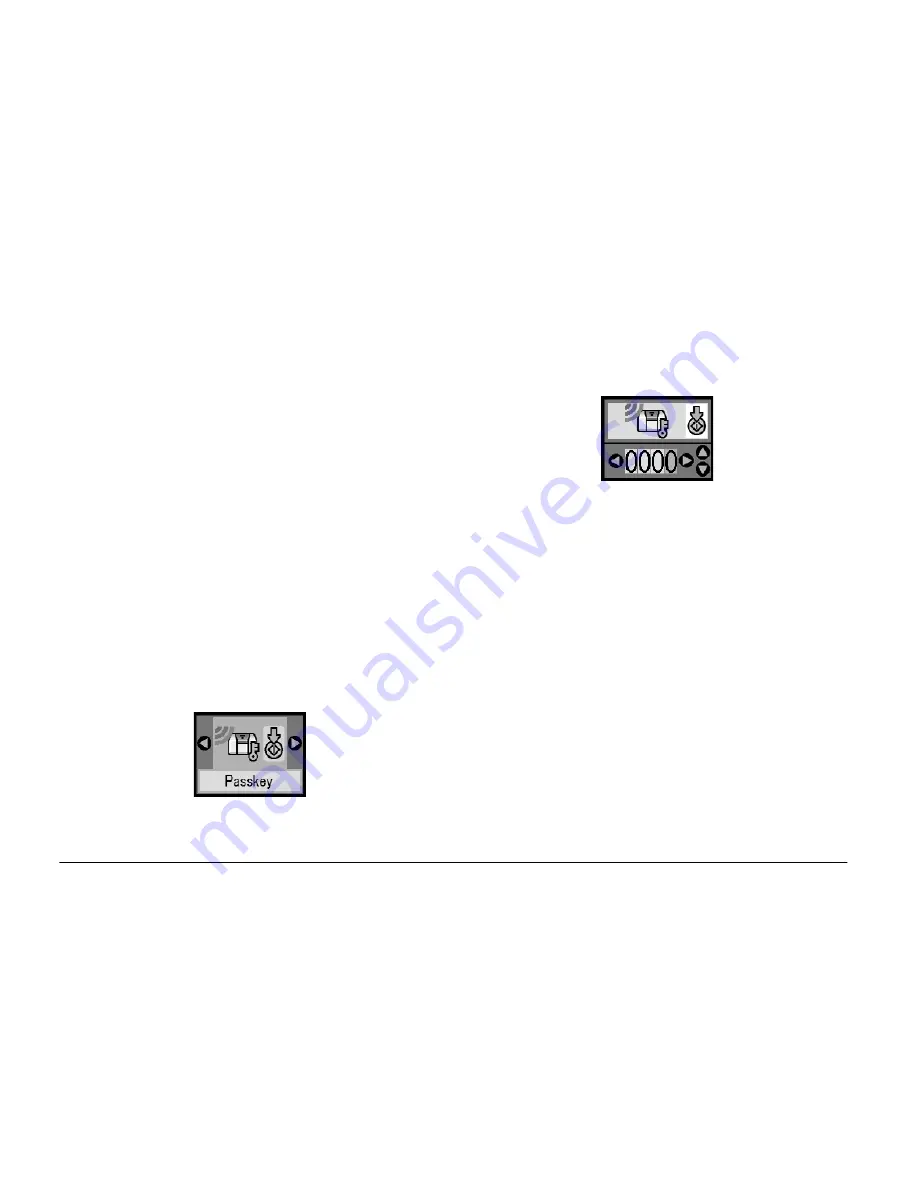
30
Printing From an External Device
3.
Press the
l
or
r
button to select the desired
bluetooth option.
4.
Change the settings of each item. See “Outline of
settings” on page 28 for information about
Bluetooth settings.
The Bluetooth Passkey Setting (PIN Code Set)
If you select Pairing as the BT Comm. Mode or ON as
the BT Encryption setting, the Passkey must be
entered into a Bluetooth wireless-capable device
before it can communicate with and print from the
printer. The default Passkey is 0000.
To change the Passkey, follow the instructions below.
1.
Press the Mode button to select
q
.
2.
Press the
l
or
r
button to select
Passkey
, then
press the
x
Start button.
3.
Press the
u
or
d
button to select a number for the
digit, then press the
l
or
r
button to change the
digit.
4.
Select numbers for the other digits in the same
manner, then press the
x
Start button to activate
the Passkey.
Printing
1.
Make sure the Bluetooth Photo Print Adapter is
connected to PictureMate and Bluetooth settings
have been made. For details on connecting the
Bluetooth Photo Print Adapter, see “Connecting
and Disconnecting the Bluetooth Photo Print
Adapter” on page 27. See “Bluetooth Settings” on
page 28 to set the Bluetooth settings.
2.
Use the PictureMate
’
s control panel to adjust the
print settings. (For example Layout, Color Effect,
and Auto Correct)
Summary of Contents for PictureMate 100
Page 6: ...vi ...
















































