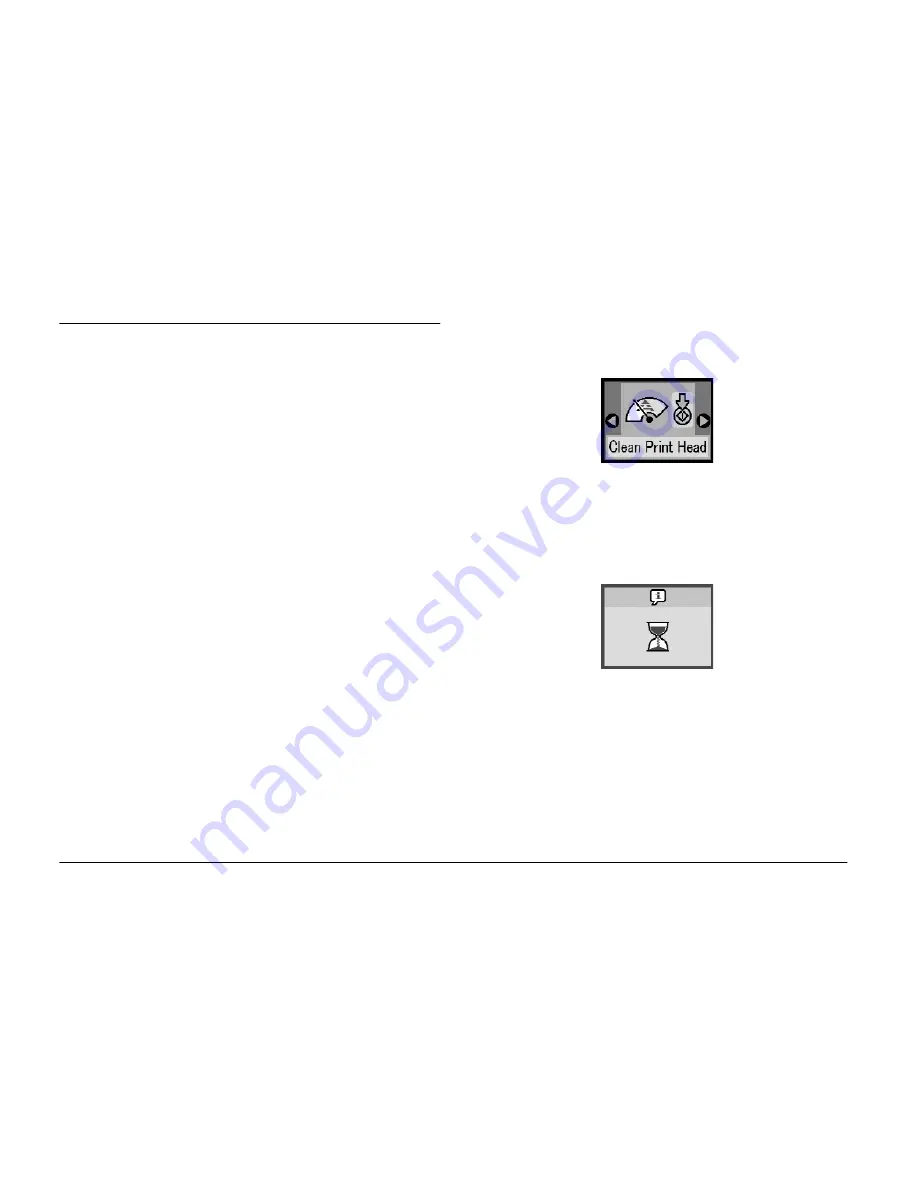
40
Maintaining PictureMate
Cleaning the Print Head
If your print quality is not as good as it used to be, if
your photos are light or faint, or you are missing colors
in your prints, your print head nozzles may be
clogged.
Note:
❏
Print head cleaning consumes some ink. To avoid
wasting ink, clean the print head only if print quality
declines; for example, if the printout is blurry or the
color is incorrect or missing.
❏
Use the Nozzle Check function first to confirm that the
print head needs to be cleaned. This saves ink.
❏
If a message on the LCD screen tells you that the
cartridge is empty or low on ink, you cannot clean the
print head. You must first replace the photo cartridge.
1.
Make sure that PictureMate is turned on and no
warnings or errors are displayed on the LCD
panel.
2.
Press the Mode button to select
q
.
3.
Press the
l
or
r
button to select
Clean Print
Head
.
4.
Press the
x
Start button to start cleaning the print
head.
5.
The processing icon appears on the screen while
cleaning is in progress.
6.
When cleaning finishes, print a nozzle check
pattern to check the results. See “Checking the
Print Head Nozzles” on page 39.
Summary of Contents for PictureMate 100
Page 6: ...vi ...






























