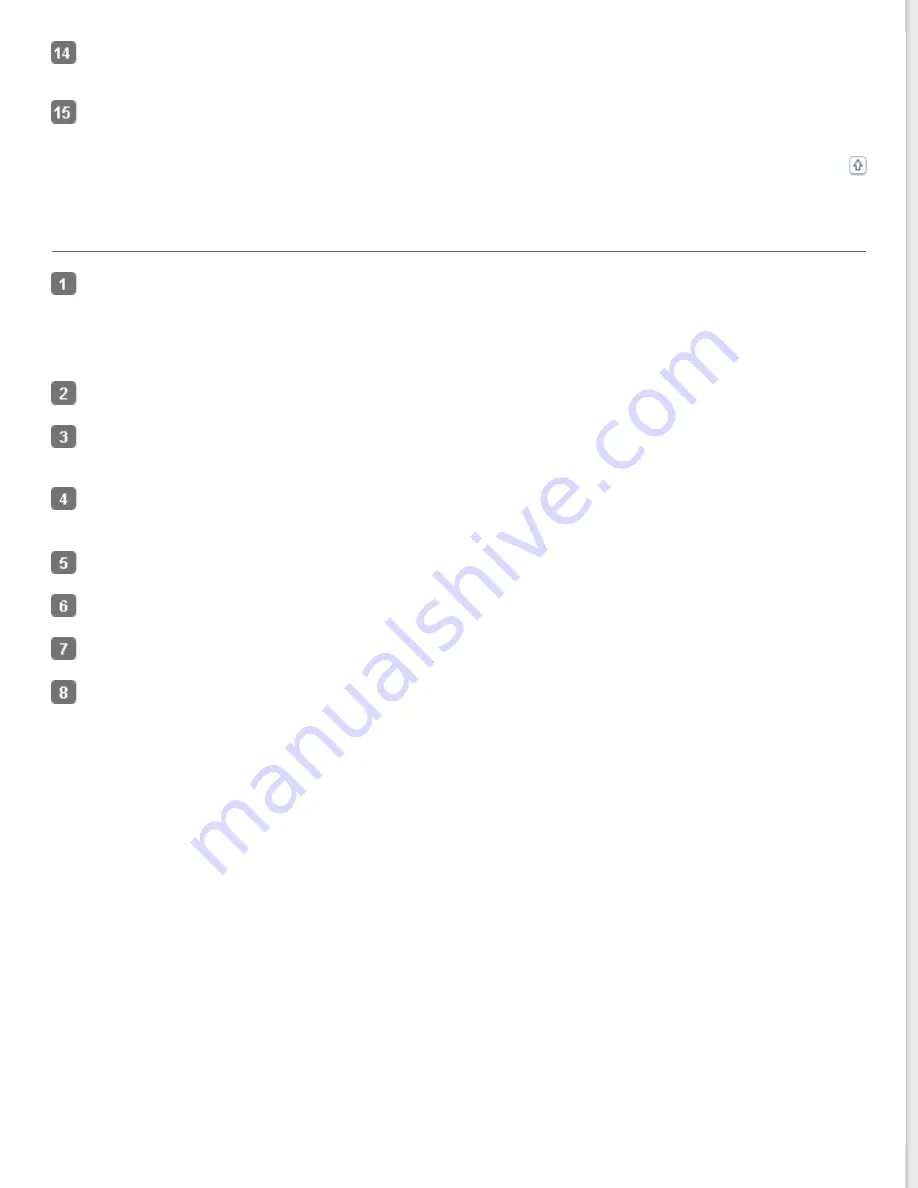
When you have finished editing your pages, click
OK
. The pages are saved in one PDF file in Pictures, My Pictures,
or the location you selected in the File Save Settings window, and you return to the Home Mode window.
Click
Close
to exit Epson Scan.
Scanning to a PDF File in Professional Mode
Place your document on the document table. See one of these sections for instructions.
Documents or photos:
Film or slides:
In the Professional Mode window, select the
Document Type
,
Document Source
,
Auto Exposure Type
,
Image
Type
, and
Resolution
settings. For details, see
Click
Preview
to preview your image(s), then select your scan area. For details, see
.
Make any other necessary image adjustments. See
Adjusting the Color and Other Image Settings
Size your image as necessary. See
for details.
Click
Scan
. The File Save Settings window appears.
Select
as the Type setting. The current Paper Size, Orientation, Margin, and other settings are displayed
below it.















































