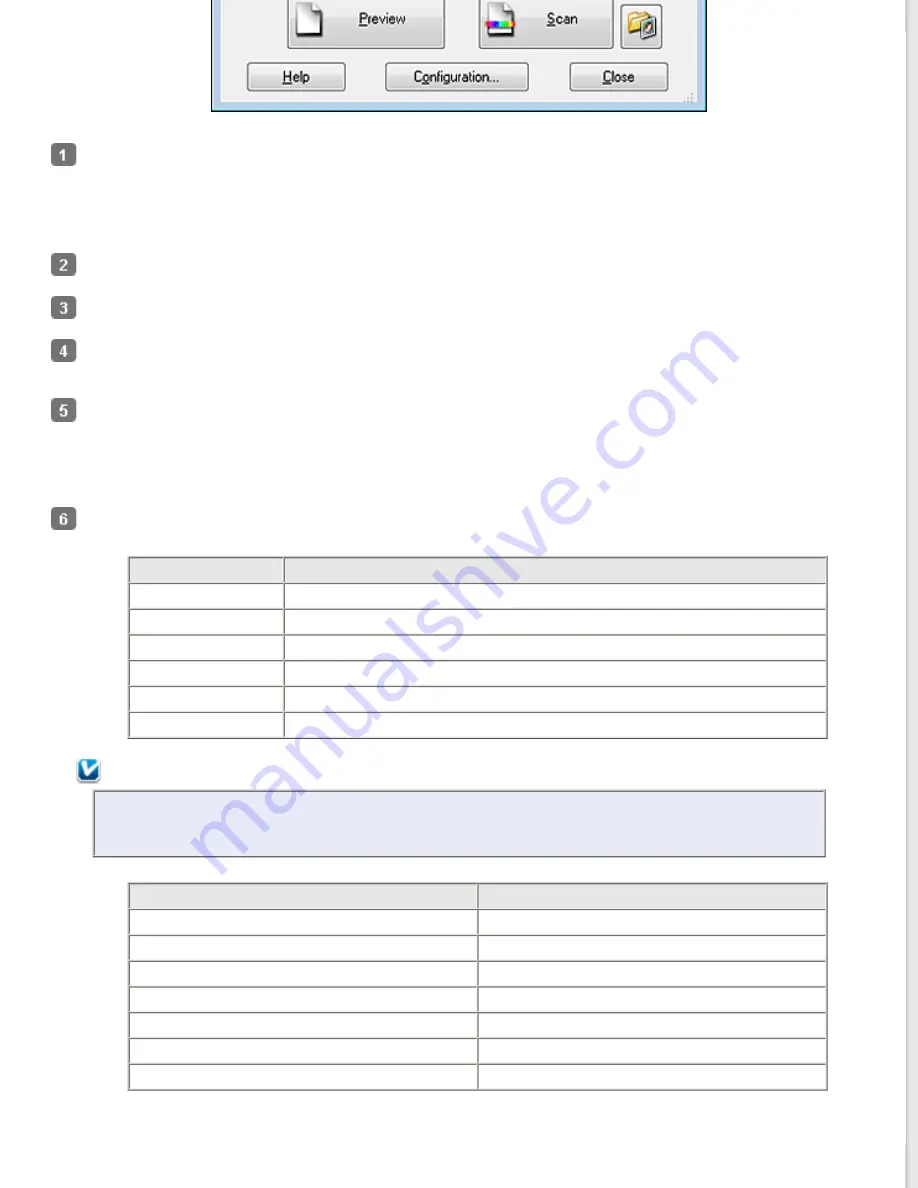
Place your original(s) on the document table. See one of these sections for instructions.
Documents or photos:
Film or slides:
Select
Professional Mode
for instructions.
Click the arrow to open the
Document Type
list and select
Reflective
(for scanning documents or photos) or
Film
(for scanning film or slides).
If you selected
Reflective
(for scanning documents or photos) as the Document Type setting, click the arrow in
the
Auto Exposure Type
list and select
Photo
or
Document
.
If you selected
Film
(for scanning film or slides) as the Document Type, click the arrow in the
Film Type
list and
select
Positive Film
,
Color Negative Film
, or
B&W Negative Film
.
Click the arrow to open the
Image Type
list and select the detailed image type you are scanning.
Image Type setting Type of image you are scanning
48-bit Color
Color photos that you may want to modify in a 48-bit image-editing program
24-bit Color
Color photos
Color Smoothing
Color graphics, such as a chart or graph
16-bit Grayscale
Black-and-white photos with many shades of gray
8-bit Grayscale
Black-and-white photos with just a few shades of gray
Black & White
Documents with black text and/or line art
Note:
If you select
8-bit Grayscale
or
Black & White
, you can also select an
Image Option
setting, as
described below.
Image Option Setting
Description
None
No Image Option setting is applied.
Dropout: Red
Drops out red from the scan.
Dropout: Green
Drops out green from the scan.
Dropout: Blue
Drops out blue from the scan.
Color Enhance: Red
Enhances red in the scan.
Color Enhance: Green
Enhances green in the scan.
Color Enhance: Blue
Enhances blue in the scan.






























