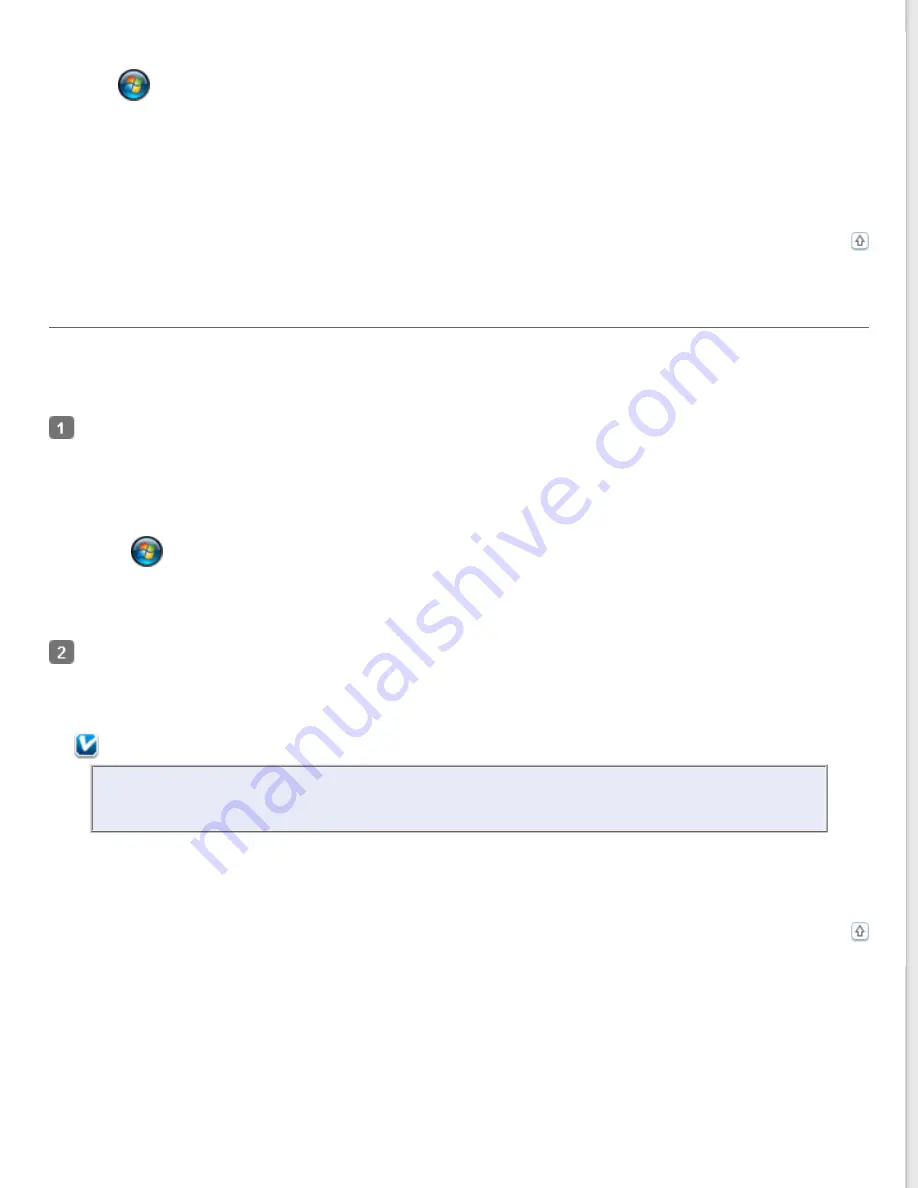
Windows (other versions):
Double-click the
EPSON Scan
icon on the desktop.
Or, select
or
Start
>
All Programs
or
Programs
>
EPSON
>
EPSON Scan
>
EPSON Scan
.
Mac OS X:
Select
Applications
>
EPSON Software
>
EPSON Scan
.
The Epson Scan window automatically opens. See
for instructions on selecting an Epson
Scan mode.
Using Another Scanning Program
You can use any TWAIN-compliant scanning program, such as Adobe Photoshop Elements, to scan with your scanner.
You open the program, select
Epson Scan
, and
scan
. When you are finished scanning, the scanned image opens in your
scanning program so you can modify, print, and save it.
Start a TWAIN-compliant scanning program. Double-click the program icon on the desktop, if it is available, or do
one of the following.
Windows 8:
Navigate to the
Start
screen and select the program icon.
Windows (other versions):
Select
or
Start
>
Programs
or
All Programs
> program folder > program icon.
Mac OS X:
Open the
Applications
in your hard drive, select the program folder, and double-click the program icon.
Select your scanner.
In some programs, you must select the scanner as the “source” first. If you see a Select Source option, select it
and select your scanner there first.
Note for Windows:
Do not select a WIA option for your scanner from the Import or Acquire list; you will not be able to use
all the features of your scanner.
The Epson Scan window automatically opens. See
for instructions on selecting an Epson
Scan mode.






























