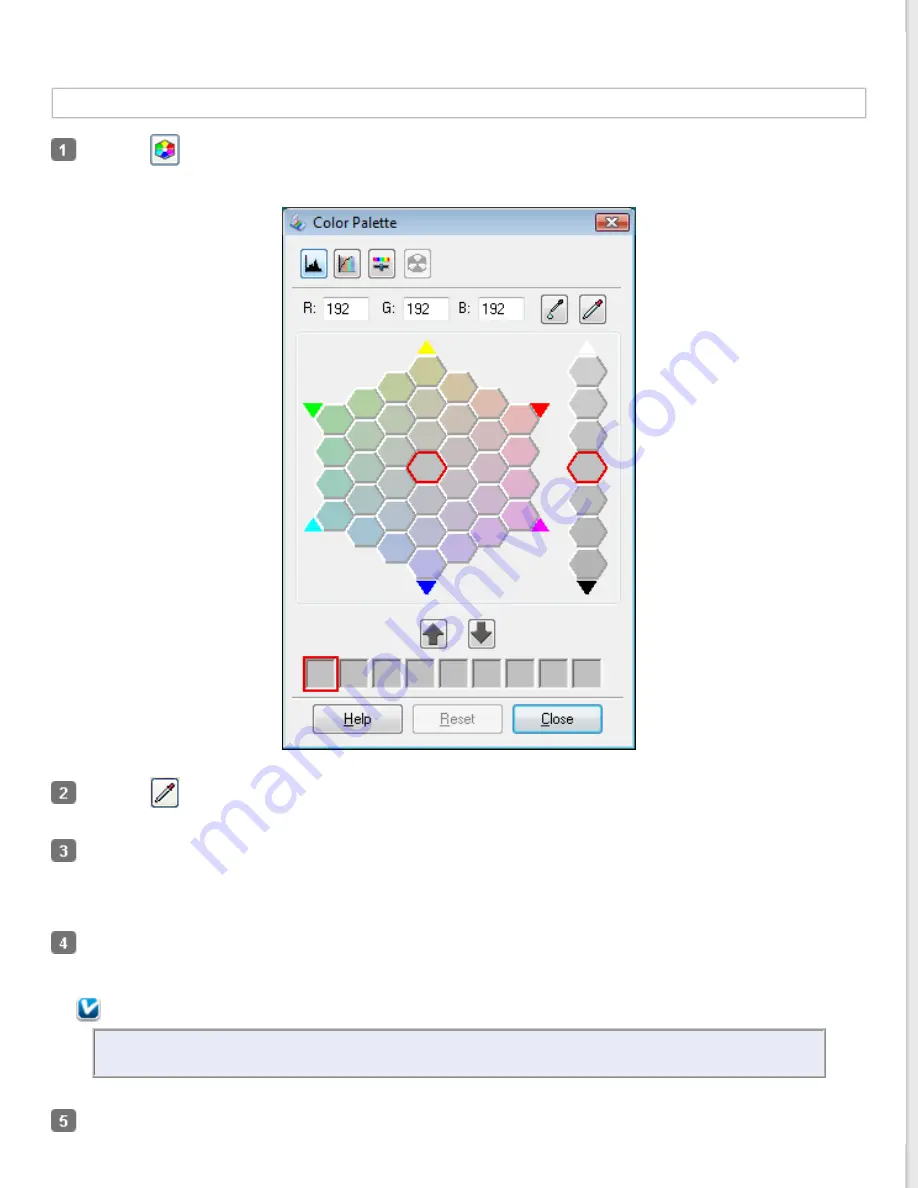
This feature is available only after previewing your images, so make sure to click
Preview
to activate this feature.
Sampling a Color from an Image
Click the
Color Palette icon.
Click the
color extractor icon. Your cursor changes to an eye dropper.
In the Preview window, click on the color in your image that needs adjustment.
The color you selected is moved to the center cell in the Color Palette window with variations in hue in the
surrounding cells.
Select the cell that contains the hue you would like to use to adjust the color in your image. This color now
becomes the color of the center cell and the color change is reflected in your image.
Note:
You can also use the cells to the right of the adjustment area to change the brightness, if necessary.
If you want to continue adjusting the color, repeat step 4.






























