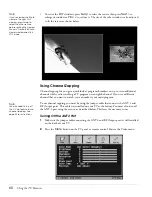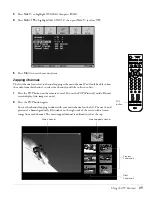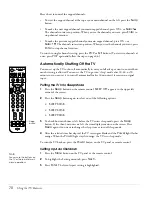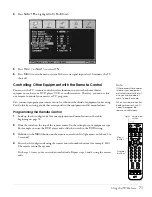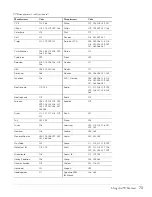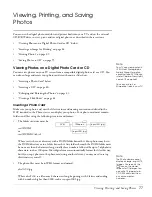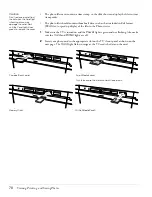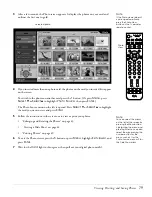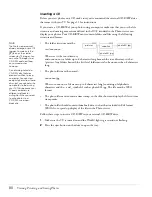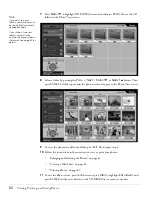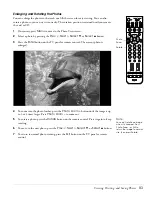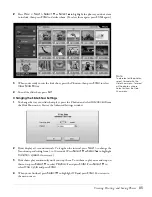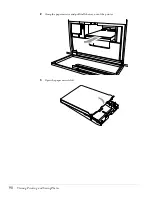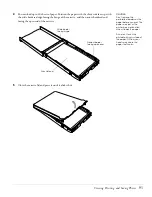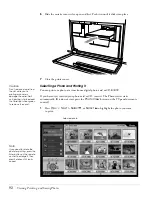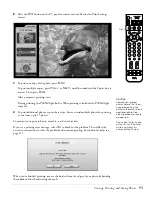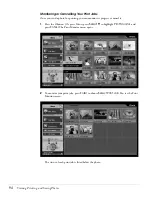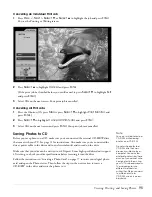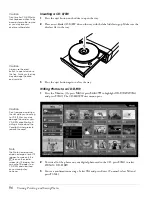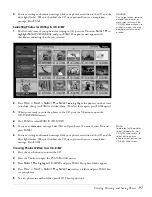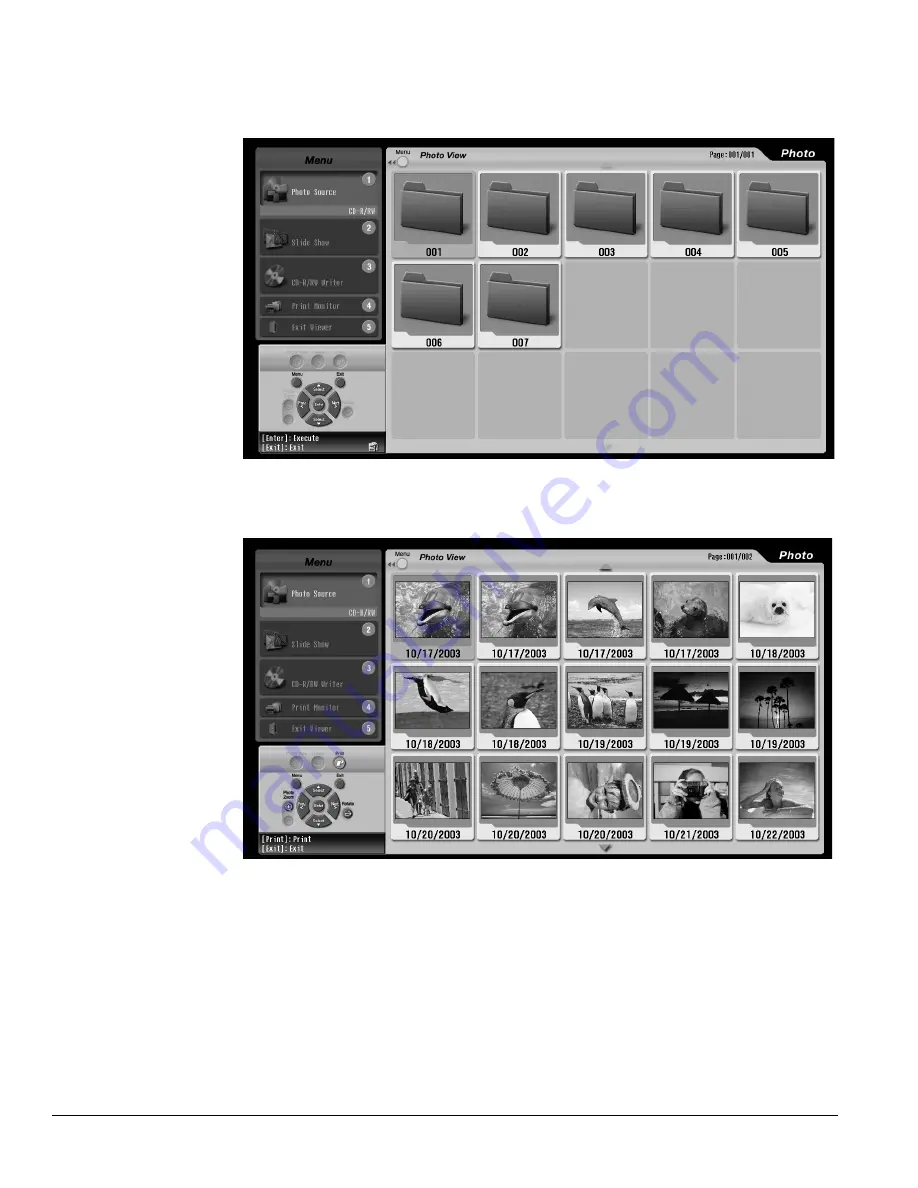
82
Viewing, Printing, and Saving Photos
7
Press
Select
d
to highlight
CD-R/RW
(if necessary) and press
Enter
. You see the CD
folders in the Photo View screen:
8
Select a folder by pressing the
Prev. <
,
Next >
,
Select
d
, or
Select
u
button. Then
press
Enter
. The folder opens and the photos within it appear in the Photo View screen:
9
To view the photos in a different folder, press
Exit
. Then repeat step 8.
10
Follow the instructions in these sections to view or print your photos:
•
“Enlarging and Rotating the Photos” on page 83
•
“Viewing a Slide Show” on page 84
•
11
To exit the Photo viewer, press the
5
button or press
Menu
, highlight
Exit viewer
, and
press
Enter
. Press the eject button on the CD-R/RW drive to remove your disc.
Note
If you don’t see your
folders, your drive may not
be ready. Wait a moment
and repeat step 6.
If you still don’t see your
folders, your disc may
contain the wrong folder or
file format. See page 80 for
details.
Summary of Contents for Livingstation LS47P2
Page 1: ...User s Guide HDTV LCD Projection Television ...
Page 6: ...6 Table of Contents ...
Page 98: ...98 Viewing Printing and Saving Photos ...
Page 112: ...112 Caring For the TV ...
Page 128: ...128 Specifications ...