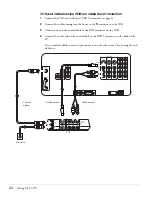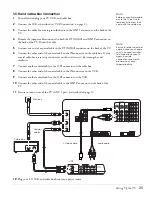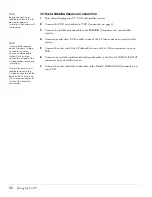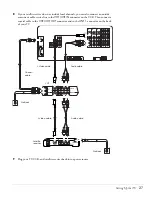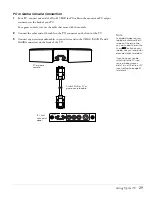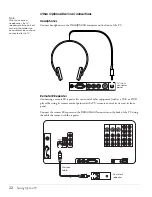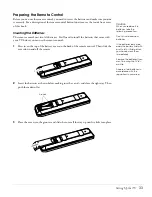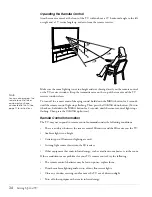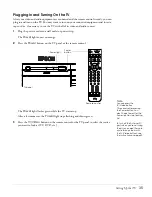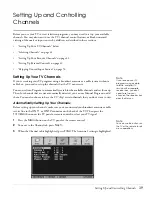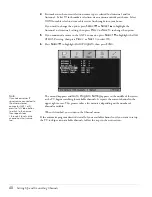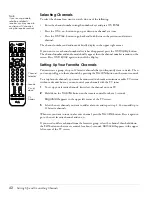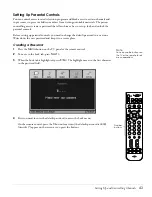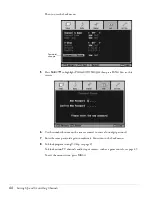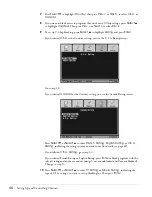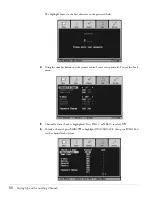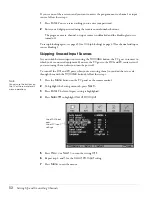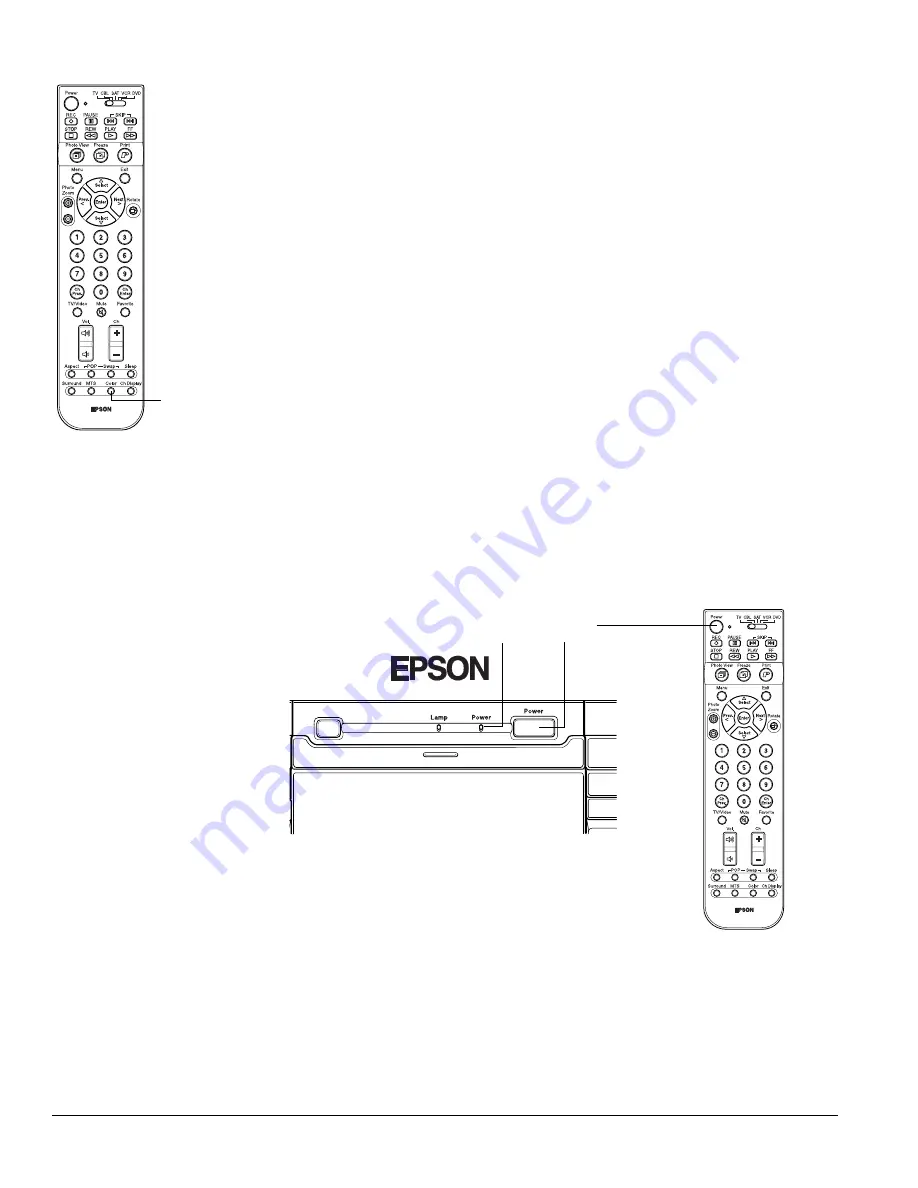
38
Setting Up the TV
Selecting the Color Mode
Your TV offers three display types (color modes) that are optimized for different room
lighting and picture types. You can also create two custom color modes using the TV menu
system to fine-tune the picture even further.
To select a different color mode, press the
Color
button on the remote control and select one
of these modes:
•
Dynamic
The settings are optimized for displaying brilliant colors.
•
Theater
The settings are optimized for viewing movies.
•
Natural
The settings are optimized for viewing TV programs.
•
Custom1
and
Custom2
You can create one or two custom modes using the menu system. See “Adjusting the
Picture Quality” on page 60.
To select a specific color mode as the default setting whenever you turn on the TV, follow the
steps on page 60.
Turning Off the TV
1
Press the
Power
button on the TV panel or the remote control.
2
The
Power
light flashes orange as the TV cools down.
When it’s cool, the
Power
light stops flashing and shines orange. Leave the TV like this
or unplug it.
Color
button
Caution
Turn off the TV when not in
use. Continuous 24-hour-a-
day use may reduce its
overall life.
TV panel
Remote control
Power
button
Power light
Summary of Contents for Livingstation LS47P2
Page 1: ...User s Guide HDTV LCD Projection Television ...
Page 6: ...6 Table of Contents ...
Page 98: ...98 Viewing Printing and Saving Photos ...
Page 112: ...112 Caring For the TV ...
Page 128: ...128 Specifications ...