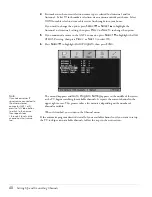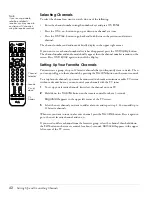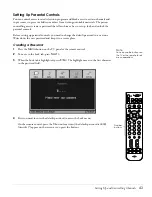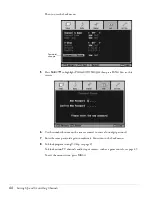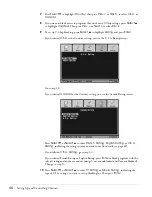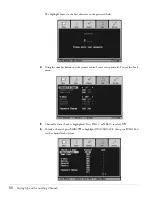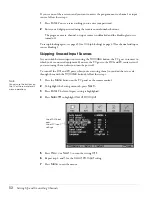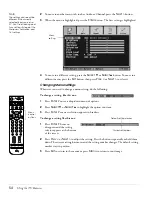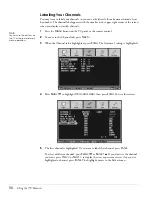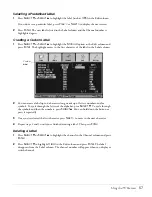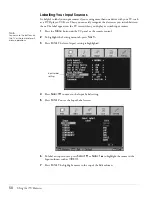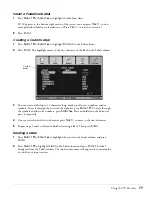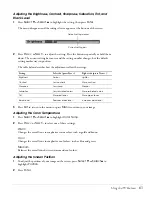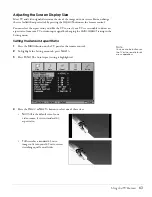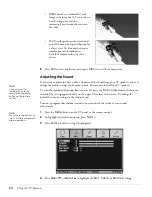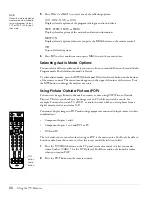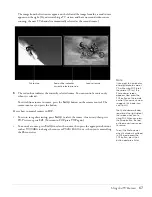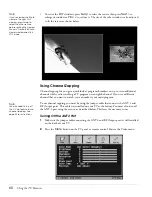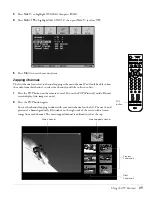54
Using the TV Features
2
To move to another menu tab, such as Audio or Channel, press the
Next >
button.
3
When the menu is highlighted, press the
Enter
button. The first setting is highlighted.
4
To move to a different setting, press the
Select
d
or
Select
u
button. To move to a
different menu, press the
Exit
button, then press
Prev <
or
Next >
to select it.
Changing Menu Settings
Whenever you need to change a menu setting, do the following:
To change a setting, like this one:
1
Press
Enter
. You see a drop-down menu of options.
2
Press
Select
d
or
Select
u
to highlight the option you want.
3
Press
Enter
. Your new selection appears in brackets.
To change a setting like this one:
1
Press
Enter
. The menu
disappears and the setting
selector appears at the bottom
of the screen.
2
Press
Prev <
or
Next >
to adjust the setting. Press the buttons repeatedly or hold them
down.The current setting bar moves and the setting number changes. The default setting
marker stays in position.
3
Press
Exit
to return to the menus or press
Menu
to return to your image.
Note
The settings you see will be
different if the currently
selected input source is a
PC. You’ll see Tracking and
Sync settings instead of the
Sharpness, Saturation, and
Tint settings.
Menu
setting
Menu
control
buttons
Current setting bar
Default setting marker
Summary of Contents for Livingstation LS47P2
Page 1: ...User s Guide HDTV LCD Projection Television ...
Page 6: ...6 Table of Contents ...
Page 98: ...98 Viewing Printing and Saving Photos ...
Page 112: ...112 Caring For the TV ...
Page 128: ...128 Specifications ...