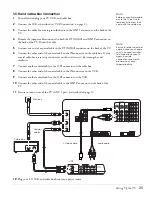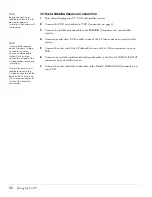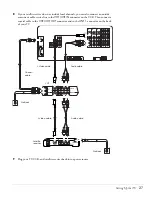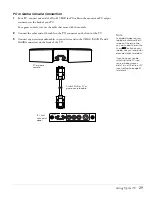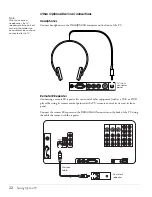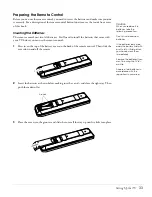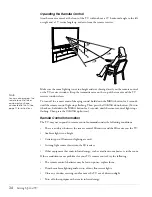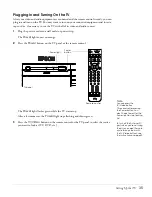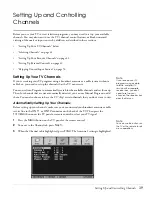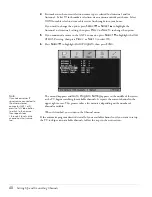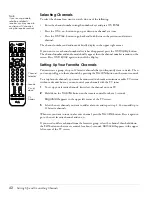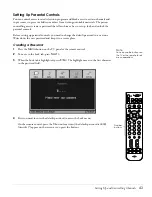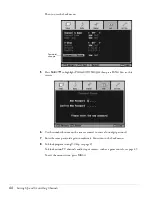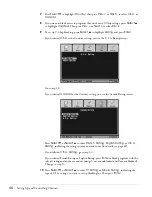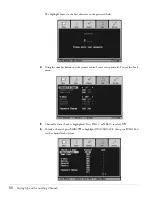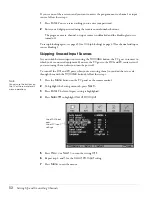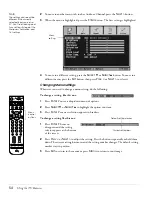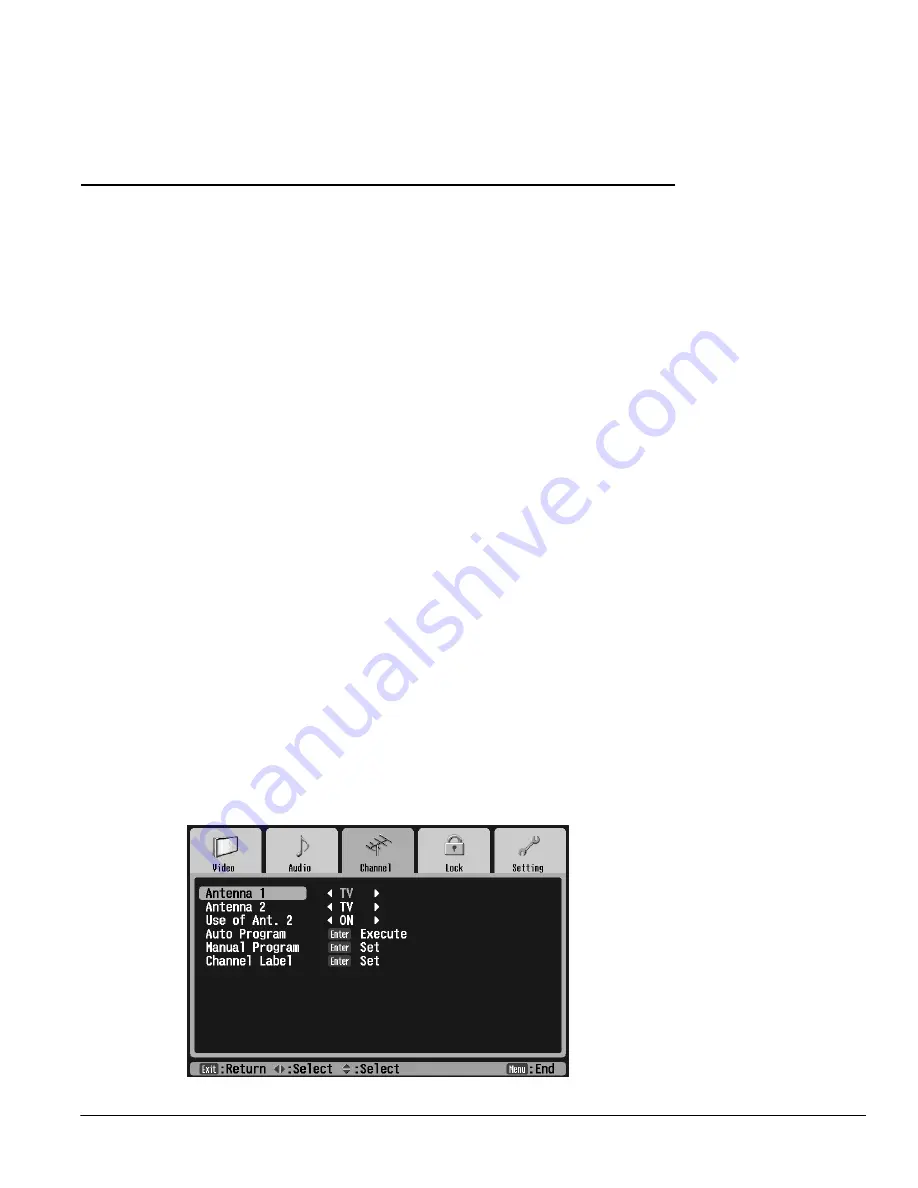
Setting Up and Controlling Channels
39
Setting Up and Controlling
Channels
Before you use your TV to view television programs, you may need to set up your available
channels. You may also want to use the TV’s channel control features or block unwanted
viewing of channels or input sources by children, as described in these sections:
•
“Setting Up Your TV Channels” below
•
“Selecting Channels” on page 42
•
“Setting Up Your Favorite Channels” on page 42
•
“Setting Up Parental Controls” on page 43
•
“Skipping Unused Input Sources” on page 52
Setting Up Your TV Channels
If you’re receiving your TV programs using a broadcast antenna or a cable system without a
cable box, you need to set up the channels that the TV can receive.
You can use Auto Program to automatically search for the available channels and set them up.
Then, for channels that are not automatically detected, you can use Manual Program to add
them. You can also choose to have the TV “skip” certain channels that you don’t want to view.
Automatically Setting Up Your Channels
Before setting up your channels, make sure you’ve connected your broadcast antenna or cable
service line to the
ANT 1
or
ANT 2
connector on the back of the TV. Then press the
TV/Video
button on the TV panel or remote control to select your TV signal.
1
Press the
Menu
button on the TV panel or the remote control.
2
To move to the Channel tab, press
Next >
.
3
When the Channel tab is highlighted, press
Enter
. The Antenna 1 setting is highlighted.
Note
If you receive your TV
programs using a cable,
satellite, or digital TV
service with a separate
receiver box, you don’t
need to set up your
channels. The receiver box
does that for you.
Note
You can use the buttons on
the TV or the remote for all
menu operations.
Summary of Contents for Livingstation LS47P2
Page 1: ...User s Guide HDTV LCD Projection Television ...
Page 6: ...6 Table of Contents ...
Page 98: ...98 Viewing Printing and Saving Photos ...
Page 112: ...112 Caring For the TV ...
Page 128: ...128 Specifications ...