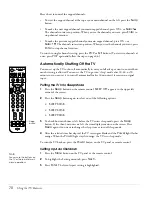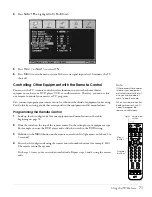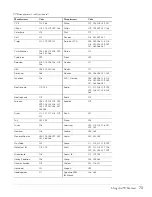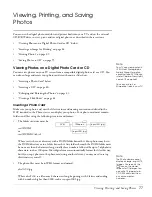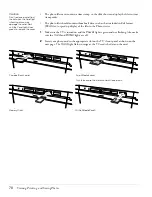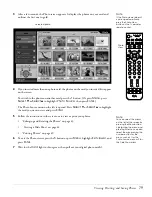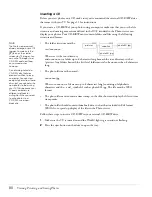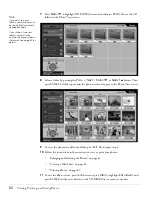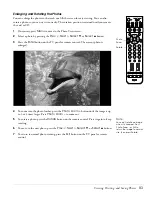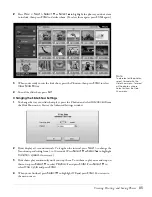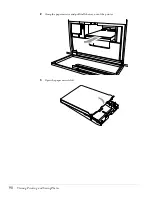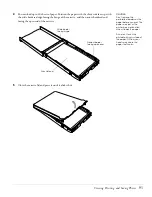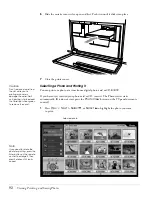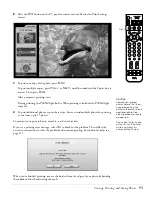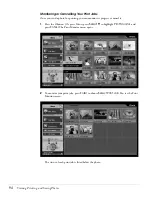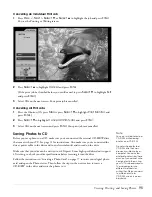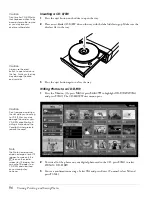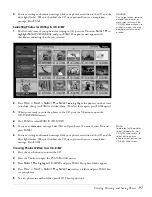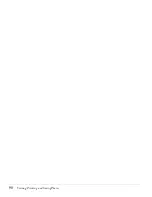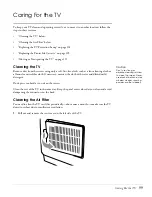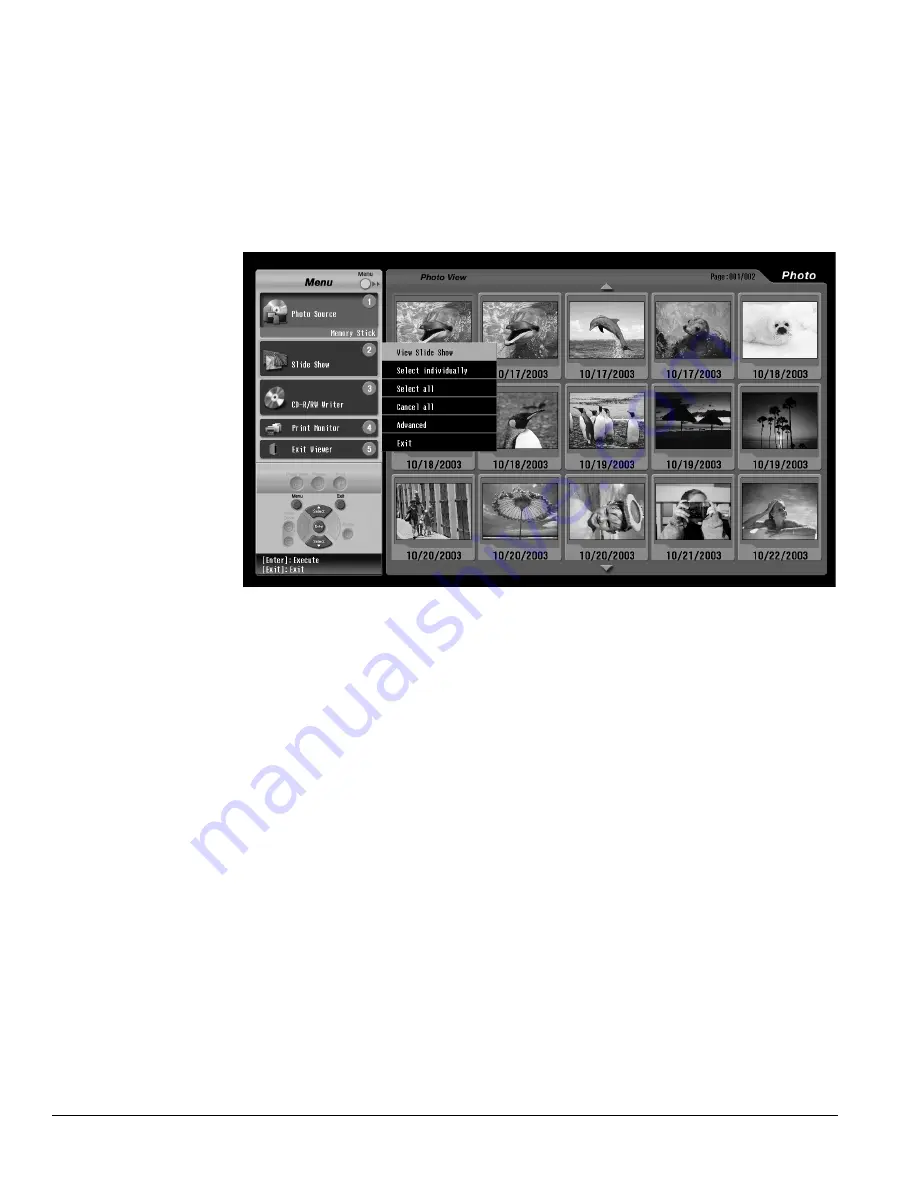
84
Viewing, Printing, and Saving Photos
Viewing a Slide Show
You can view your photos automatically, for a few seconds each, by running a slide show. You
can view all the photos or just selected ones.
1
Press the
2
button. (Or press
Menu
, press
Select
d
or
Select
u
to highlight
Slide
Show
, and press
Enter.)
The Slide Show menu on the left of the screen is opened.
2
To view all your photos in a slide show, press
Enter
to select
View Slide Show
.
The first photo is enlarged and appears on the screen. It displays for 3 seconds, then the
next photo is displayed.
3
To pause the slide show, press
Enter
. The
||
icon appears on the screen. To resume, press
Enter
again.
4
To end the slide show, press
Exit
.
Selecting Photos for a Slide Show
1
To select only some of your photos for a slide show, press
Select
d
to highlight
Select
individually
and press
Enter
.
Your photos now appear with checkboxes, indicating that they are selected.
Note
To move between the
Menu and Slide Show sides
of the screen, just press
Menu.
Caution
Don’t remove a card from
the slot when you’re
viewing a slide show or you
may damage the card.
Wait until the slide show is
finished and the Card light
shines green to remove the
card.
Note
To print a photo when
you’re viewing it in Slide
Show mode, press the Print
button. Then follow the
instructions on page 89 to
print it.
Summary of Contents for Livingstation LS47P2
Page 1: ...User s Guide HDTV LCD Projection Television ...
Page 6: ...6 Table of Contents ...
Page 98: ...98 Viewing Printing and Saving Photos ...
Page 112: ...112 Caring For the TV ...
Page 128: ...128 Specifications ...