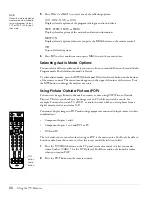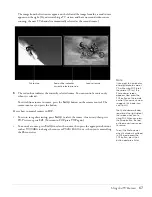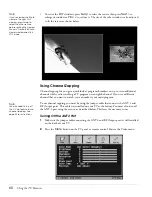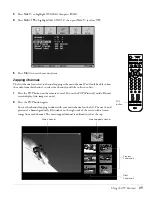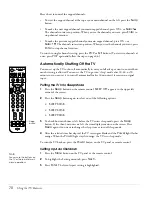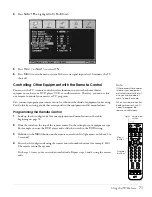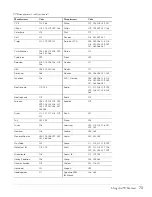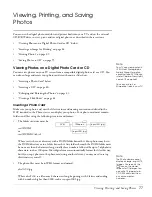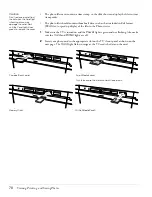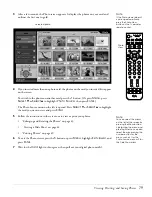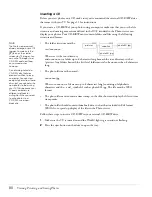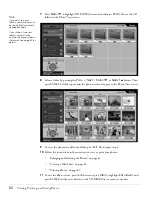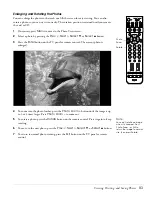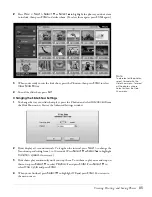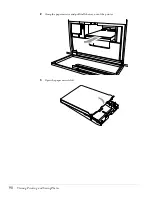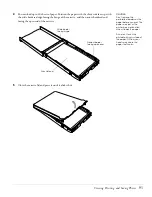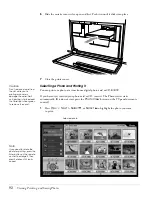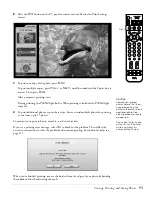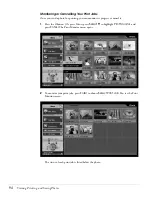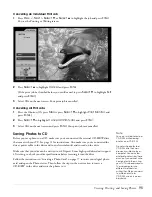80
Viewing, Printing, and Saving Photos
Inserting a CD
Before you view photos on a CD, make sure you’ve connected the external CD-R/RW drive
that came with your TV. See page 31 for instructions.
If you create a CD-R/RW of your photos using a computer, make sure that you use the file
structure and naming conventions defined in the DCF standard so the Photo viewer can
display your photos. Your CD-R/RW must contain folders and files using the following
structure and format:
•
The folder structure must be:
root
/
nnnnnnnn
Where
root
is the root directory
and
nnnnnnnn
is a folder up to 8 characters long beneath the root directory, such as
/pictures. Any folders beneath the first level folder must also be no more than 8 characters
long.
•
The photo files must be named:
nnnnnnnn
.jpg
Where
nnnnnnnn
is a file name up to 8 characters long (consisting of alphabetic
characters and the ~ and _ symbols), such as photo001.jpg. The file must be JPEG
format.
•
The photo files must contain a time stamp, so the slide show can display the files in time
stamp order.
•
The photo files should contain thumbnail data, such as that included in Exif format
JPEG files, to speed up display of the files in the Photo viewer.
Follow these steps to insert a CD-R/RW in your external CD-R/RW drive:
1
Make sure the TV is turned on and the
Power
light is green and not flashing.
2
Press the eject button on the drive to open the tray.
pictures
vacation
photo001.jpg
photo001.jpg
Note
The Photo viewer cannot
display, enlarge, or print TIF
images. You see only the
icon on the viewer
screens for TIF images. You
can write TIF images to a
CD-R/RW and view them
on your computer,
however.
Do not write photos to a
CD-R/RW disc that was
previously written to by a
computer. You can view
and print photos from these
discs, but you cannot write
new photos to them using
your TV. This is because your
TV and computer use
different methods for
writing files. When you want
to write photos to a
CD-R/RW, use a new,
blank disc.
Summary of Contents for Livingstation LS47P2
Page 1: ...User s Guide HDTV LCD Projection Television ...
Page 6: ...6 Table of Contents ...
Page 98: ...98 Viewing Printing and Saving Photos ...
Page 112: ...112 Caring For the TV ...
Page 128: ...128 Specifications ...