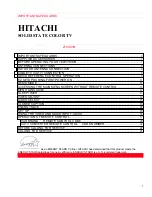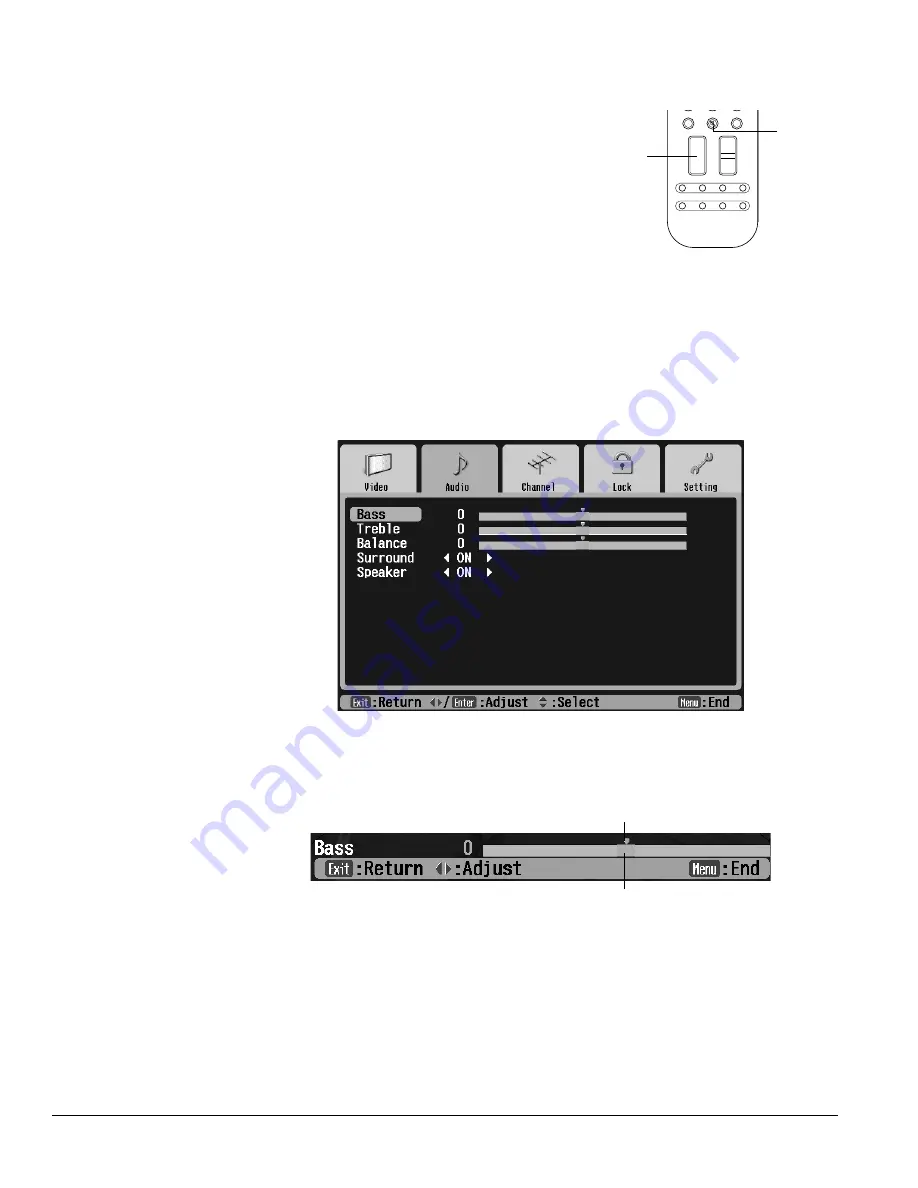
68
Adjusting the Picture and Sound
Adjusting the Sound
To turn the TV speaker volume up or down, use
the
Vol.
up and down buttons on the TV panel or
remote control. To mute the sound, press the
Mute
button on the remote control.
To adjust the bass, treble, or balance of the sound
from your TV speakers, you can change the Audio
settings in the menu system. You can also turn off
the TV speakers or the simulated surround sound feature.
1
Turn on a program that includes sound so you can check the results of your adjustments.
2
Press the
Menu
button on the TV panel or the remote control.
3
To highlight the Audio menu tab, press
Next >
.
4
Press
Enter
. The Bass setting is highlighted.
5
Press
Select
d
or
Select
u
to highlight the
Bass
,
Treble
, or
Balance
setting.
6
Press
Enter
. The menu disappears and a selector appears on the bottom of the screen.
Press
Prev <
or
Next >
to move the setting higher or lower. Press the buttons repeatedly
or hold them down. The current setting bar moves and the setting number changes, but
the default setting marker stays in position. Press
Exit
to return to the menus or press
Menu
to return to your image.
7
To turn the simulated
Surround
feature or the
Speaker
on or off, press
Prev <
or
Next >
to toggle between the two options.
8
Press
Exit
to select another menu or press
Menu
to exit the menu system.
Vol.
TV/ Video
Mute
Favorite
Ch
Ch Display
Info
MTS
Guide
Ch Prev.
Sleep
Swap
Aspect
POP
Volume
button
Mute
button
Note
If you connect
headphones to the TV, the
TV speaker sound shuts off.
You can press Mute to
mute the headphone
audio too.
If you connected your TV to
an external amplifier and
additional speakers (see
page 29), the Vol. button
controls the sound from
those speakers too.
If you connected
headphones to the
Headphone connector on
the TV front panel, you can
still hear sound if the
Speaker setting is turned
off.
Current setting bar
Default setting marker
Summary of Contents for LivingStation LS47P1D
Page 1: ...User s Guide HDTV LCD Projection Television LS47P1D LS57P1D ...
Page 6: ...6 Contents ...
Page 69: ...Adjusting the Picture and Sound 69 ...
Page 109: ...108 Caring For the TV ...
Page 123: ...122 Solving Problems ...
Page 127: ...126 Specifications ...
Page 131: ...130 Notices ...