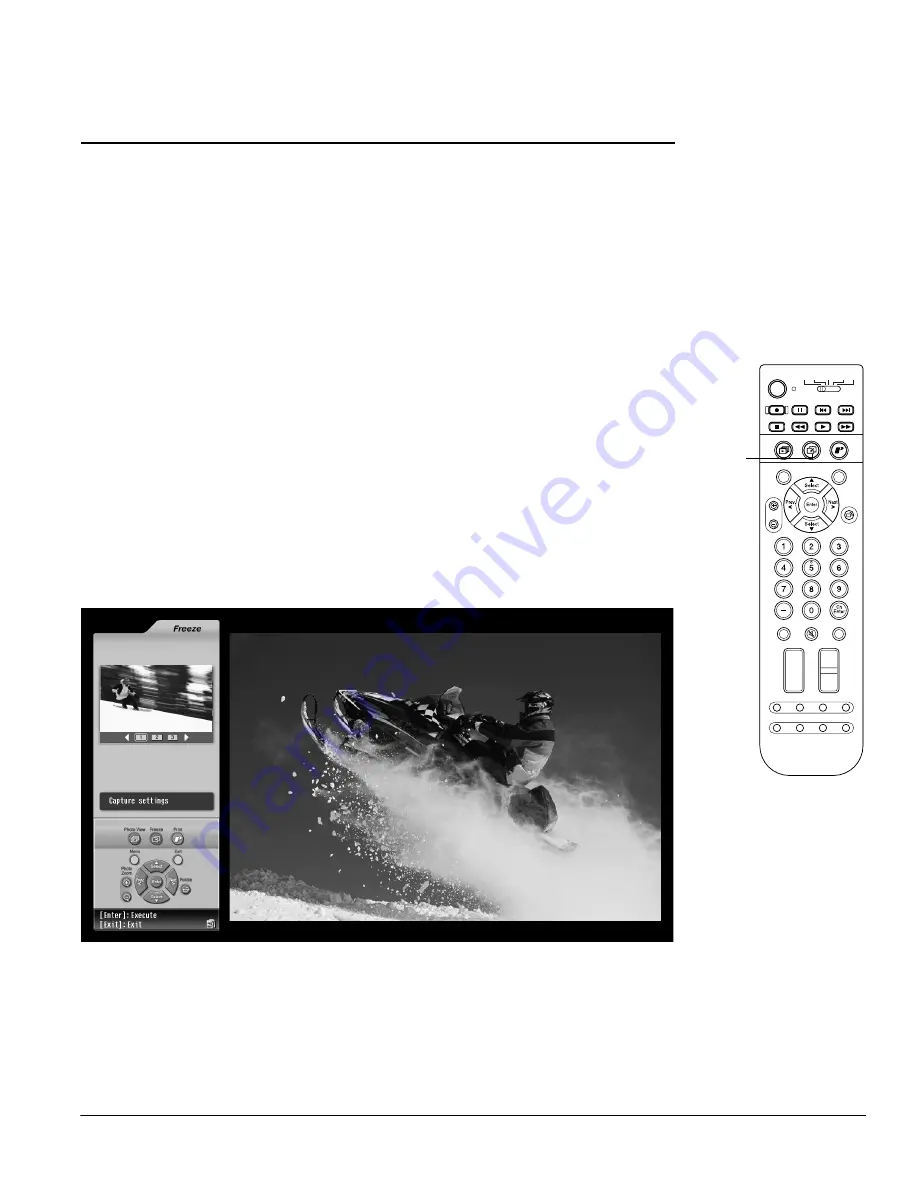
Using TV Features
69
Using TV Features
Your TV provides various features to enhance your viewing experience, as described in these
sections:
•
“Printing What You See on the Screen” on page 69
•
“Using Picture-Outside-Picture (POP)” on page 71
•
“Using Channel Zapping” on page 73
•
“Selecting Closed Caption Display” on page 75
•
“Selecting an Alternate Audio Track or Language” on page 75
•
“Automatically Shutting Off the TV” on page 76
Printing What You See on the Screen
You can “freeze” and print any video image that you see on your TV screen, such as scene in a
movie or sporting event on TV (except from sources connected to the DVI or PC port). Then
you can print the image, if you like. Since you cannot save the image as a digital file, be sure to
print it if it’s something important that you want to keep.
1
While you’re viewing a program or movie, press the
Freeze
button on the TV panel or
remote control. You see the Freeze window:
The program or movie keeps running on the right and the frozen image is shown on the
left.
2
Freeze captures 3 different images taken 40 milliseconds apart so you can choose the one
you like best.
To view the 3 frozen images, press
Prev. <
or
Next >
.
Photo
Zoom
Select
Prev.
Enter
Next
Select
Rotate
1
3
2
4
5
6
7
8
9
0
-
Ch
Enter
STB1
TV
Power
STB2 VCR DVD
Photo View
Menu
Exit
Vol.
TV/ Video
Mute
Favorite
Ch
PAUSE
REC
SKIP
STOP
REW
PLAY
FF
Ch Display
Info
MTS
Guide
Ch Prev.
Sleep
Swap
Aspect
POP
Freeze
Freeze
Summary of Contents for LivingStation LS47P1D
Page 1: ...User s Guide HDTV LCD Projection Television LS47P1D LS57P1D ...
Page 6: ...6 Contents ...
Page 69: ...Adjusting the Picture and Sound 69 ...
Page 109: ...108 Caring For the TV ...
Page 123: ...122 Solving Problems ...
Page 127: ...126 Specifications ...
Page 131: ...130 Notices ...






























