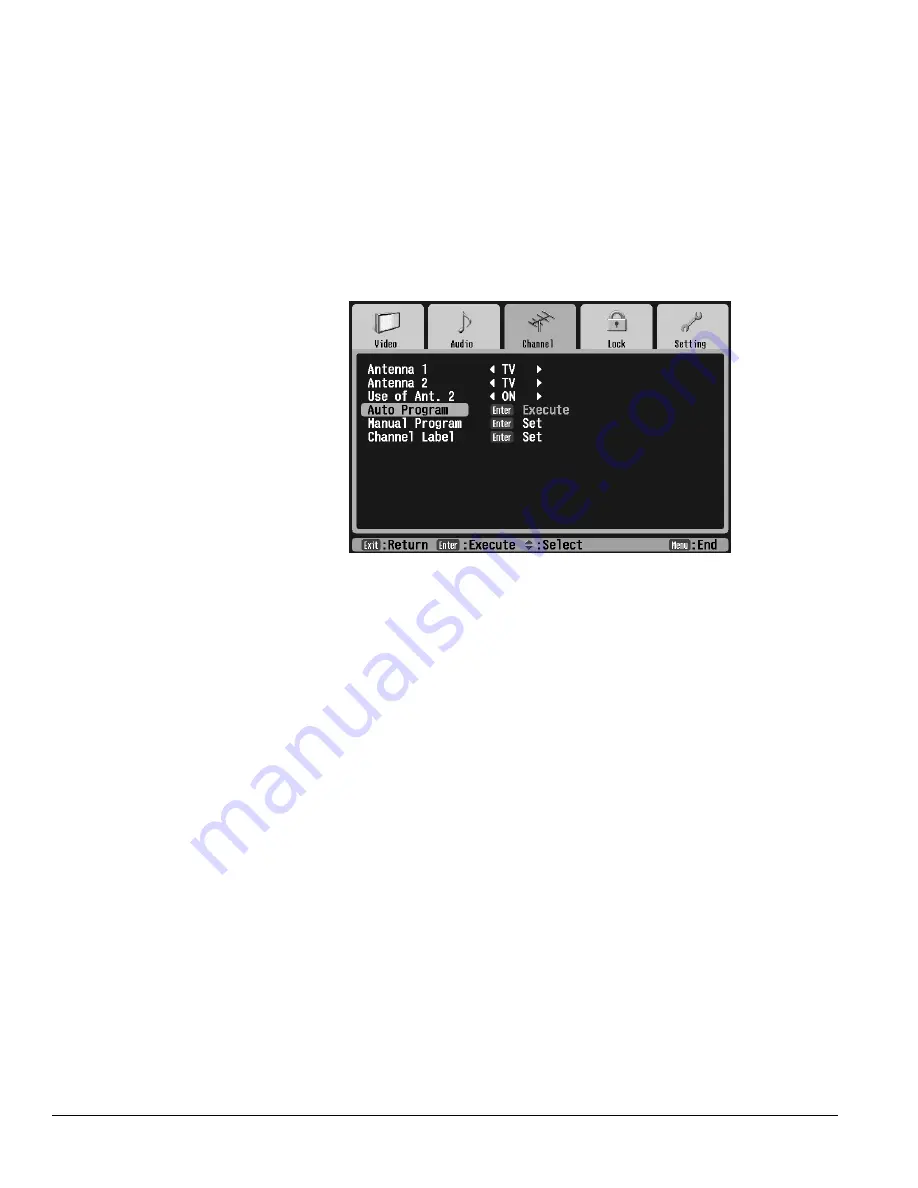
48
Setting Up and Controlling Channels
4
First make sure the correct television source type is selected for Antenna 1 and/or
Antenna 2. Select
TV
for broadcast television via an antenna outside your house. Select
CATV
for cable television via a cable service line brought into your house.
If you need to change the option, press
Select
d
or
Select
u
to highlight the
Antenna 1 or Antenna 2 setting, then press
Prev <
or
Next >
to change the option.
5
If you connected a source to the ANT 2 connector, press
Select
d
to highlight the
Use
of Ant. 2
setting, then press
Prev <
or
Next >
to select
On
.
6
Press
Select
d
to highlight
Auto Program
, then press
Enter
.
The menu disappears and
Auto Program Setting
appears in the middle of the screen
as the TV begins searching for available channels. It reports the current channel in the
upper right corner. This process takes a few minutes, depending on the number of
channels available.
When it’s finished, you return to the Channel menu.
If the automatic program doesn’t detect all of your available channels or if you want to set up
the TV to skip certain available channels, follow the steps in the next section.
Note
If you have another TV
signal source connected to
the other antenna
connector (ANT 1 or 2),
press the TV/Video button
to switch to that source.
Then repeat steps
1 through 5 to set up the
channels on that source
too.
Summary of Contents for LivingStation LS47P1D
Page 1: ...User s Guide HDTV LCD Projection Television LS47P1D LS57P1D ...
Page 6: ...6 Contents ...
Page 69: ...Adjusting the Picture and Sound 69 ...
Page 109: ...108 Caring For the TV ...
Page 123: ...122 Solving Problems ...
Page 127: ...126 Specifications ...
Page 131: ...130 Notices ...






























