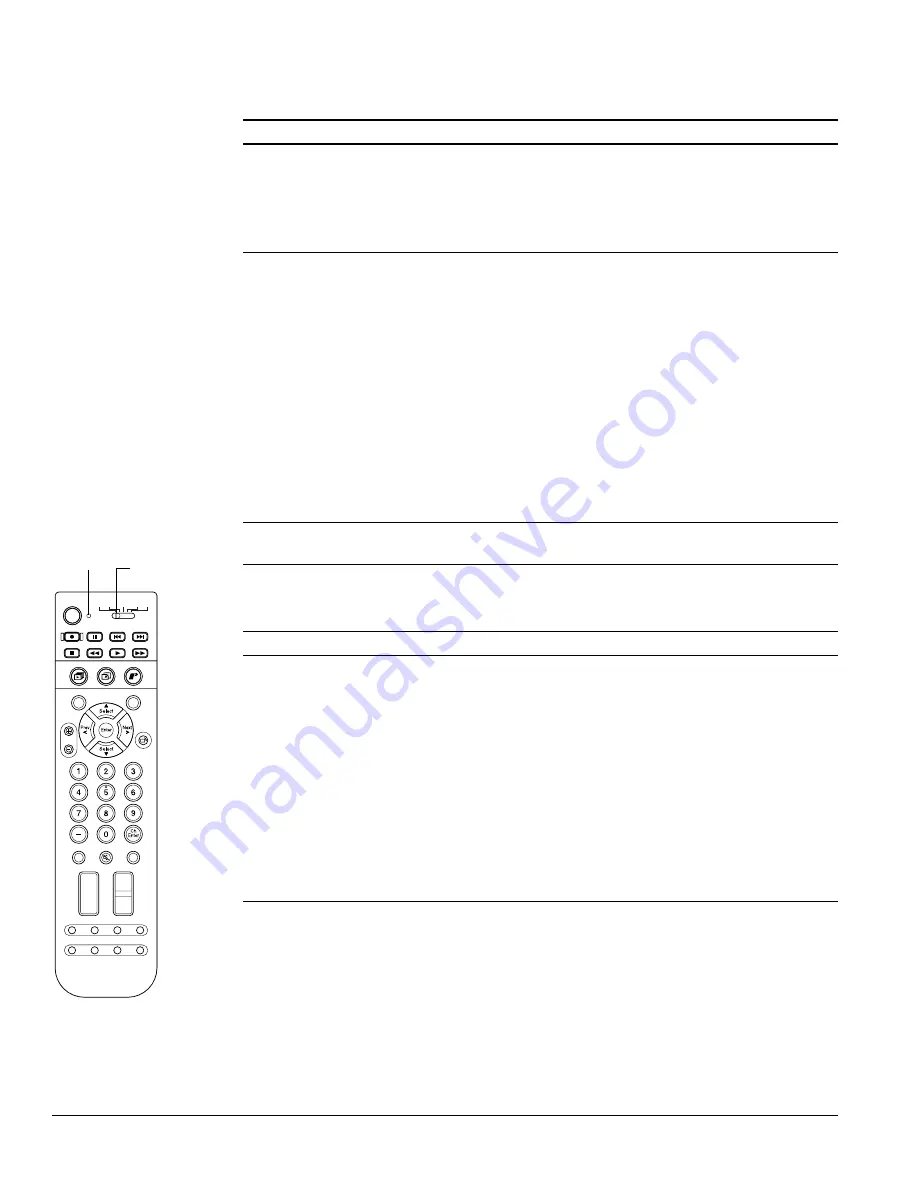
114
Solving Problems
TV Reception or Operation Problems
Remote Control Problems
Problem
Solution
TV reception is poor.
Check your antenna, cable, or digital or satellite receiver
connections. See page 16 for details.
Weather conditions and interference from other nearby
equipment may be affecting the picture quality. Turn off or
relocate equipment such as hair dryers or microwave ovens, if
possible.
The TV channels can’t be
changed or selected.
When the TV is warming up or cooling down (the
Power
light is
flashing), you can’t use the buttons. When the
Power
light stays
lit green or orange, the buttons are operable.
You may have locked access to certain channels. Press the
Menu
button on the TV panel or remote control. Check the
Channel Lock
settings on the Lock menu as described on
You may have marked the channel to be skipped. Press the
Menu
button on the TV panel or remote control. Check the
Manual Program
settings on the Channel menu as described
on page 49.
If your cable system added channels and you can’t receive
them, you need to run the Auto Program utility to add them to
your TV’s list of receivable channels. Press the
Menu
button on
the TV panel or remote control. Select the
Auto Program
setting
on the Channel menu as described on page 47.
You can’t receive a digital
broadcast.
You must connect the TV to a digital TV receiver to receive digital
broadcasts.
Problem
Solution
The remote control doesn’t work.
If you have problems with the remote control, press any button
on the remote to check if the light on the top comes on.
If the light comes on, move closer to the TV when you use the
remote control and aim it at a more direct angle. Make sure the
room lighting is not too bright and not shining directly on the
remote control or the TV receiver window. Also clean the
transmitter area on the top of the remote and the receiver
window on the TV to see if that helps.
If the light doesn’t come on, make sure the batteries are inserted
correctly and are working. If necessary, replace the batteries.
Make sure the equipment switch at the top of the remote control
is set to the device you’re trying to control.
If you still have problems with the remote control, try the other
suggestions on page 34.
Photo
Zoom
Select
Prev.
Enter
Next
Select
Rotate
1
3
2
4
5
6
7
8
9
0
-
Ch
Enter
STB1
TV
Power
STB2 VCR DVD
Photo View
Menu
Exit
Vol.
TV/ Video
Mute
Favorite
Ch
PAUSE
REC
SKIP
STOP
REW
PLAY
FF
Ch Display
Info
MTS
Guide
Ch Prev.
Sleep
Swap
Aspect
POP
Freeze
Light
Equipment
switch
Summary of Contents for LivingStation LS47P1D
Page 1: ...User s Guide HDTV LCD Projection Television LS47P1D LS57P1D ...
Page 6: ...6 Contents ...
Page 69: ...Adjusting the Picture and Sound 69 ...
Page 109: ...108 Caring For the TV ...
Page 123: ...122 Solving Problems ...
Page 127: ...126 Specifications ...
Page 131: ...130 Notices ...
















































