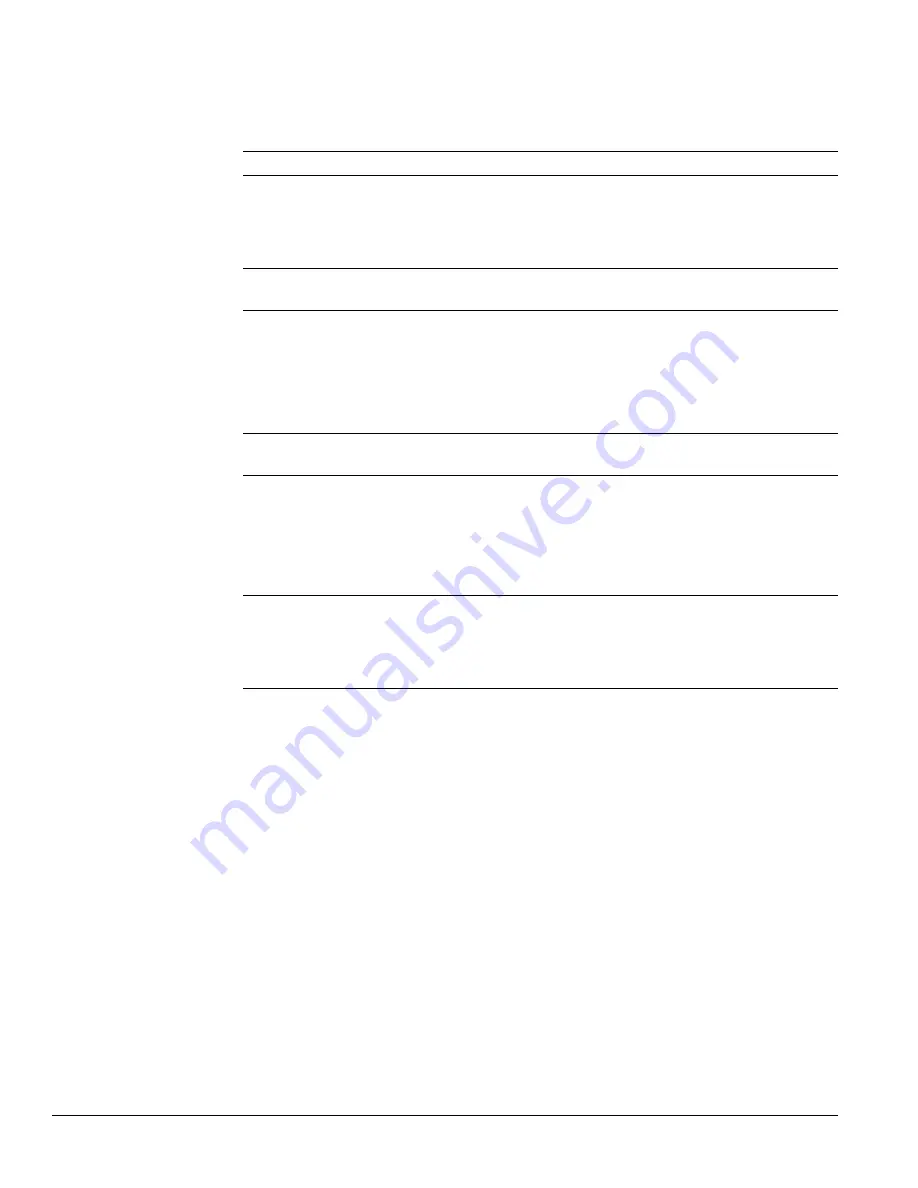
116
Solving Problems
If you don’t see an error icon, check here for more printing solutions:
Problem
Solution
You see an error message on the
screen.
The printer may be out of paper or ink. Follow the on-screen
instructions or the instructions on the sticker inside the printer door
to replace paper or ink.
If the on-screen message contains an error code, write down the
code number and contact Epson as described on page 121.
You just replaced the ink cassette,
but the printer is not working.
Make sure the printer is locked and the lock cover is closed, as
described on page 106, or the printer won’t print.
Nothing is printed.
If you removed a digital photo card or CD that contained the
image you were printing, the TV cancels printing automatically.
Insert the card or disc and print again. For detailed steps, see
page 86.
You may have set up too many photos to print at one time. You
can send up to 15 photos or up to 3 captured images for printing
at one time. Each photo or image must be 3MB or smaller.
A blank page prints.
Your ink cassette may need replacement. Obtain a Photo Printing
Packet and replace the ink cassette as described on page 101.
The printed colors are incorrect,
smudged, faded, or streaked.
Make sure you loaded the paper with the shiny side up. See
page 86 for instructions.
Your ink cassette may need replacement. Obtain a Photo Printing
Packet and replace the ink cassette as described on page 101.
Make sure your photo or image is 3MB or smaller in size.
Printed colors can never exactly match the screen colors.
Paper is jammed in the printer.
If paper jams in the printer at the front, gently pull the paper out
and try printing again.
If paper is still jammed in the printer, you may need to clear the
jam from the back of the printer. Follow the steps beginning on
page 117 to clear the jam.
Summary of Contents for LivingStation LS47P1D
Page 1: ...User s Guide HDTV LCD Projection Television LS47P1D LS57P1D ...
Page 6: ...6 Contents ...
Page 69: ...Adjusting the Picture and Sound 69 ...
Page 109: ...108 Caring For the TV ...
Page 123: ...122 Solving Problems ...
Page 127: ...126 Specifications ...
Page 131: ...130 Notices ...
















































