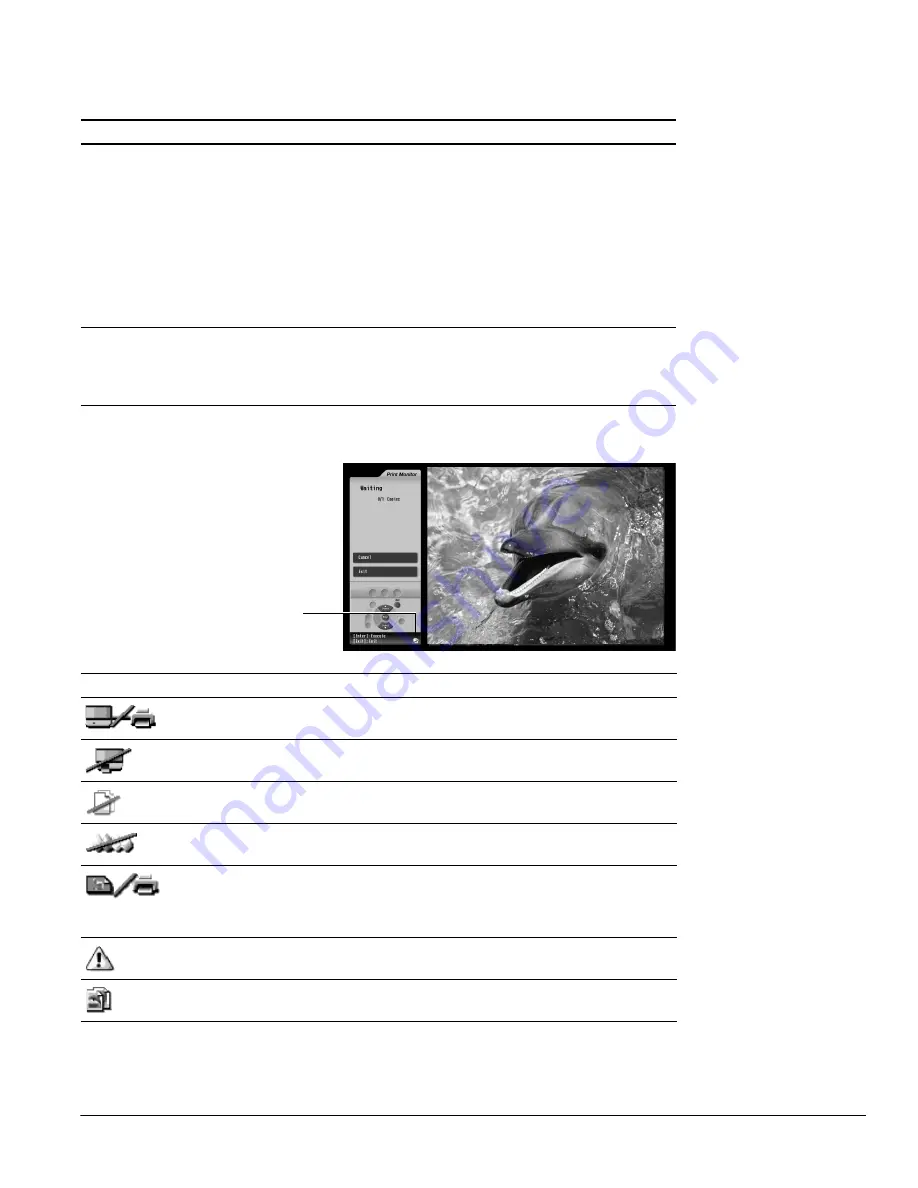
Solving Problems
115
Problems Viewing Photos from Cards or Discs
Printing Problems
Problem
Solution
You insert a card or CD, but you
don’t see your photos in the
photo viewer screen.
Make sure your card or disc actually contains photos and that
the files aren’t protected from viewing. Also make sure your
whole photo card isn’t protected from viewing. Your card should
be formatted for multi-session packet writing and your files
contained in a DCF compatible folder structure. See page 78
and page 80 for details.
Your photos may not be in the correct format. They should be
JPEG (not progressive JPEG) files with resolutions between
120 × 120 to 4600 × 4600 pixels. If your files are in this format and
resolution range, look at them on a computer to see if you can
see them there. If you can’t, they are probably corrupted.
Your photos don’t look right when
you view them in the photo
viewer.
Make sure your photos are in JPEG (not progressive JPEG) format
and are between 120 × 120 and 4600 × 4600 pixel resolution.
Check the TV’s Color Mode, Brightness, and other picture quality
settings (see page 63).
Icon
Problem and solution
The printer has been pulled out of the TV. Make sure it is securely pushed back in
and locked, as described on page 106.
The printer’s lock cover is not closed. Flip up the lock cover to close it (see
page 106).
The printer is out of paper or paper is jammed. See page 86 to load paper or
page 117 to clear a paper jam.
The printer is out of ink or no ink cassette is installed. See page 103 to replace the ink
cassette.
Unsupported file format or communication error. If you pulled out the printer during
printing, push it back in as described on page 106. If you are printing an image from
a CD or picture card, make sure the image is 3MB or smaller in size and meets the
requirements on page 77 (for cards) or page 80 (for CDs).
Hardware problem. If you see an error code on the screen, write down the code
number. Contact Epson as described on page 121.
Printing is in progress.
Check the icon on the screen while
printing. If you see a message about
checking for errors, select
Yes
and
follow the on-screen instructions to
correct the problem.
Error icon
Summary of Contents for LivingStation LS47P1D
Page 1: ...User s Guide HDTV LCD Projection Television LS47P1D LS57P1D ...
Page 6: ...6 Contents ...
Page 69: ...Adjusting the Picture and Sound 69 ...
Page 109: ...108 Caring For the TV ...
Page 123: ...122 Solving Problems ...
Page 127: ...126 Specifications ...
Page 131: ...130 Notices ...
















































