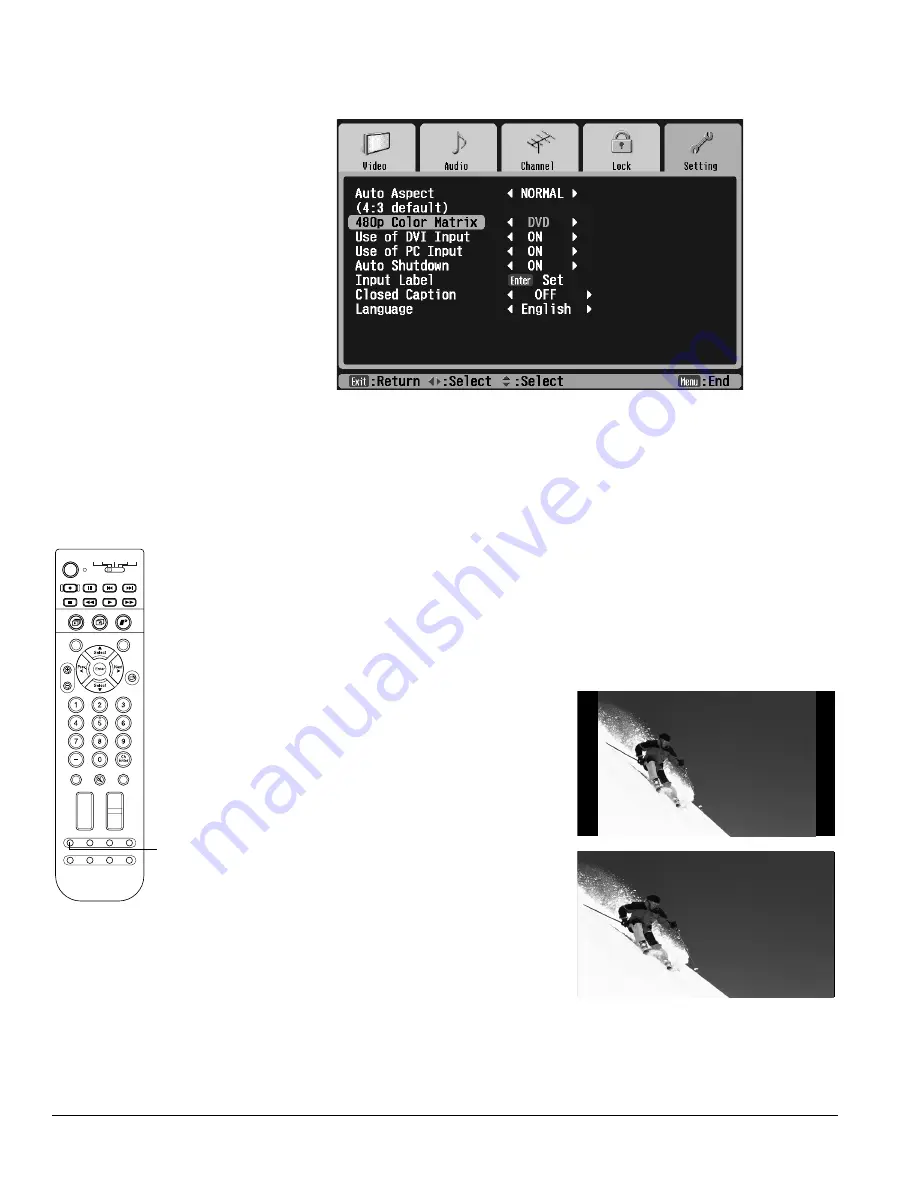
66
Adjusting the Picture and Sound
4
Press
Select
d
to highlight the
480p Color Matrix
setting.
5
Press
Prev <
or
Next >
to select
DVD
(to optimize the quality of DVD images) or
HDTV
(to optimize the quality of EDTV images).
6
Press
Exit
to select another menu or press
Menu
to exit the menu system.
Selecting the Aspect Ratio
Most TV and video signals determine the size of the image on your screen. If your video
source is connected to the TV’s
Video
or
S-Video
port, or if you’re watching a TV program
through the TV’s built-in tuner, you can change the shape of the picture (called the aspect
ratio) by pressing the
Aspect
button on the remote control.
Press the
Aspect
button repeatedly to select any one of the screen sizes shown below. The
name of the aspect ratio appears in the upper left corner.
Normal
is the default size of your video
source, if it is in standard 4:3 broadcast ratio.
Full
stretches a standard 4:3 ratio image to fit
into your 16:9 ratio screen, stretching equally
on all sides.
Photo
Zoom
Select
Prev.
Enter
Next
Select
Rotate
1
3
2
4
5
6
7
8
9
0
-
Ch
Enter
STB1
TV
Power
STB2 VCR DVD
Photo View
Menu
Exit
Vol.
TV/ Video
Mute
Favorite
Ch
PAUSE
REC
SKIP
STOP
REW
PLAY
FF
Ch Display
Info
MTS
Guide
Ch Prev.
Sleep
Swap
Aspect
POP
Freeze
Aspect
button
Summary of Contents for LivingStation LS47P1D
Page 1: ...User s Guide HDTV LCD Projection Television LS47P1D LS57P1D ...
Page 6: ...6 Contents ...
Page 69: ...Adjusting the Picture and Sound 69 ...
Page 109: ...108 Caring For the TV ...
Page 123: ...122 Solving Problems ...
Page 127: ...126 Specifications ...
Page 131: ...130 Notices ...
















































