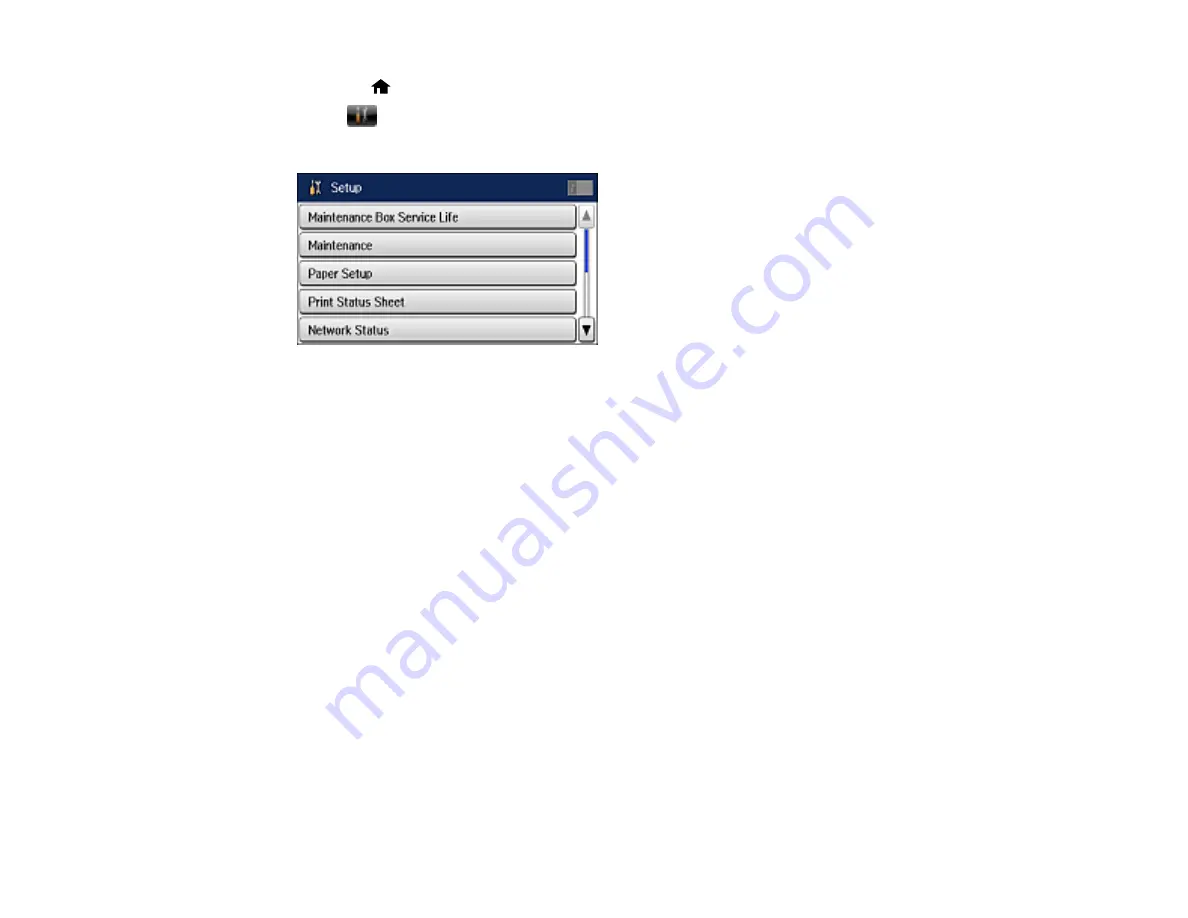
34
1.
Press the
home button, if necessary.
2.
Select
Setup
.
You see a screen like this:
3.
Scroll down and select
System Administration
. Enter the administrator password, if necessary.
4.
Select
Common Settings
.
5.
Select
Power Off Timer
.
6.
Select a time period between
30minutes
and
12h
(12 hours), or select
Off
.
Parent topic:
Using Eco Mode and Other Power Saving Settings
Epson Connect Solutions for Smartphones, Tablets, and More
Use your smartphone, tablet, or computer to print and scan documents, photos, emails, and web pages
from your home, office, or even across the globe.
Print from anywhere with these Epson Connect solutions:
• Epson Email Print
• Epson iPrint Mobile App
• Epson Remote Print
Scan and send a file as an email or upload it to an online service directly from your Epson product with
Epson Scan to Cloud or the Epson iPrint Mobile App.
Using Epson Email Print
Using the Epson iPrint Mobile App
Using Epson Remote Print
Summary of Contents for L1455
Page 1: ...L1455 User s Guide ...
Page 2: ......
Page 41: ...41 Related topics Wi Fi or Wired Networking ...
Page 70: ...70 3 Open the rear paper feed slot and push it back 4 Slide out the edge guides ...
Page 88: ...88 Related topics Copying Scanning ...
Page 132: ...132 You see an Epson Scan 2 window like this ...
Page 134: ...134 You see an Epson Scan 2 window like this ...
Page 136: ...136 You see this window ...
Page 143: ...143 DSL connection 1 Telephone wall jack 2 DSL filter 3 DSL modem ...
Page 144: ...144 ISDN connection 1 ISDN wall jack 2 Terminal adapter or ISDN router ...
Page 155: ...155 You see this screen 6 Select Fax Output You see this screen 7 Select Settings ...
Page 264: ...264 2 Press the tabs and open the rear cover 3 Remove the duplexer ...
















































