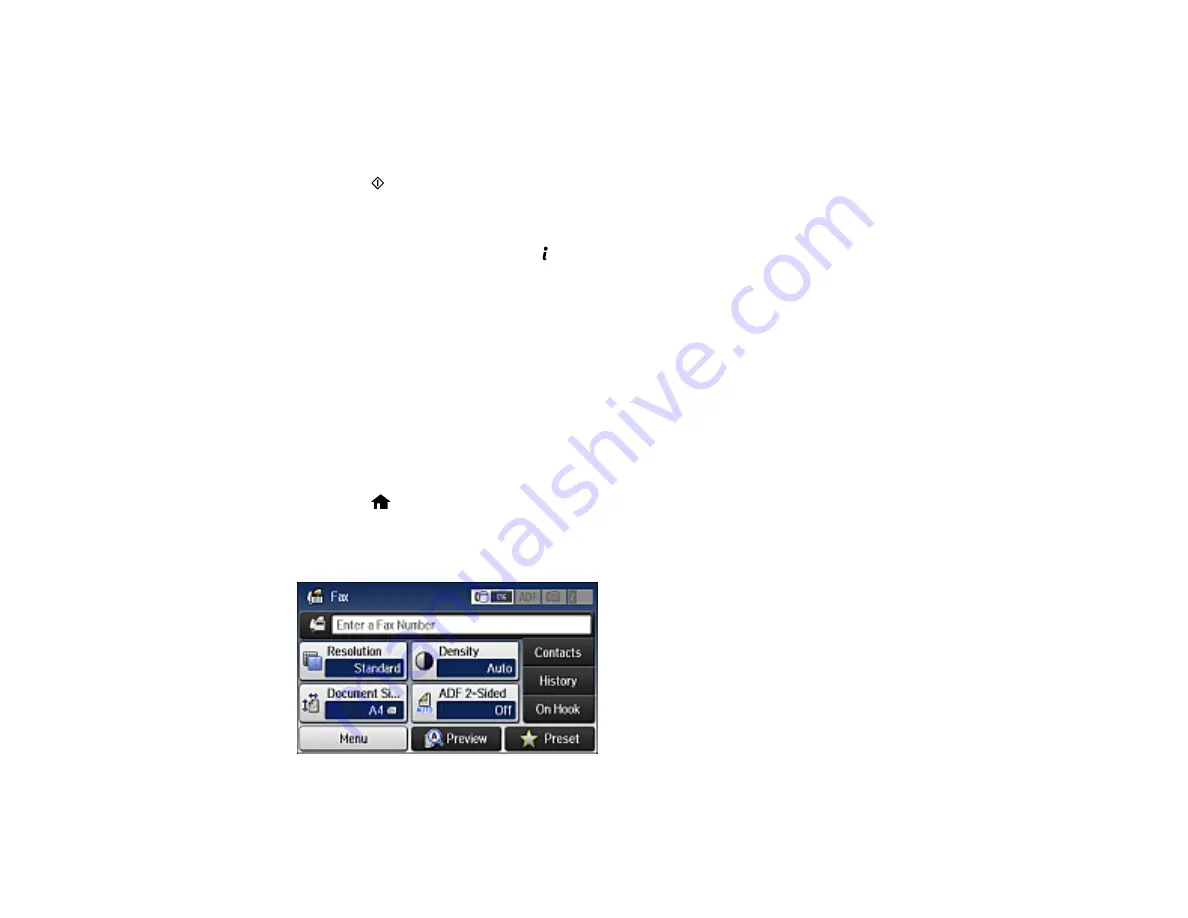
184
4.
Select
Menu
.
5.
Select
Polling Send
and select
On
.
6.
If you need to change any fax settings, select
Menu
, select
Fax Send Settings
, and select your
settings.
7.
Press the
Negro
button.
Your document is scanned and stored until you overwrite or delete it.
You can store only one document at a time. Subsequently stored documents overwrite the existing one.
To delete a stored document, use the
Estado
button.
Parent topic:
Sending Faxes from the Product Control Panel
Related references
Related topics
Placing Originals on the Product
Sending a Stored Fax
You can store one black-and-white scanned document (up to 100 pages) and send it whenever
necessary.
1.
Place your original on the product for faxing.
2.
Press the
home button, if necessary.
3.
Select
Fax
.
You see a screen like this:
4.
Select
Menu
.
Summary of Contents for L1455
Page 1: ...L1455 User s Guide ...
Page 2: ......
Page 41: ...41 Related topics Wi Fi or Wired Networking ...
Page 70: ...70 3 Open the rear paper feed slot and push it back 4 Slide out the edge guides ...
Page 88: ...88 Related topics Copying Scanning ...
Page 132: ...132 You see an Epson Scan 2 window like this ...
Page 134: ...134 You see an Epson Scan 2 window like this ...
Page 136: ...136 You see this window ...
Page 143: ...143 DSL connection 1 Telephone wall jack 2 DSL filter 3 DSL modem ...
Page 144: ...144 ISDN connection 1 ISDN wall jack 2 Terminal adapter or ISDN router ...
Page 155: ...155 You see this screen 6 Select Fax Output You see this screen 7 Select Settings ...
Page 264: ...264 2 Press the tabs and open the rear cover 3 Remove the duplexer ...






























