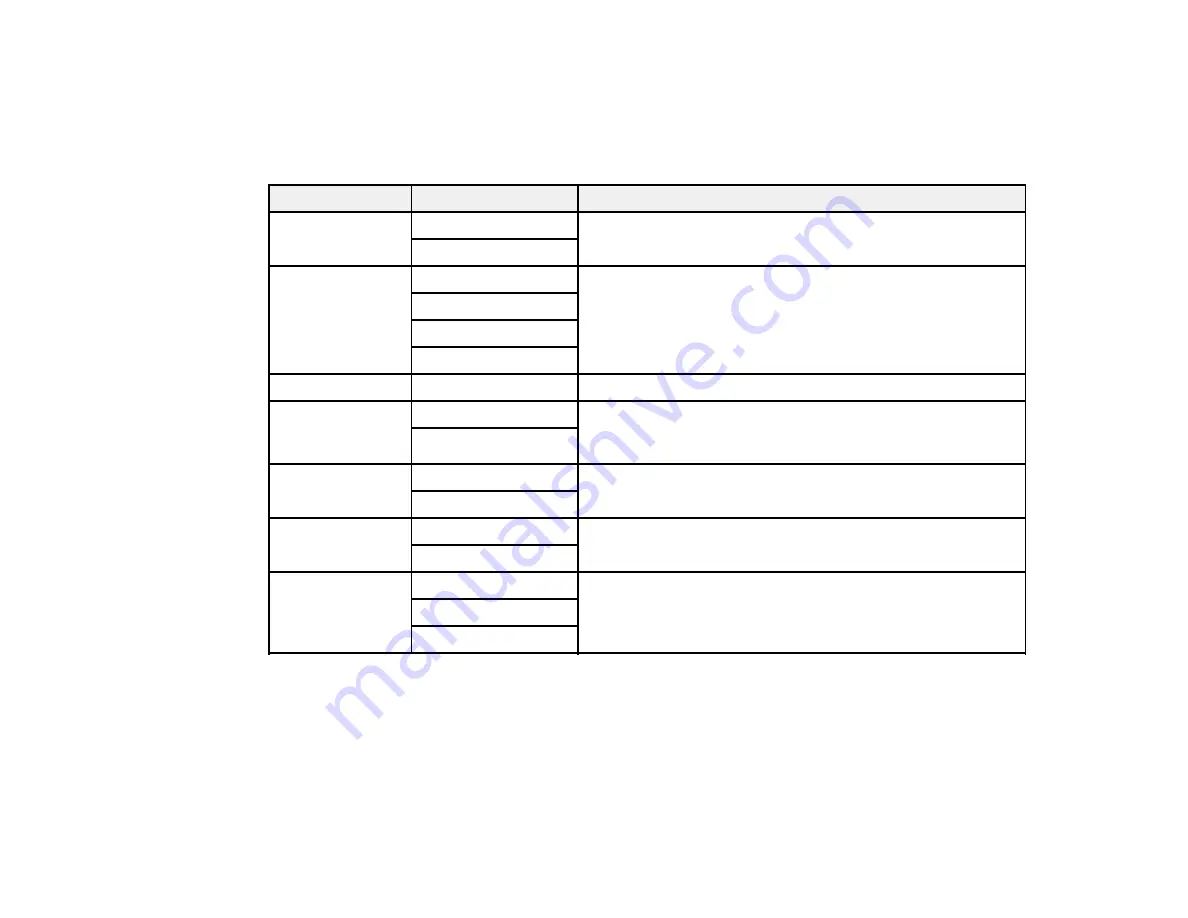
92
Copying Settings
Select
Settings
from the Copy screen to select the copying settings you want to use for your copies.
Note:
Not all options or settings may be available, depending on other copying settings.
Copying option
Available settings
Description
Document
Orientation
Portrait
Specifies the orientation of your originals
Landscape
Quality
Text
Specifies the document type of your originals and affects the
quality of your copies
Text(Best)
Text & Image
Text & Image(Best)
Density
Varying levels
Adjusts the lightness or darkness of copies
Remove Shadow Off
Select
On
to erase the shadows that appear in the center of
a document when copying a book or that appear around a
document when copying thick paper
On
Remove Punch
Holes
Off
Select
On
to erase the binding holes on a document
On
Collate Copy
Off
Select
On
to print multiple copies of a multi-page document
both in order and sorted into sets
On
Dry Time
Standard
Provides longer drying time for 2-sided copies, if smudges
or marks appear on the front of the paper when you print on
the second side
Long
Longer
Parent topic:
Summary of Contents for L1455
Page 1: ...L1455 User s Guide ...
Page 2: ......
Page 41: ...41 Related topics Wi Fi or Wired Networking ...
Page 70: ...70 3 Open the rear paper feed slot and push it back 4 Slide out the edge guides ...
Page 88: ...88 Related topics Copying Scanning ...
Page 132: ...132 You see an Epson Scan 2 window like this ...
Page 134: ...134 You see an Epson Scan 2 window like this ...
Page 136: ...136 You see this window ...
Page 143: ...143 DSL connection 1 Telephone wall jack 2 DSL filter 3 DSL modem ...
Page 144: ...144 ISDN connection 1 ISDN wall jack 2 Terminal adapter or ISDN router ...
Page 155: ...155 You see this screen 6 Select Fax Output You see this screen 7 Select Settings ...
Page 264: ...264 2 Press the tabs and open the rear cover 3 Remove the duplexer ...






























