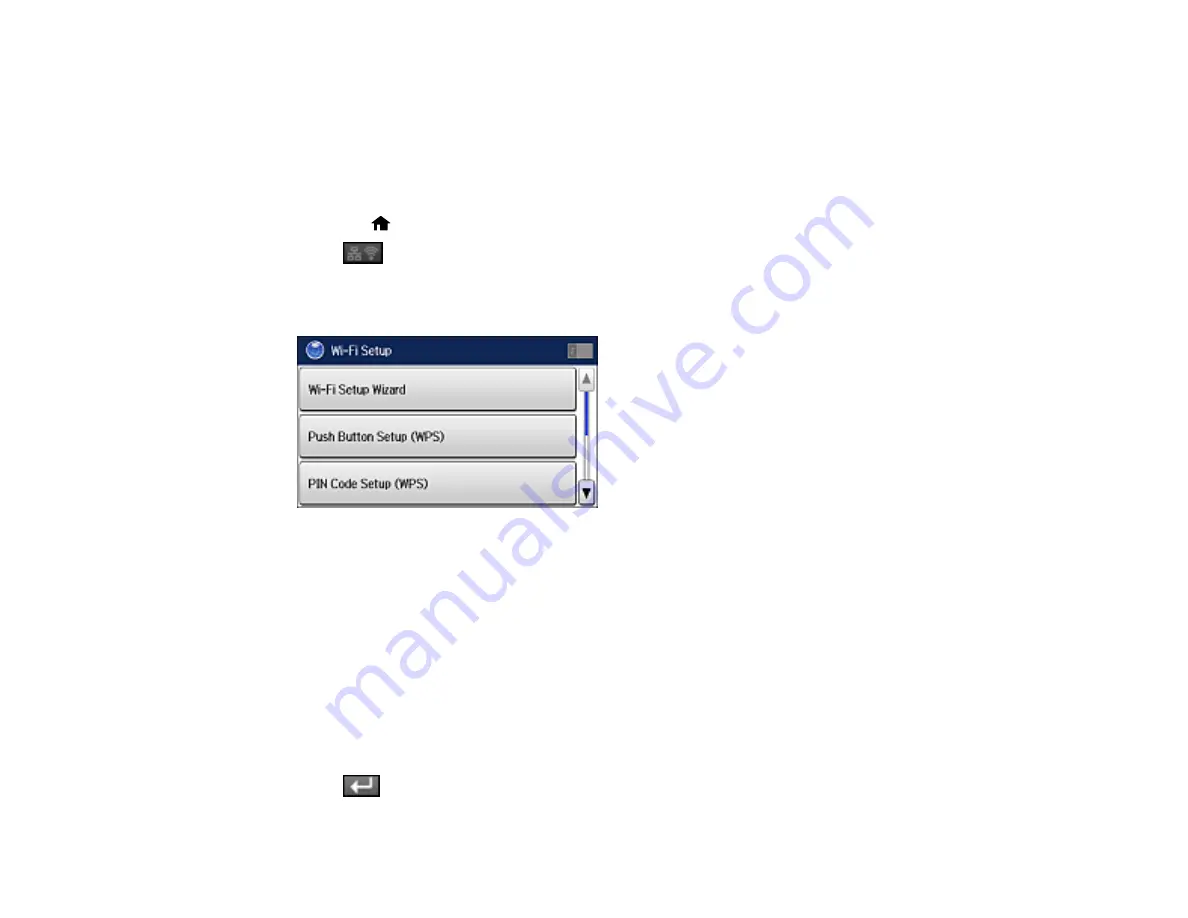
46
Parent topic:
Enabling Wi-Fi Direct Mode
You can enable Wi-Fi Direct mode to allow direct communication between your product and computer or
other devices without a wireless router or access point.
1.
Press the
home button, if necessary.
2.
Press
.
3.
Select
Wi-Fi Setup
.
You see this screen:
4.
Scroll down and select
Wi-Fi Direct Setup
.
5.
Select
Connection Setup
.
6.
Select
Change Password
, then select
Yes
.
Note:
If you have already connected devices or computers to your product via Wi-Fi Direct, they will
be disconnected when you change the password.
7.
Enter a Wi-Fi Direct password using the displayed keyboard.
Note:
Your password must be at least 8 and no more than 22 characters long.
8.
Press
when you’re finished entering your password.
Summary of Contents for L1455
Page 1: ...L1455 User s Guide ...
Page 2: ......
Page 41: ...41 Related topics Wi Fi or Wired Networking ...
Page 70: ...70 3 Open the rear paper feed slot and push it back 4 Slide out the edge guides ...
Page 88: ...88 Related topics Copying Scanning ...
Page 132: ...132 You see an Epson Scan 2 window like this ...
Page 134: ...134 You see an Epson Scan 2 window like this ...
Page 136: ...136 You see this window ...
Page 143: ...143 DSL connection 1 Telephone wall jack 2 DSL filter 3 DSL modem ...
Page 144: ...144 ISDN connection 1 ISDN wall jack 2 Terminal adapter or ISDN router ...
Page 155: ...155 You see this screen 6 Select Fax Output You see this screen 7 Select Settings ...
Page 264: ...264 2 Press the tabs and open the rear cover 3 Remove the duplexer ...






























