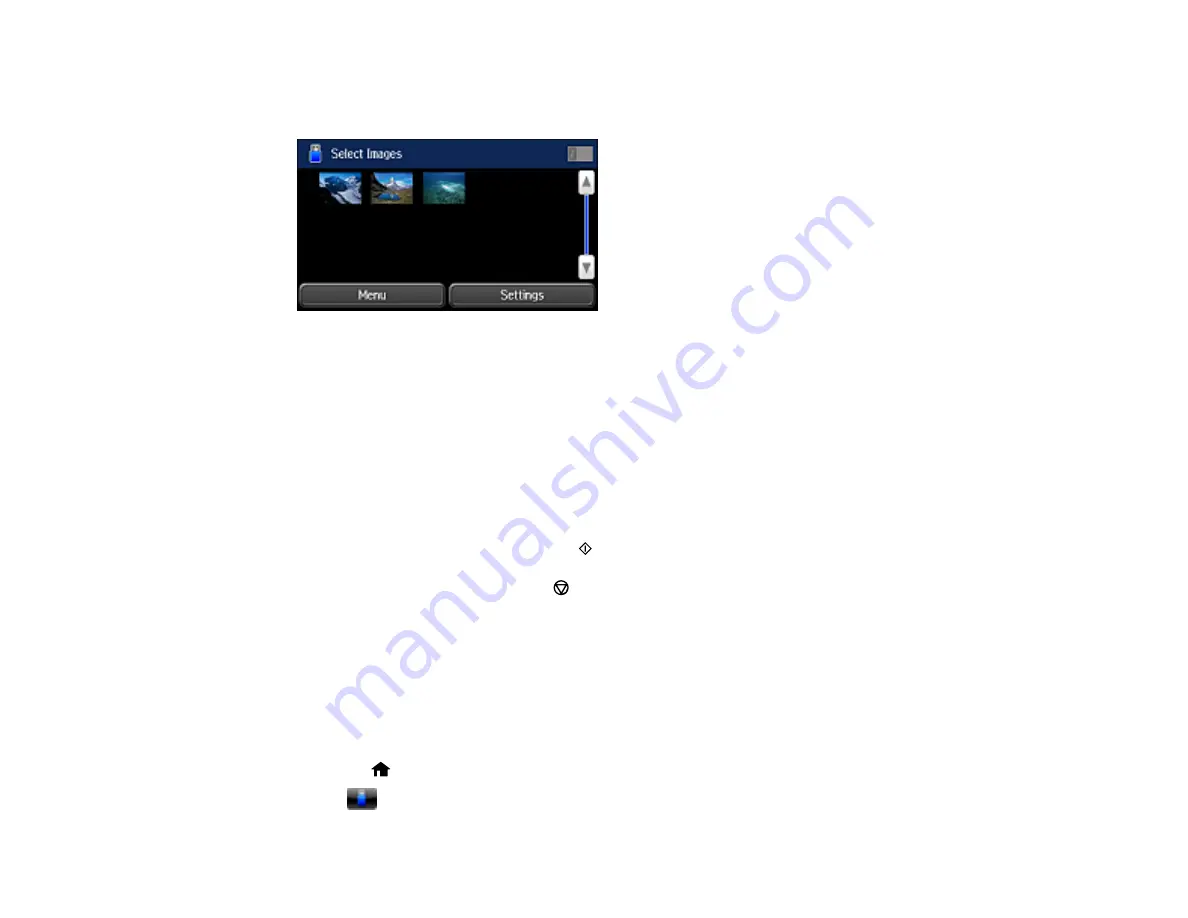
202
3.
Select
JPEG
.
You see a screen like this:
Note:
If you have more than 999 JPEG images on your device, the images are divided into groups,
and you must first select the group you want to display.
4.
Select
Menu
.
5.
Choose
Select All Images
.
6.
Select
Settings
and choose the print settings for all of your photos.
7.
Select
Proceed
.
You see a screen confirming your print settings.
8.
When you are ready to print, press the
Color
button.
Note:
To cancel printing, press the
Cancelar
button or select
Cancel
.
Parent topic:
Viewing and Printing from the LCD Screen
Related references
Print Setting Options - Device Mode
Viewing and Printing TIFF Files
You can select and print files in the TIFF format from a memory card or other device.
1.
Press the
home button, if necessary.
2.
Select
Memory Device
.
Summary of Contents for L1455
Page 1: ...L1455 User s Guide ...
Page 2: ......
Page 41: ...41 Related topics Wi Fi or Wired Networking ...
Page 70: ...70 3 Open the rear paper feed slot and push it back 4 Slide out the edge guides ...
Page 88: ...88 Related topics Copying Scanning ...
Page 132: ...132 You see an Epson Scan 2 window like this ...
Page 134: ...134 You see an Epson Scan 2 window like this ...
Page 136: ...136 You see this window ...
Page 143: ...143 DSL connection 1 Telephone wall jack 2 DSL filter 3 DSL modem ...
Page 144: ...144 ISDN connection 1 ISDN wall jack 2 Terminal adapter or ISDN router ...
Page 155: ...155 You see this screen 6 Select Fax Output You see this screen 7 Select Settings ...
Page 264: ...264 2 Press the tabs and open the rear cover 3 Remove the duplexer ...
















































