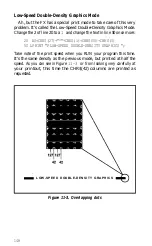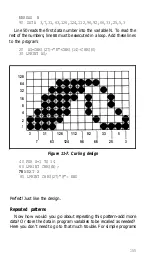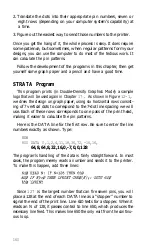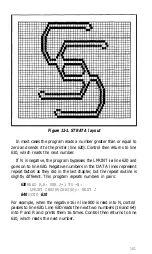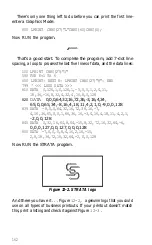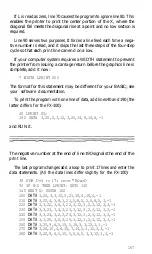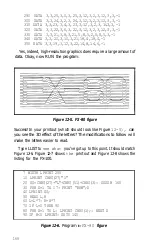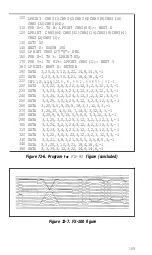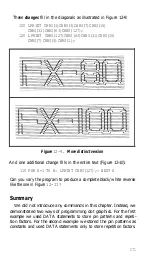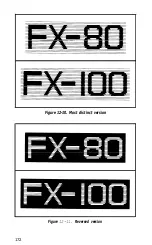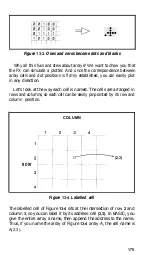2. Translate the dots into their appropriate pin numbers, seven or
eight rows (depending on your computer system’s capability) at
a time.
3. Figure out the easiest way to send those numbers to the printer.
Once you get the hang of it, the whole process is easy. It does require
some patience, but sometimes, when regular patterns form your
designs, you can use the computer to do most of the tedious work. It
can calculate the pin patterns.
Follow the development of the programs in this chapter, then get
yourself some graph paper and a pencil and have a good time.
STRATA Program
This program prints (in Double-Density Graphics Mode) a sample
logo that will be used again in Chapter
17.
As shown in Figure
12-1,
we drew the design on graph paper, using six horizontal rows consist-
ing of 7 vertical dots to correspond to the 7-dot line spacing we will
use. Each of these rows corresponds to one pass of the print head,
making it easier to calculate the pin patterns.
Here is the DATA line for the first row. Be sure to enter the line
numbers exactly as shown. Type:
NEW
800 DATA 0,1,2,4,11,18,36,72,-16,16,
64,8,64,8,32,16,0,-7,0,0,128
The program’s handling of the data is fairly straightforward. In most
cases, the program merely reads a number and sends it to the printer.
To make this happen, add three lines:
Since
127
is the largest number that can fire seven pins, you will
place a 128 at the end of each DATA line as a “stopper” number to
signal the end of the print line. Line 610 tests for a stopper. When it
reads an N of 128, it passes control to line 650, which produces the
necessary line feed. This makes line 650 the only exit from the continu-
ous loop.
160
Summary of Contents for FX-80
Page 1: ......
Page 22: ......
Page 23: ......
Page 26: ......
Page 31: ...Figure 1 1 The FX 80 and FX 100 printers 14 ...
Page 32: ...Figure 1 2 Printer parts 1 5 ...
Page 38: ...Figure 1 8 DIP switch vent 21 ...
Page 42: ...Figure 1 11 Ribbon insertion 25 ...
Page 51: ...Figure 1 20 Paper thickness adjustment 34 ...
Page 85: ......
Page 92: ......
Page 95: ......
Page 97: ...80 ...
Page 109: ......
Page 117: ...Figure 7 3 Staggering STAIR STEPS 100 ...
Page 119: ...Table 7 1 Line spacing commands 102 ...
Page 129: ...112 ...
Page 147: ...130 ...
Page 181: ...Figure 12 4 Corner of the FX 80 design ...
Page 189: ...Figure 12 10 Most distinct version Figure 12 11 Reversed version 172 ...
Page 215: ...198 ...
Page 231: ...214 ...
Page 249: ......
Page 269: ......
Page 272: ...iv ...
Page 283: ......
Page 290: ......
Page 305: ...282 ...
Page 311: ...288 ...
Page 323: ...300 ...
Page 339: ......
Page 343: ...320 ...
Page 349: ...326 ...
Page 353: ...330 ...
Page 354: ...Schematic 331 ...