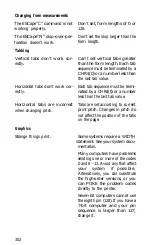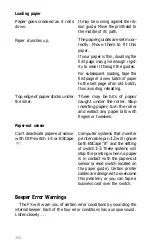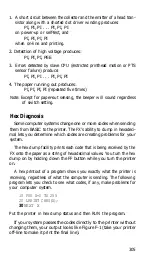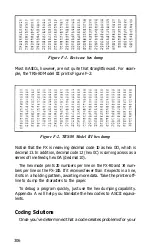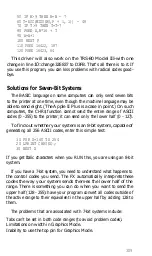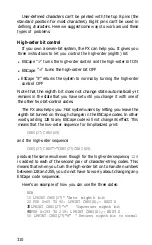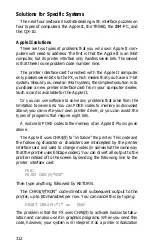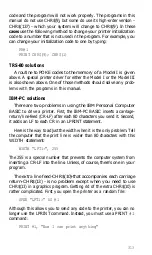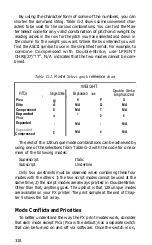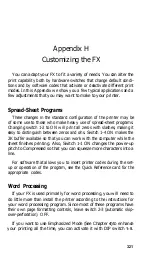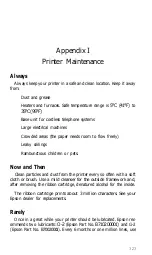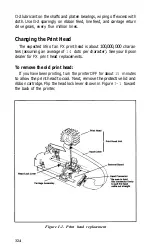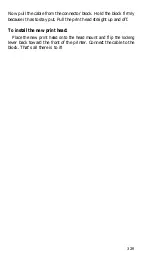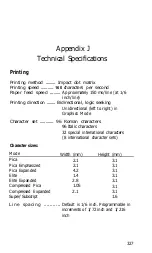Solutions for Specific Systems
The next four sections illustrate dealing with interface puzzles on
four types of computers: the Apple II, the TRS-80, the IBM-PC, and
the QX-10.
Apple II solutions
There are two types of problems that you who own Apple II com-
puters will need to address. The first is that the Apple II is an 8-bit
computer, but its printer interface only handles seven bits. The second
is that there is one problem code number: nine.
The printer interface card furnished with the Apple II computer
only passes seven bits to the FX, which means that you have a 7-bit
system. Should you need an 8-bit system, the simplest solution is to
purchase a new printer interface card from your computer dealer.
Such a card is available for the Apple II.
Or you can use software to solve any problems that arise from the
limitation to seven bits. You can POKE codes to memory as discussed
above, you can write your own printer driver, or you can avoid the
types of programs that require eight bits.
A routine to POKE codes to the memory of an Apple II Plus is given
above.
The Apple II uses CHR$(9) to “initialize” the printer. This code and
the following character or characters are intercepted by the printer
interface card and used to change modes (in somewhat the same way
that the printer uses ESCape codes). You can divert all output to the
printer instead of to the screen by sending the following line to the
printer interface card:
PR#l
PRINT CHR$(9)"80N"
Then type anything, followed by RETURN.
The CHR$(9)“80N” code directs all subsequent output to the
printer, up to 80 characters per row. You can cancel this by typing:
PRINT CHR$(9)"1" or
PR#0
The problem is that the FX uses CHR$(9) to activate horizontal tabu-
lation and can also use it in graphics programs. When you send this
code, however, your system will interpret it as a printer initialization
312
Summary of Contents for FX-80
Page 1: ......
Page 22: ......
Page 23: ......
Page 26: ......
Page 31: ...Figure 1 1 The FX 80 and FX 100 printers 14 ...
Page 32: ...Figure 1 2 Printer parts 1 5 ...
Page 38: ...Figure 1 8 DIP switch vent 21 ...
Page 42: ...Figure 1 11 Ribbon insertion 25 ...
Page 51: ...Figure 1 20 Paper thickness adjustment 34 ...
Page 85: ......
Page 92: ......
Page 95: ......
Page 97: ...80 ...
Page 109: ......
Page 117: ...Figure 7 3 Staggering STAIR STEPS 100 ...
Page 119: ...Table 7 1 Line spacing commands 102 ...
Page 129: ...112 ...
Page 147: ...130 ...
Page 181: ...Figure 12 4 Corner of the FX 80 design ...
Page 189: ...Figure 12 10 Most distinct version Figure 12 11 Reversed version 172 ...
Page 215: ...198 ...
Page 231: ...214 ...
Page 249: ......
Page 269: ......
Page 272: ...iv ...
Page 283: ......
Page 290: ......
Page 305: ...282 ...
Page 311: ...288 ...
Page 323: ...300 ...
Page 339: ......
Page 343: ...320 ...
Page 349: ...326 ...
Page 353: ...330 ...
Page 354: ...Schematic 331 ...