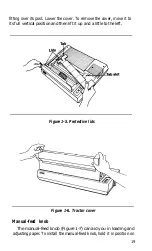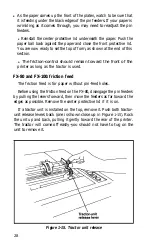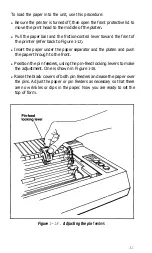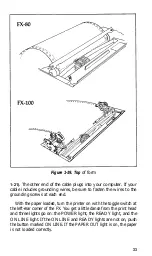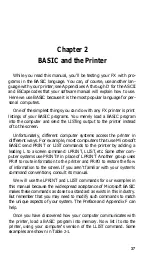Top-of-form position
After you have loaded the paper, you should set it to the top of
form, which is the position of the print head when you turn the printer
on. (Since the computer term form corresponds to the word page, it
may be easier for you to think of this as the top of the page.) To make
this setting, advance the paper until a perforation lies slightly below
the top of the ribbon.
The relationship between the perforation and the printhead is the
same on both models of the printer, as you can see in Figure
1-19. You
need to leave some paper above the ribbon so that the paper moves up
smoothly.
When you have the position set, lower the bail and replace or repo-
sition the lids or cover.
Although you
have
arranged
the
paper correctly, you are not done.
The printer will not recognize the top of form until the next time you
turn it on. The FX considers a form to be 66 lines long unless you
change this length as discussed in Chapter 8.
Paper-thickness lever
The paper-thickness lever shown in Figure 1-20 moves the print
head to accommodate various paper thicknesses. The factory sets it
for ordinary paper (which is 1/5OOth of an inch thick), but you can
adjust it for printing one original and up to two copies. For thick paper
or multiple copies, move it toward the front. Do not use the extreme
rear setting, however. This position is used for head alignment and
will shorten the life of the print head if used in normal operation.
starting up
It is finally time to connect the printer to the computer; remember
that some computers need interface kits and all need cables. First make
sure the power switch is off. Connect the printer end of the printer
cable to the connector at the right rear of the FX (as shown in Figure
32
Summary of Contents for FX-80
Page 1: ......
Page 22: ......
Page 23: ......
Page 26: ......
Page 31: ...Figure 1 1 The FX 80 and FX 100 printers 14 ...
Page 32: ...Figure 1 2 Printer parts 1 5 ...
Page 38: ...Figure 1 8 DIP switch vent 21 ...
Page 42: ...Figure 1 11 Ribbon insertion 25 ...
Page 51: ...Figure 1 20 Paper thickness adjustment 34 ...
Page 85: ......
Page 92: ......
Page 95: ......
Page 97: ...80 ...
Page 109: ......
Page 117: ...Figure 7 3 Staggering STAIR STEPS 100 ...
Page 119: ...Table 7 1 Line spacing commands 102 ...
Page 129: ...112 ...
Page 147: ...130 ...
Page 181: ...Figure 12 4 Corner of the FX 80 design ...
Page 189: ...Figure 12 10 Most distinct version Figure 12 11 Reversed version 172 ...
Page 215: ...198 ...
Page 231: ...214 ...
Page 249: ......
Page 269: ......
Page 272: ...iv ...
Page 283: ......
Page 290: ......
Page 305: ...282 ...
Page 311: ...288 ...
Page 323: ...300 ...
Page 339: ......
Page 343: ...320 ...
Page 349: ...326 ...
Page 353: ...330 ...
Page 354: ...Schematic 331 ...