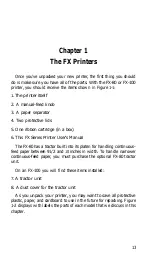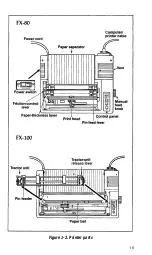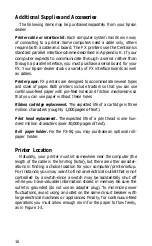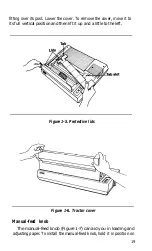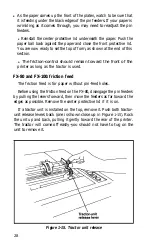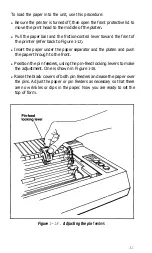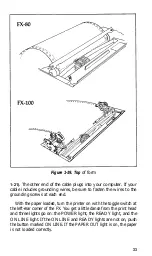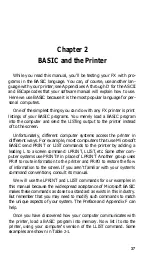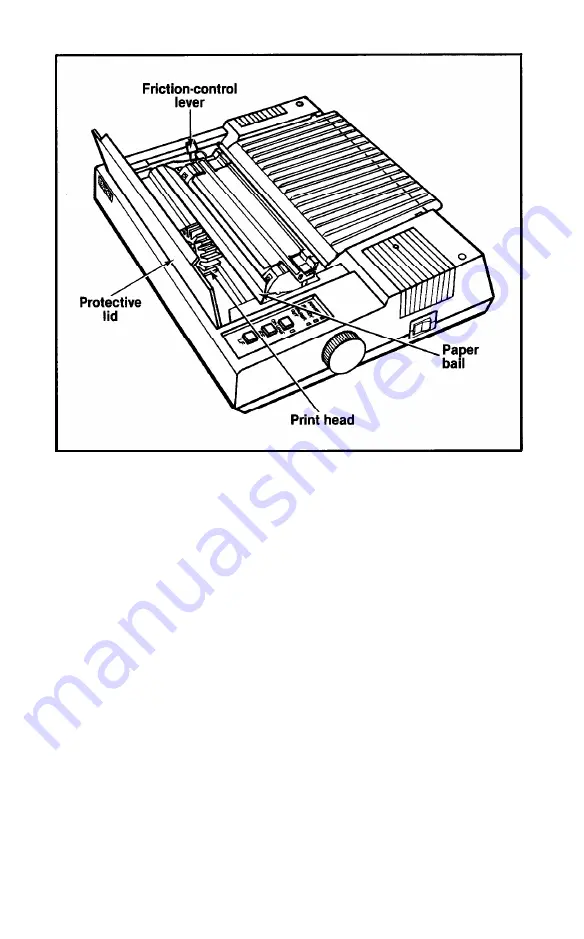
Figure 1-12. Printer readied
for
paper insertion
l
Be sure the printer is turned off. Lift the front protective lid and
move the print head to the middle of the platen.
l
Remove the center protective lid.
l
Pull the paper bail and the friction-control lever toward the front of
the printer. Your printer should now look like Figure 1-12.
l
Adjust the pin-feed levers to approximate the width of paper you
are using. Pull the levers forward to release the pin feeders, move
them so their arrows line up with the correct position on the scale
(e.g., for 9.5 for 9½ -inch paper), and push the levers backward to
lock them into position (Figure 1- 13).
If you are using fanfold paper, start by positioning your paper
directly beneath or behind the printer, as in Figure 1-14, so that the
paper won’t kink or pull to one side.
l
Insert the paper under the plastic separator, guiding it with your left
hand while you slowly roll the manual-feed knob clockwise. It is
26
Summary of Contents for FX-80
Page 1: ......
Page 22: ......
Page 23: ......
Page 26: ......
Page 31: ...Figure 1 1 The FX 80 and FX 100 printers 14 ...
Page 32: ...Figure 1 2 Printer parts 1 5 ...
Page 38: ...Figure 1 8 DIP switch vent 21 ...
Page 42: ...Figure 1 11 Ribbon insertion 25 ...
Page 51: ...Figure 1 20 Paper thickness adjustment 34 ...
Page 85: ......
Page 92: ......
Page 95: ......
Page 97: ...80 ...
Page 109: ......
Page 117: ...Figure 7 3 Staggering STAIR STEPS 100 ...
Page 119: ...Table 7 1 Line spacing commands 102 ...
Page 129: ...112 ...
Page 147: ...130 ...
Page 181: ...Figure 12 4 Corner of the FX 80 design ...
Page 189: ...Figure 12 10 Most distinct version Figure 12 11 Reversed version 172 ...
Page 215: ...198 ...
Page 231: ...214 ...
Page 249: ......
Page 269: ......
Page 272: ...iv ...
Page 283: ......
Page 290: ......
Page 305: ...282 ...
Page 311: ...288 ...
Page 323: ...300 ...
Page 339: ......
Page 343: ...320 ...
Page 349: ...326 ...
Page 353: ...330 ...
Page 354: ...Schematic 331 ...