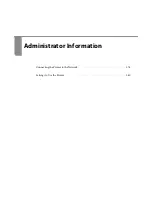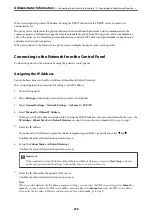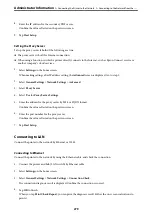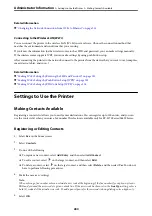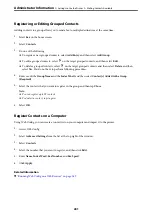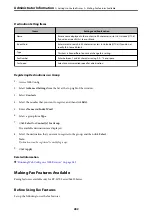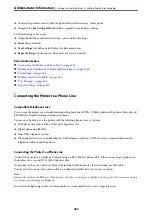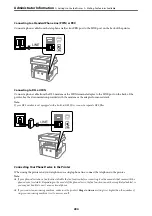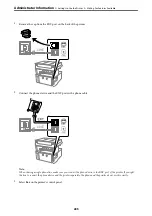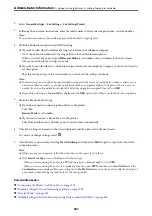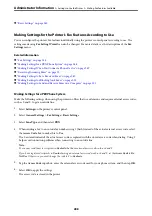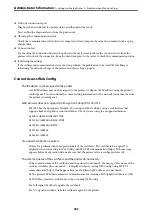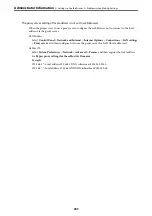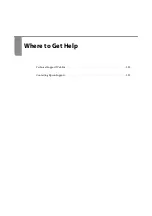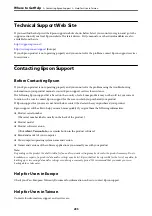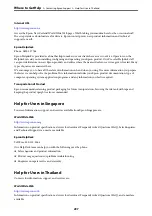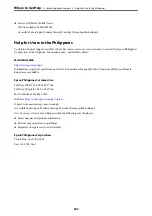Making Settings When You Connect a Phone Device
Making Settings to Use an Answering Machine
You need settings to use an answering machine.
1.
Select
Settings
on the printer's control panel..
2.
Select
General Settings
>
Fax Settings
>
Basic Settings
.
3.
Set
Receive Mode
to
Auto
.
4.
Set the
Rings to Answer
setting of the printer to a higher number than the number of rings for the answering
machine.
If
Rings to Answer
is set lower than the number of rings for the answering machine, the answering machine
cannot receive voice calls to record voice messages. See the manuals that came with the answering machine for
its settings.
The printer's
Rings to Answer
setting may not be displayed, depending on the region.
Related Information
&
Making Settings to Receive Faxes Operating Only a Connected Phone
You can start receiving incoming faxes by only picking up the handset and operating the phone, without operating
the printer at all.
The
Remote Receive
feature is available for telephones that support tone dialing.
1.
Select
Settings
on the printer's control panel.
2.
Select
General Settings
>
Fax Settings
>
Basic Settings
>
Remote Receive
.
3.
Tap
Remote Receive
to set this to
On
.
4.
Select
Start Code
, enter a two digit code (you can enter 0 to 9, *, and #), and then tap
OK
.
5.
Select
OK
to apply the settings.
Related Information
&
Making Settings to Save Received Faxes
The printer is set to print received faxes by default. Besides printing, you can set the printer to save received faxes.
❏
Inbox in the Printer
You can save received faxes to the Inbox. You can view them on the printer's control panel so that you can print
only the ones you want to print or delete unnecessary faxes.
>
>
289