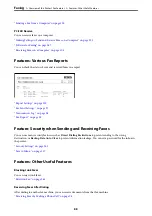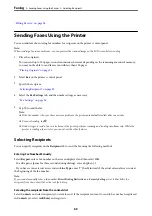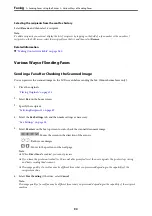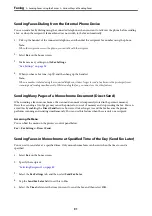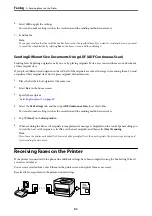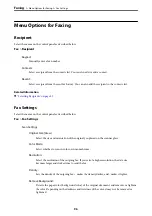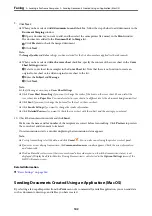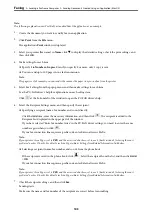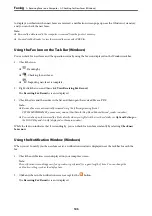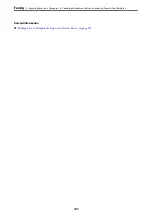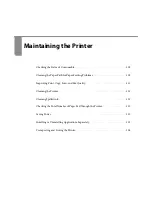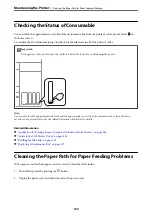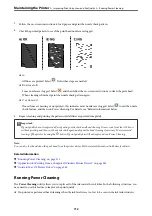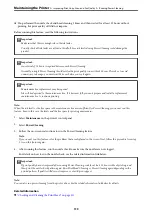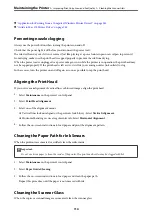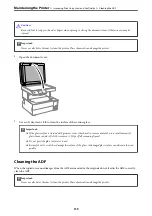4.
Click
Printer Properties
or
Properties
if you want to specify
Paper Size
,
Orientation
,
Color
,
Image Quality
,
or
Character Density
.
For details, see the PC-FAX driver help.
5.
Click
.
Note:
When Using FAX Utility for the first time, a window for registering your information is displayed. Enter the necessary
information, and then click
OK
.
Recipient Settings
screen of FAX Utility is displayed.
6.
When you want to send other documents in the same fax transmission, select
Add documents to send
checkbox.
The screen for adding documents is displayed when you click
Next
in step 9.
7.
Select
Attach a cover sheet
checkbox if necessary.
8.
Specify a recipient.
❏
Selecting a recipient (name, fax number and so on) from
PC-FAX Phone Book
:
If the recipient is saved in the phone book, do the steps below.
A
Click the
PC-FAX Phone Book
tab.
B
Select the recipient from the list and click
Add
.
❏
Selecting a recipient (name, fax number and so on) from the contacts on the printer:
If the recipient is saved in the contacts on the printer, do the steps below.
A
Click the
Contacts on Printer
tab.
B
Select contacts from the list and click
Add
to proceed to
Add to Recipient
window.
C
Select the contacts from the list displayed, and then click
Edit
.
D
Add the personal data such as
Company/Corp.
and
Title
as necessary, and then click
OK
to return to
the
Add to Recipient
window.
E
As necessary, select the checkbox of
Register in the PC-FAX Phone Book
to save the contacts to
PC-
FAX Phone Book
.
F
Click
OK
.
❏
Specifying a recipient (name, fax number and so on) directly:
Do the steps below.
A
Click the
Manual Dial
tab.
B
Enter the necessary information.
C
Click
Add
.
Furthermore, by clicking
Save to Phone Book
, you can save the recipient in the list under the
PC-FAX
Phone Book
tab.
Note:
❏
If your printer's Line Type is set to
PBX
and the access code has been set to use # (hash) instead of entering the exact
prefix code, enter # (hash). For details, see Line Type in Basic Settings from related information link below.
❏
If you have selected
Enter fax number twice
in the
Optional Settings
on the FAX Utility main screen, you need to
enter the same number again when you click
Add
or
Next
.
The recipient is added to the
Recipient List
displayed in the upper part of the window.
>
>
Sending Documents Created Using an Application (Windows)
101