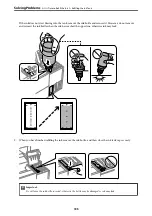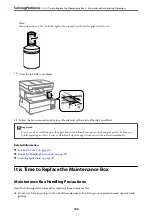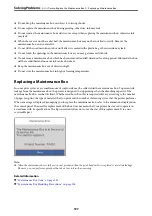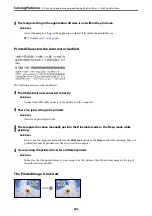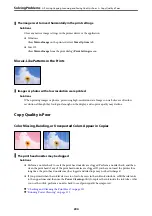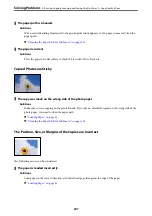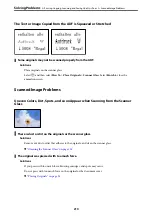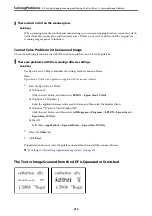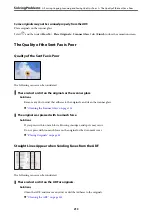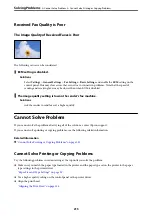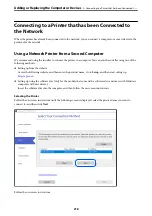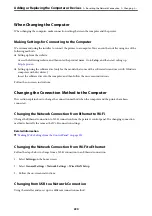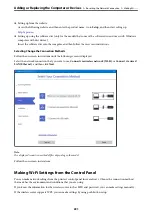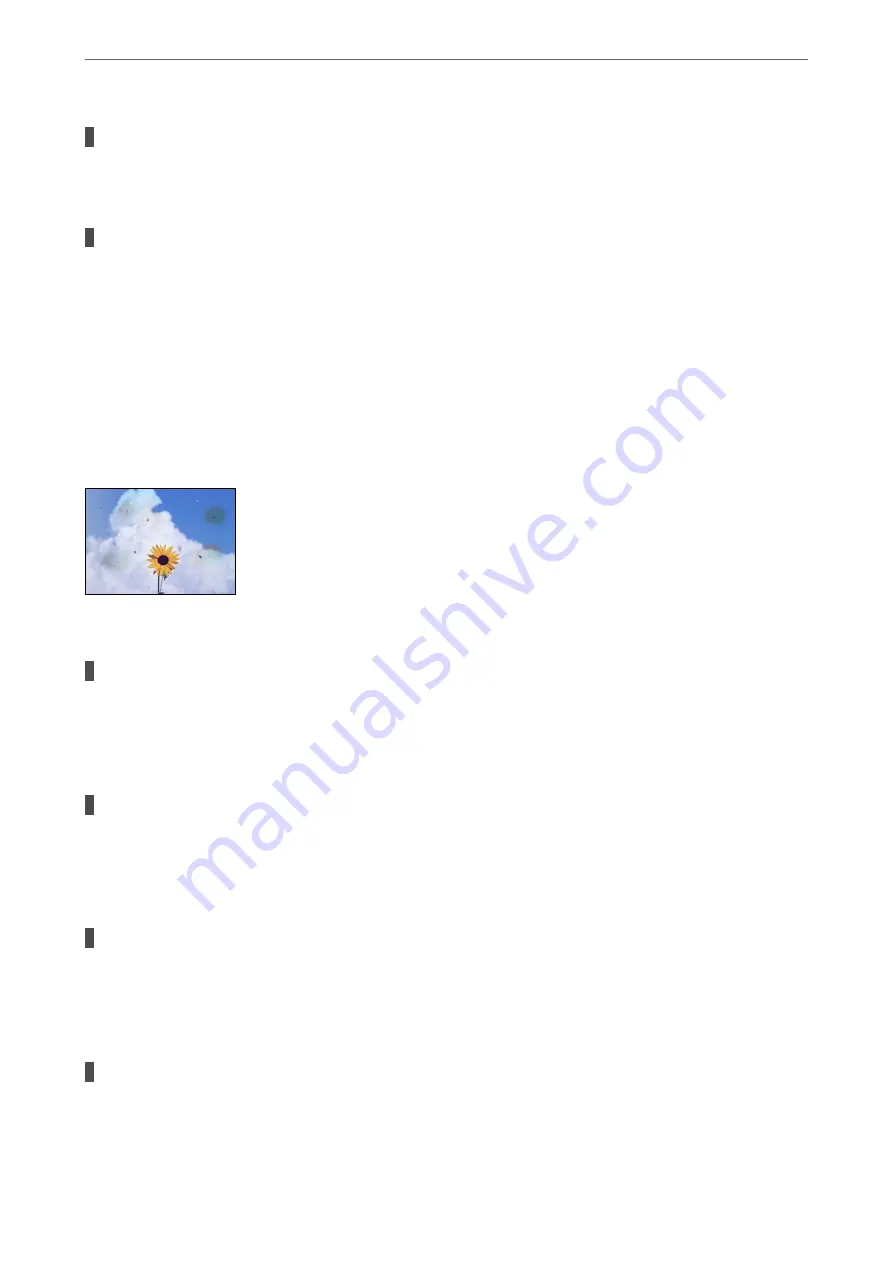
The size of the paper is set incorrectly.
Solutions
Select the appropriate paper size setting.
The originals are not placed correctly.
Solutions
❏
Make sure the original is placed correctly against the alignment marks.
❏
If the edge of the scanned image is missing, move the original slightly away from the edge of the
scanner glass. You cannot scan the area within approximately 1.5 mm (0.06 in.) from the edge of the
scanner glass.
&
“Placing Originals” on page 35
Uneven Colors, Smears, Dots, or Straight Lines Appear in the Copied Image
The following causes can be considered.
The paper path is dirty.
Solutions
Load and eject paper without printing to clean the paper path.
&
“Cleaning the Paper Path for Ink Smears” on page 114
There is dust or dirt on the originals or the scanner glass.
Solutions
Remove any dust or dirt that adheres to the originals, and clean the scanner glass.
&
“Cleaning the Scanner Glass” on page 114
There is dust or dirt on the ADF or originals.
Solutions
Clean the ADF, and remove any dust or dirt that adheres to the originals.
&
“Cleaning the ADF” on page 115
The original was pressed with too much force.
Solutions
If you press with too much force, blurring, smudges, and spots may occur.
>
Printing, Copying, Scanning, and Faxing Quality is Poor
>
208