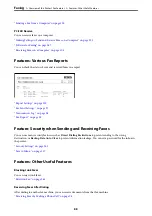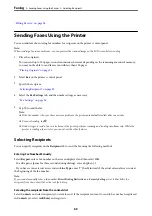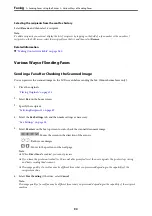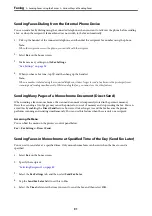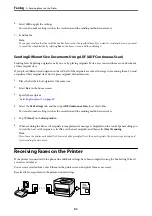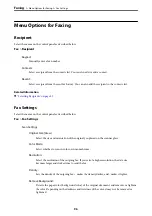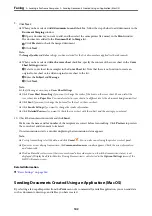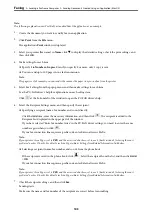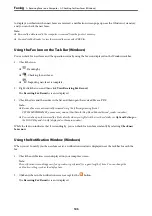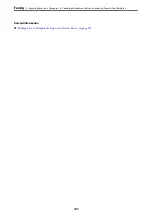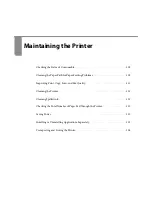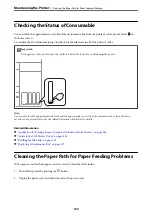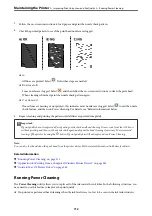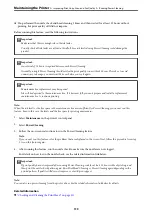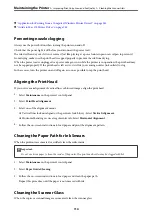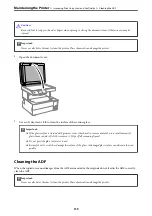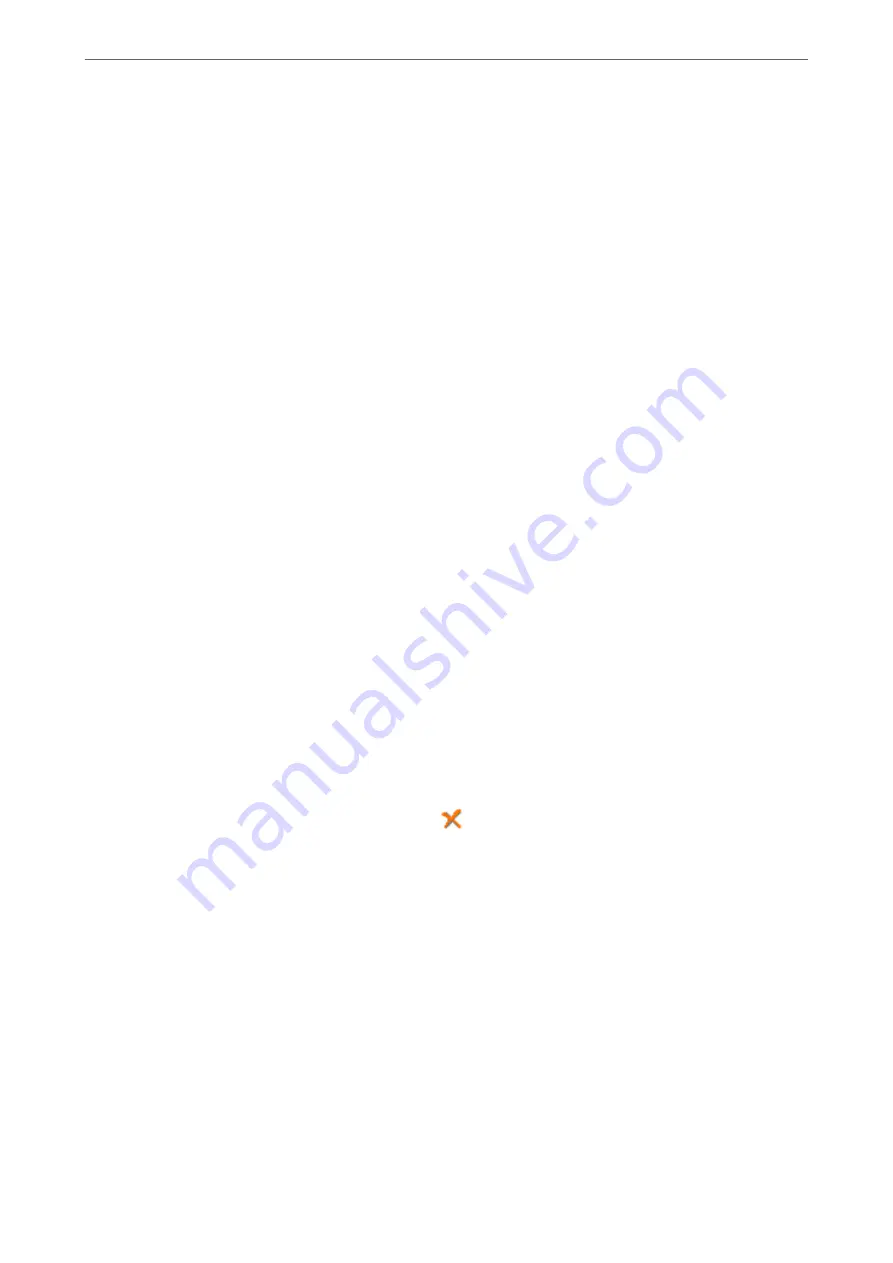
9.
Click
Next
.
❏
When you have selected
Add documents to send
checkbox, follow the steps below to add documents in the
Document Merging
window.
A
Open a document you want to add, and then select the same printer (fax name) in the
window.
The document is added to the
Document List to Merge
list.
B
Click
Preview
to check the merged document.
C
Click
Next
.
Note:
The
Image Quality
and
Color
settings you have selected for the first document are applied to other documents.
❏
When you have selected
Attach a cover sheet
checkbox, specify the content of the cover sheet in the
Cover
Sheet Settings
window.
A
Select a cover sheet from samples in the
Cover Sheet
list. Note that there is no function to create an
original cover sheet or to add an original cover sheet to the list.
B
Enter the
Subject
and
Message
.
C
Click
Next
.
Note:
Set the following as necessary in
Cover Sheet Settings
.
❏
Click
Cover Sheet Formatting
if you want to change the order of the items on the cover sheet. You can select the
cover sheet size in
Paper Size
. You can also select a cover sheet at a different size to the document being transmitted.
❏
Click
Font
if you want to change the font used for the text on the cover sheet.
❏
Click
Sender Settings
if you want to change the sender information.
❏
Click
Detailed Preview
if you want to check the cover sheet with the subject and the message you entered.
10. Check the transmission content and click
Send
.
Make sure the name and fax number of the recipient are correct before transmitting. Click
Preview
to preview
the cover sheet and document to transmit.
Once transmission starts, a window displaying the transmission status appears.
Note:
❏
To stop transmitting, select the data, and click
Cancel
. You can also cancel using the printer's control panel.
❏
If an error occurs during transmission, the
Communication error
window appears. Check the error information
and retransmit.
❏
The Fax Status Monitor screen (the screen mentioned above where you can check the transmission status) is not
displayed if Display Fax Status Monitor During Transmission is not selected in the
Optional Settings
screen of the
FAX Utility main screen.
Related Information
&
Sending Documents Created Using an Application (Mac OS)
By selecting a fax-capable printer from the
menu of a commercially available application, you can send data
such as documents, drawings, and tables, you have created.
>
>
Sending Documents Created Using an Application (Mac OS)
102