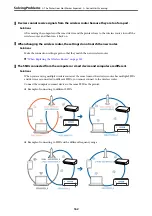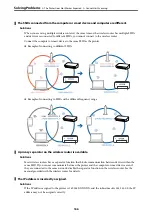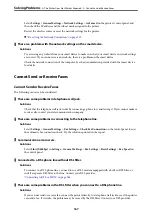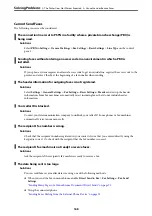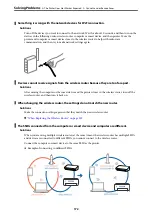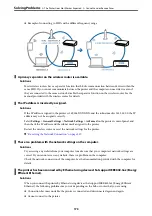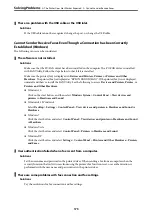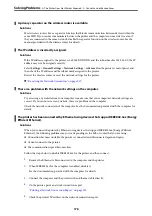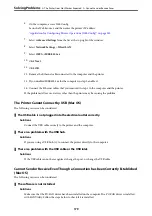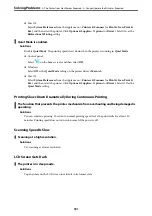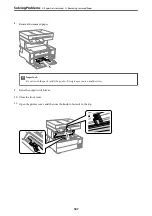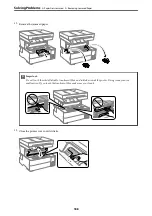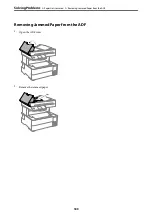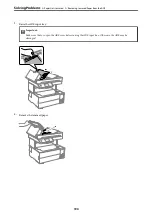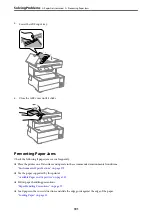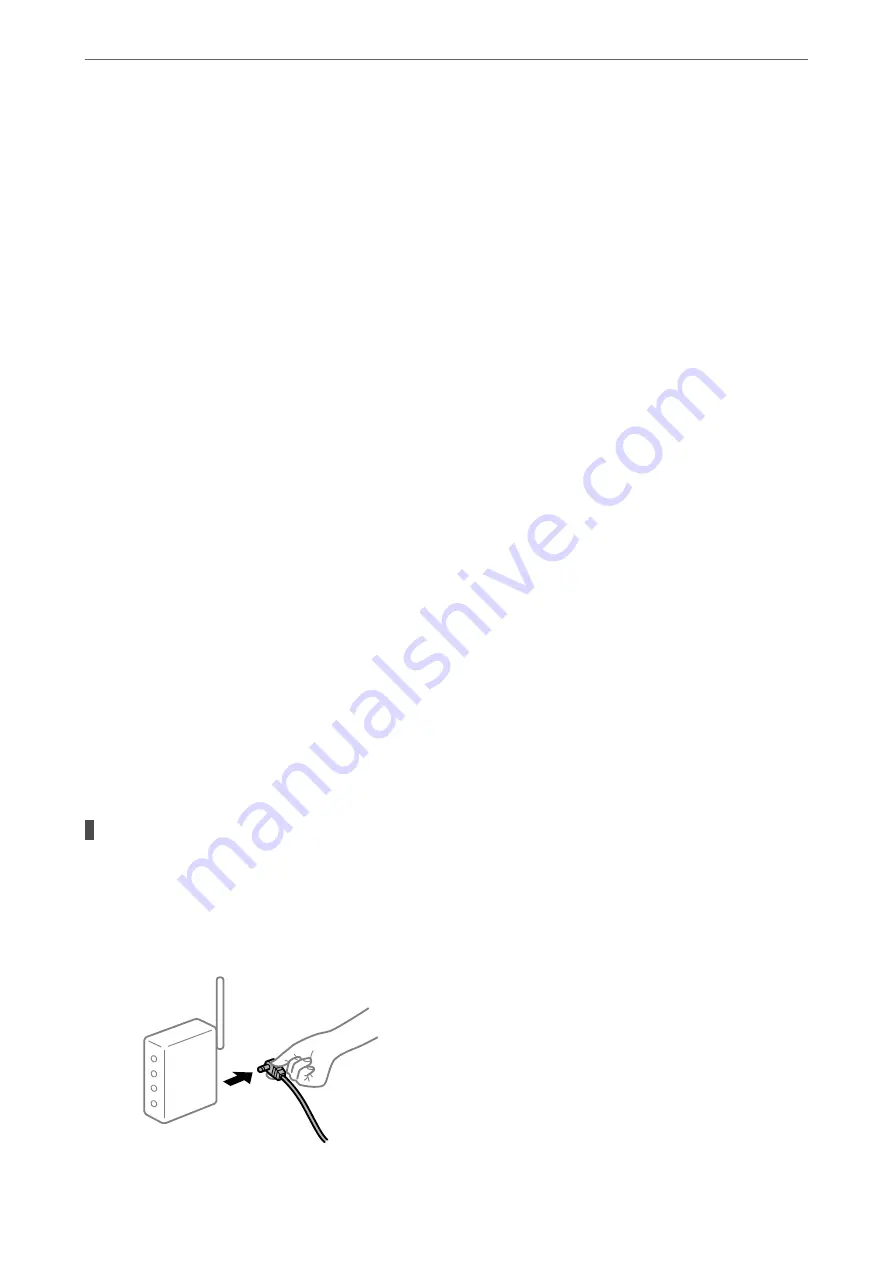
Cannot Send and Receive Faxes (Mac OS)
Make sure the computer and the printer are connected correctly. The cause and solution to the problem differ
depending on whether or not they are connected.
Checking the Connection Status
Use EPSON Status Monitor to check the connection status for the computer and the printer.
1.
Select
System Preferences
from the Apple menu >
Printers & Scanners
(or
Print & Scan
,
Print & Fax
), and
then select the printer.
2.
Click
Options & Supplies
>
Utility
>
Open Printer Utility
.
3.
Click
EPSON Status Monitor
.
When the status of consumables is displayed, a connection has been successfully established between the computer
and the printer.
Check the following if a connection has not been established.
❏
The printer is not recognized over a network connection
“Cannot connect to a Network” on page 147
❏
The printer is not recognized using a USB connection
“The Printer Cannot Connect by USB (Mac OS)” on page 150
Check the following if a connection has been established.
❏
The printer is recognized, but printing cannot be performed.
“Cannot Print Even Though a Connection has been Established (Mac OS)” on page 151
Cannot connect to a Network
The problem could be one of the following issues.
Something is wrong with the network devices for Wi-Fi connection.
Solutions
Turn off the devices you want to connect to the network. Wait for about 10 seconds, and then turn on the
devices in the following order; wireless router, computer or smart device, and then printer. Move the
printer and computer or smart device closer to the wireless router to help with radio wave
communication, and then try to make network settings again.
>
The Printer Does Not Work as Expected
>
176