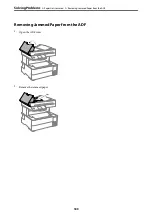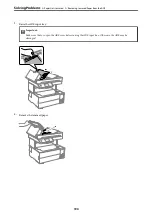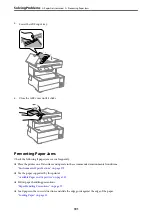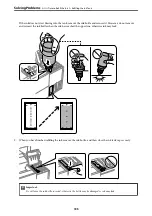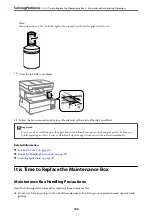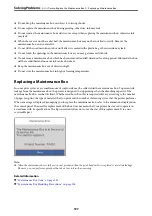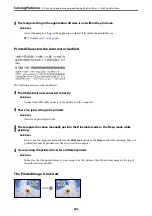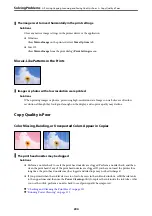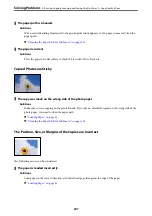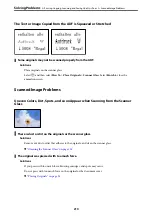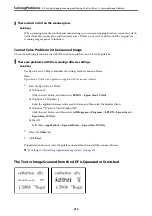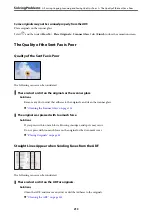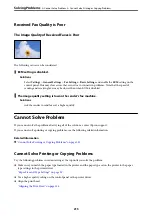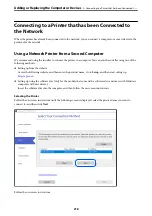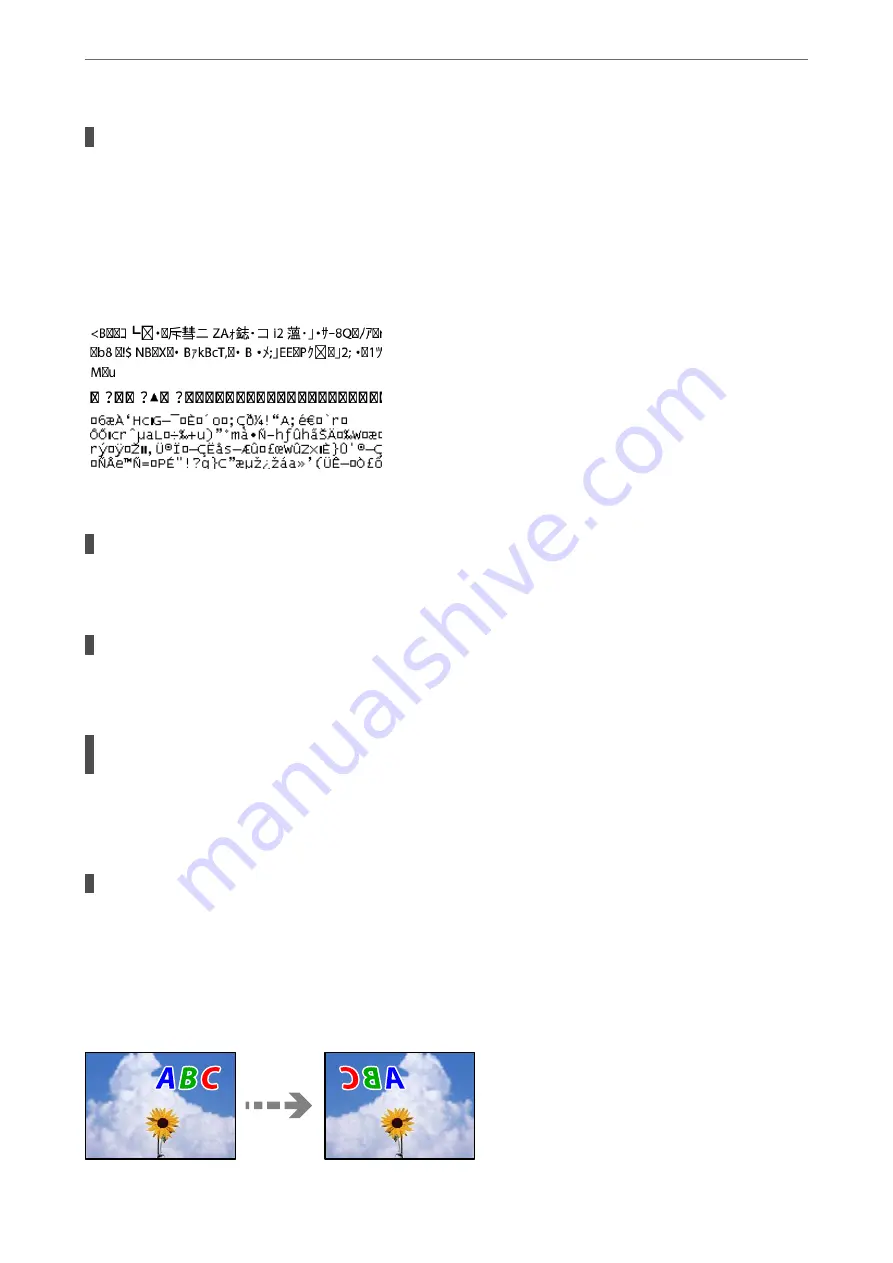
The margin setting in the application software is not within the print area.
Solutions
Adjust the margin setting in the application so that it falls within the printable area.
&
Printed Characters Are Incorrect or Garbled
The following causes can be considered.
The USB cable is not connected correctly.
Solutions
Connect the USB cable securely to the printer and the computer.
There is a job waiting to be printed.
Solutions
Cancel any paused print jobs.
The computer has been manually put into the Hibernate mode or the Sleep mode while
printing.
Solutions
Do not put the computer manually into the
Hibernate
mode or the
Sleep
mode while printing. Pages of
garbled text may be printed next time you start the computer.
You are using the printer driver for a different printer.
Solutions
Make sure that the printer driver you are using is for this printer. Check the printer name on the top of
the printer driver window.
The Printed Image Is Inverted
>
Printing, Copying, Scanning, and Faxing Quality is Poor
>
203