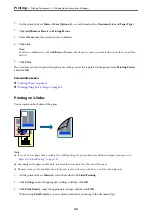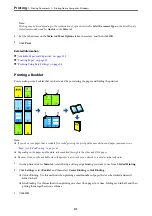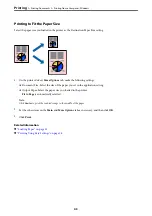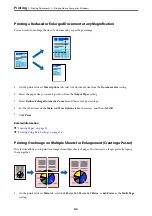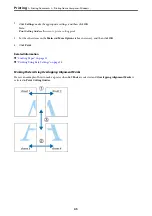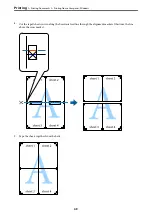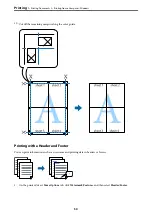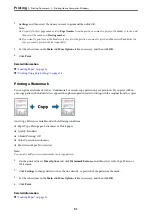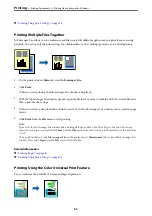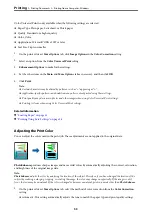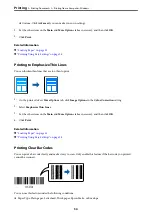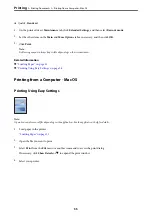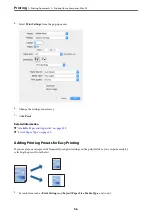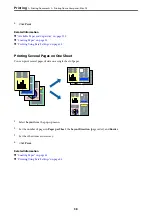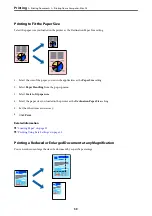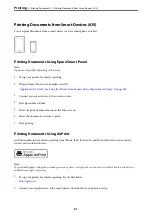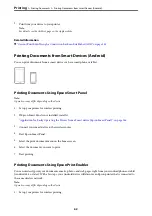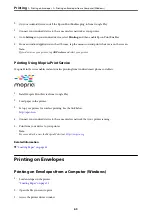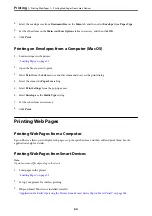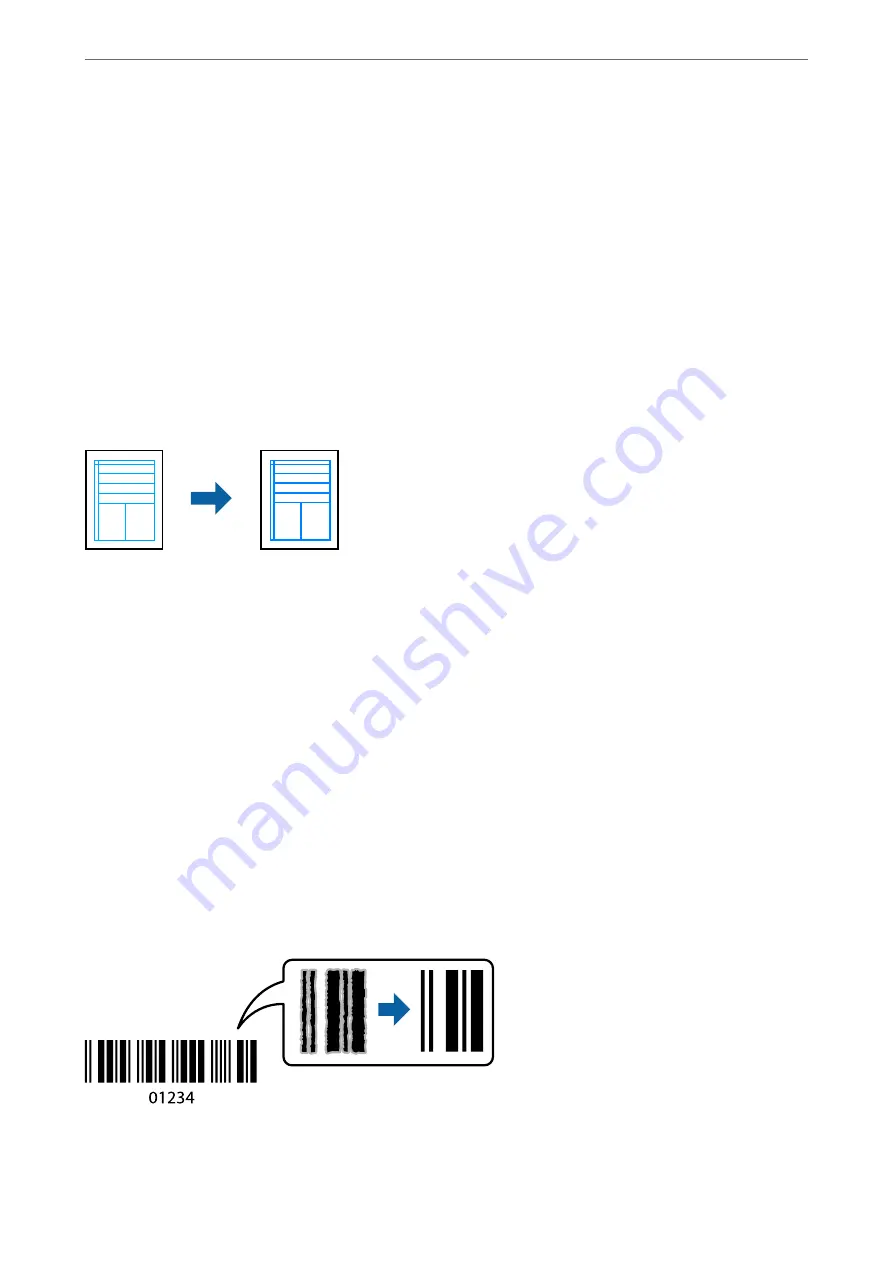
❏
Custom: Click
Advanced
, you can make your own settings.
2.
Set the other items on the
Main
and
More Options
tabs as necessary, and then click
OK
.
3.
Click
.
Related Information
&
&
“Printing Using Easy Settings” on page 38
Printing to Emphasize Thin Lines
You can thicken thin lines that are too thin to print.
1.
On the printer driver's
More Options
tab, click
Image Options
in the
Color Correction
setting.
2.
Select
Emphasize Thin Lines
.
3.
Set the other items on the
Main
and
More Options
tabs as necessary, and then click
OK
.
4.
Click
.
Related Information
&
&
“Printing Using Easy Settings” on page 38
Printing Clear Bar Codes
You can print a bar code clearly and make it easy to scan. Only enable this feature if the bar code you printed
cannot be scanned.
You can use this feature under the following conditions.
❏
Paper Type: Plain paper, Letterhead, Thick paper, Epson Matte, or Envelope
>
>
Printing from a Computer - Windows
54