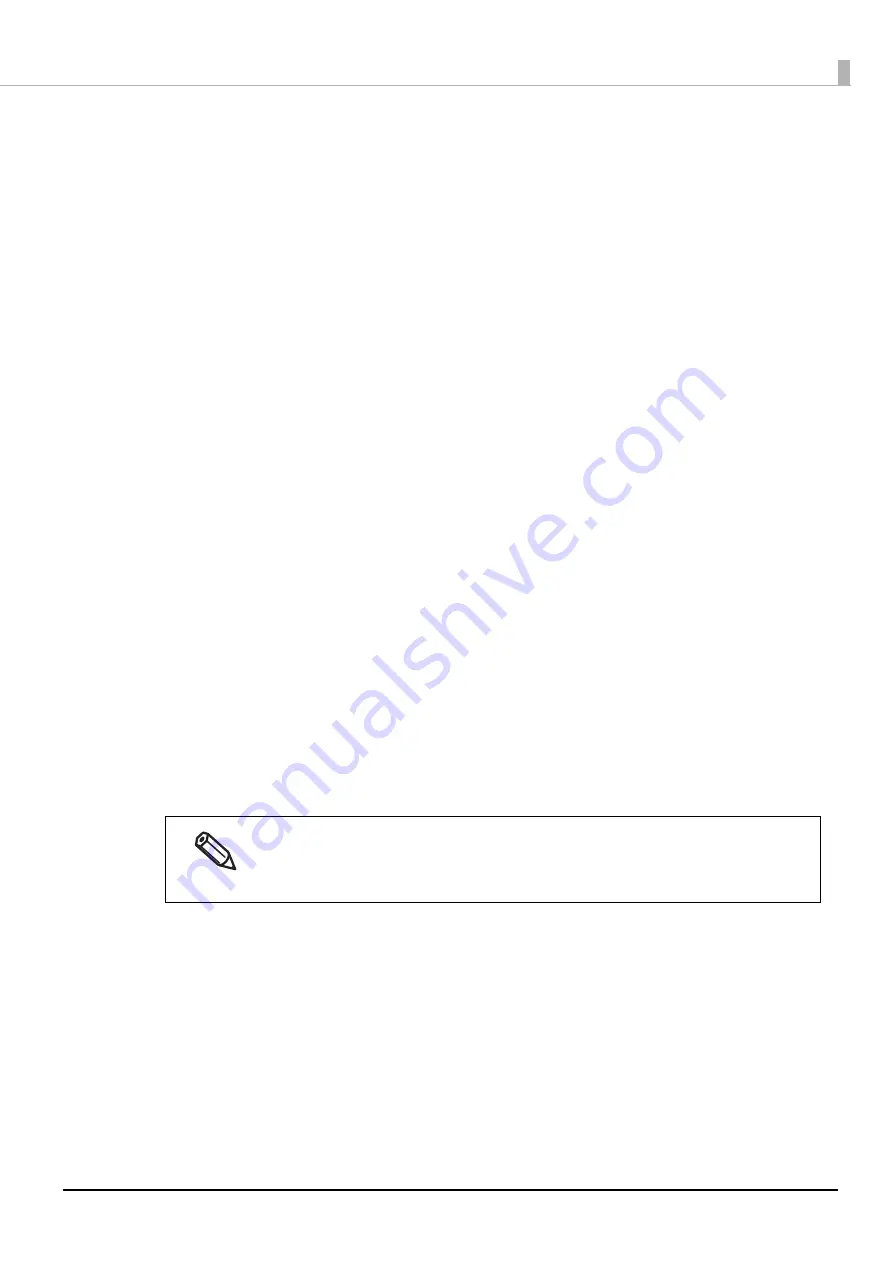
92
Chapter3 Handling
• Settings for AztecCode
∗
Type:
Select a type of AztecCode.
∗
Cell Size:
Select a size of a cell (module) of AztecCode.
For the recommended value, see
"Recommended Module Values" on page 93.
∗
Number of Layers: Specify the number of layers of AztecCode.
∗
Error Correction Area:
Select any one of the following error correction area settings for AztecCode. This
allows the symbol data to be correctly read even if a portion of the symbol is
missing or damaged. The larger the number is, the higher the possibility of data
restoration gets.
[Auto]: the default is 23%+3 code words.
[Specify a Percentage]: Enter a percentage of error correction area into the entry
field.
• Settings for DataMatrix
∗
Symbol Shape:
Select a shape of DataMatrix symbol.
∗
Error Correction Level:
Specify an error correction level for DataMatrix.
∗
Cell Size:
Select a size of a cell (module) of DataMatrix.
For the recommended value, see
"Recommended Module Values" on page 93.
∗
Number of Vertical Cells:
Specify the number of cells of DataMatrix in the vertical direction.
Set this when you have selected [Rectangle] in the DataMatrix [Symbol Shape]
setting.
∗
Number of Horizontal Cells:
Specify the number of cells of DataMatrix in the horizontal direction.
Set this when you have selected [Rectangle] in the DataMatrix [Symbol Shape]
setting.
[Minimize]: The number of cells is automatically optimized and minimized.
[Specify the Size]: The number of cells is set according to the selected size.
3
Click [Add].
The configured 2D symbol font is registered and added to the font list.
•
Up to 30 2D symbol fonts can be registered.
•
To edit settings of a registered 2D symbol font, select the font from the font list, change the
settings and then click [Save].
•
To delete a registered 2D symbol font, select the font from the font list, and then click [Delete].






























