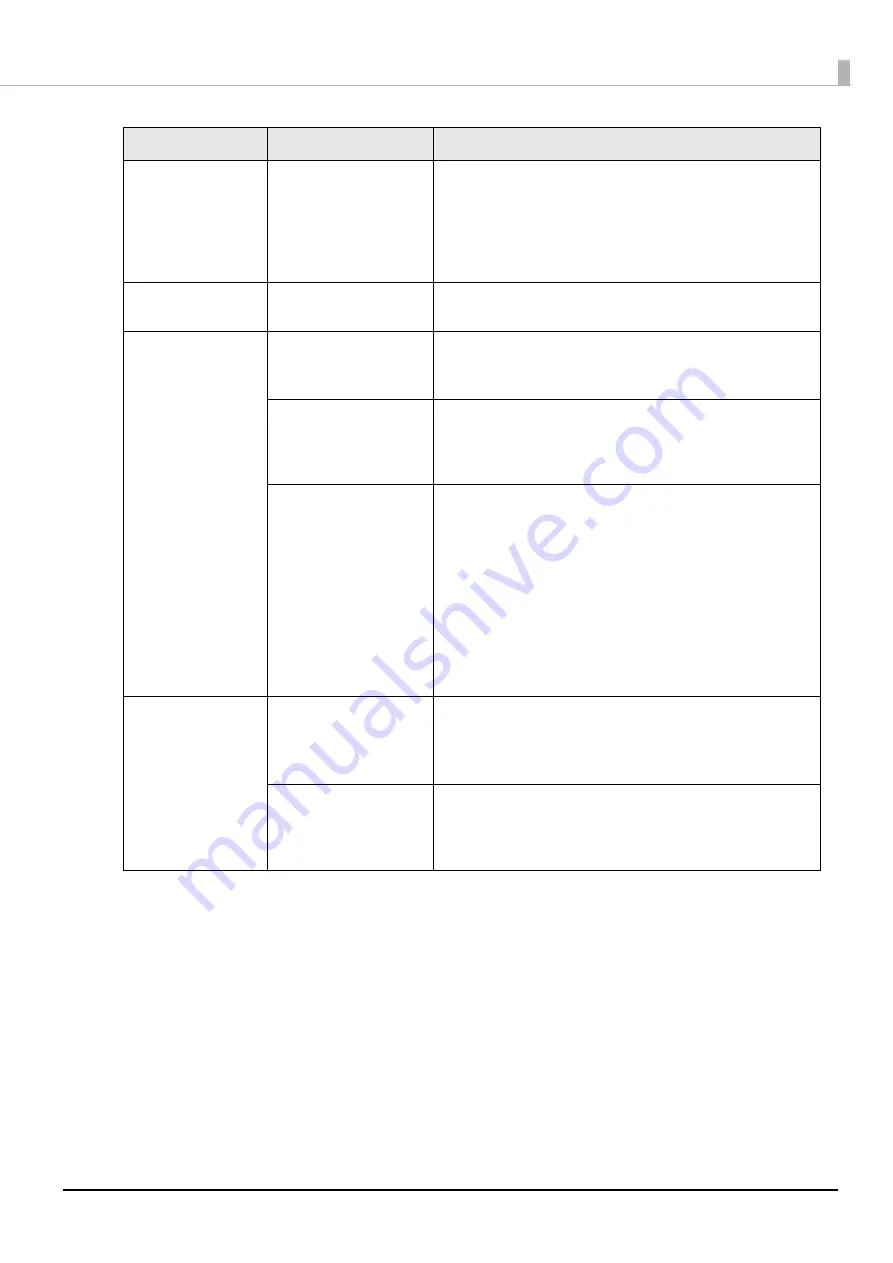
190
Chapter3 Handling
Printed Colors Are
Wrong
If the printer is moved
after initial charging, the
specified colors may not
be output (colors may be
mixed) due to vibrations
and impacts.
Run a head cleaning and check that colors are no longer mixed.
(
"Print Head Cleaning" on page 180
Print position shifts
The edge guide is not set
along the paper edge.
Check that the edge guide is properly set at the paper width posi-
tion. (
)
Paper is Smeared or
Smudged with Ink
The paper being used and
the Media Coating Type
setting differ.
Check the paper being used and the Media Coating Type setting
of the printer driver. (
)
If foreign matter is
adhered to the head, the
paper may be smeared
with ink.
Run a print head cleaning. (
"Print Head Cleaning" on page 180
If the platen vacuum is
insufficient for the paper,
the paper may rub against
the print head and be
smeared with ink.
Depending on paper used, manual adjustment of the platen vac-
uum is required. Carry out the manual adjustment using the
printer driver following the steps below.
1. Display the [General] window of the printer driver.
2. Click [Advanced] in the [Media Settings] field.
The advanced settings window appears.
3. Select the check box for [Platen Vacuum Manual Adjustment] in
the [Paper Adjustment] field.
The manual adjustment is enabled.
4. Move the slide bar to adjust the platen vacuum.
Part of print data is
rimmed/Auto cut or
Peeling position is
Incorrect
The paper being used and
the media definition (size
settings) do not match.
If the paper and the media definition of the printer driver do not
match, printing may not be at the correct position.
Set the media definition correctly. (
)
Shift of print and stop
position may occur
depending on the paper
used.
Adjust the print start position using PrinterSetting. (
)
Status
Cause
Solution






























