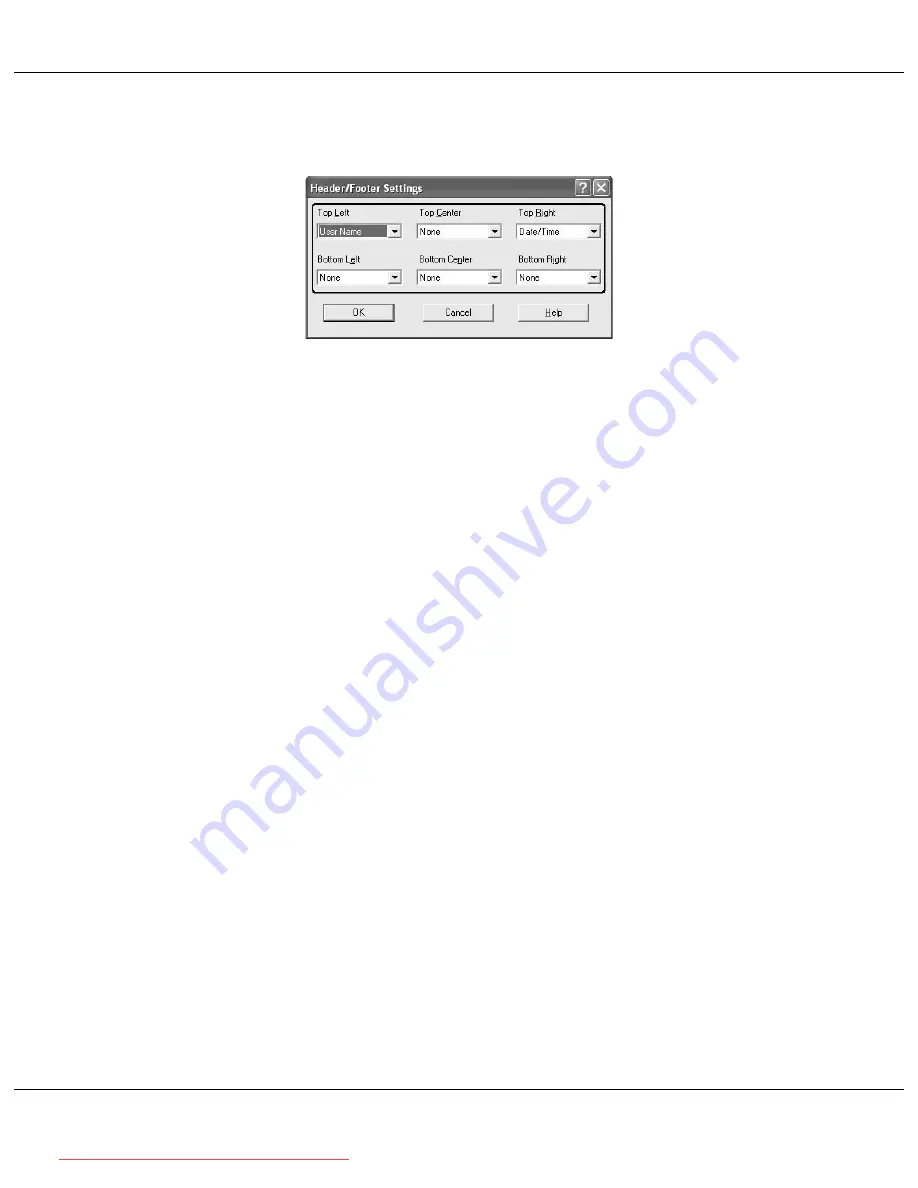
AcuLaser C2800 Series
User's Guide
Using the Printer Software with Windows
67
3. Select the items to be printed for the header and the footer from the drop-down list.
Note:
❏
If you select
User Name
or
Computer Name
from the drop-down list, the login account name or
computer name is printed.
❏
If you select
Collate Number
from the drop-down list, the number of copies is printed.
4. Click
OK
to apply the settings and return to the
Advanced Layout
tab.
Using an overlay
The Overlay Settings dialog box allows you to prepare standard forms, or templates, that you can
use as overlays when printing other documents. This feature can be useful for creating corporate
letterheads or invoices.
Note:
The overlay function is available only when
High Quality (Printer)
is selected for the Printing Mode in the
Extended Settings dialog box from the
Optional Settings
tab.
Creating an overlay
Follow the steps below to create and save a form overlay file.
1. Open your application and create the file that you want to use as an overlay.
2. When the file is ready to be saved as an overlay, choose
or
Print Setup
from the File menu
of your application, then click
Printer
,
Setup
,
Options
,
Properties
, or a combination of these
buttons, depending on your application.
3. Click the
Advanced Layout
tab.
Downloaded from ManualsPrinter.com Manuals






























