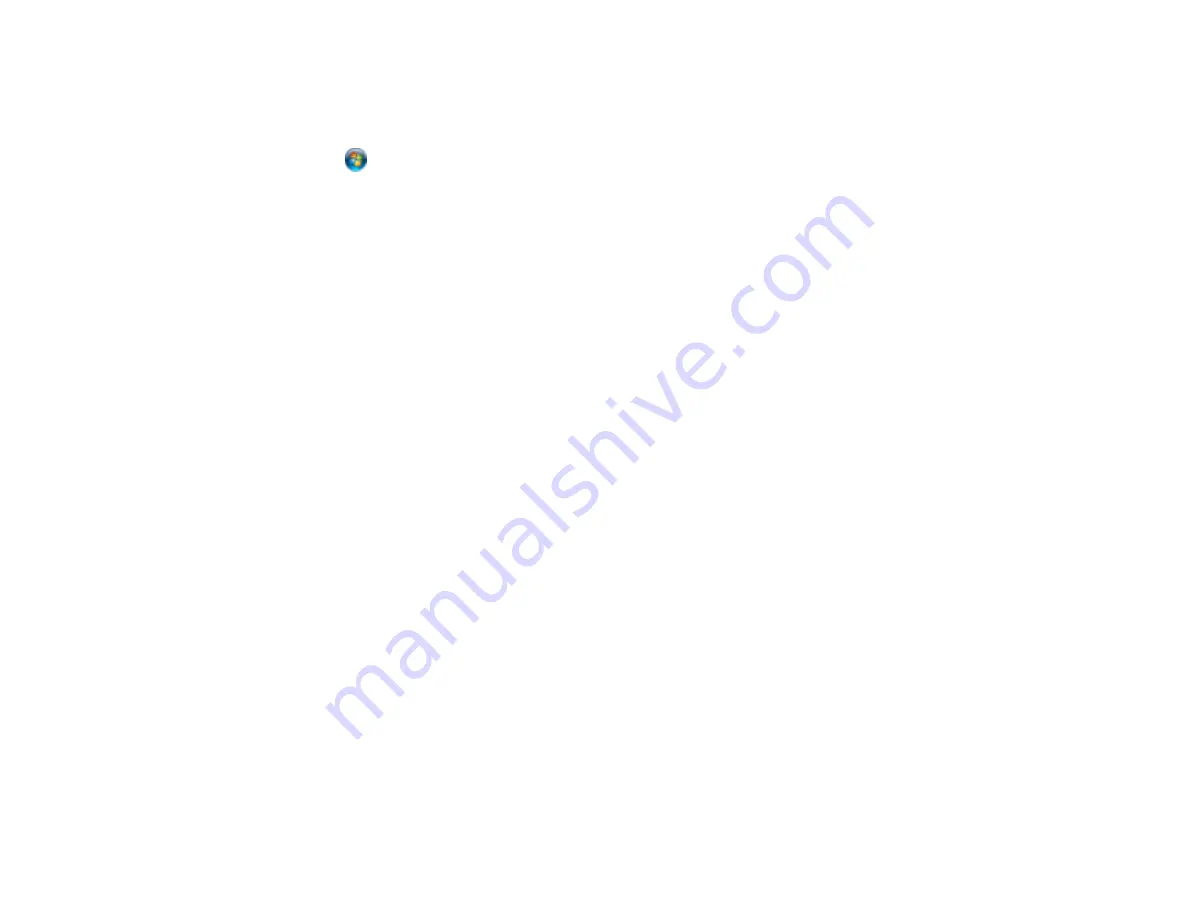
301
This selects to a private network so you can save a scan to a shared folder; if you select
No
, you
are using a public network and cannot save to a shared folder.
Windows 7
:
1. Click
or press the Windows key on your keyboard.
2. Type
Network and Sharing Center
into the search field.
3. Under View your active networks, make sure
Home
network or
Work
network is selected. (If you
need to change the network type, click the network type name.) This selects to a private network so
you can save a scan to a shared folder.
• If saving your scan to a shared folder takes a very long time, make sure the DNS setting and the DNS
domain name is correct. Contact your network administrator for instructions.
Parent topic:
Solving Scanned Image Quality Problems
Check these sections if a scanned image on your computer screen has a quality problem.
Image Consists of a Few Dots Only
Line of Dots Appears in All Scanned Images
Straight Lines in an Image Appear Crooked
Image is Distorted or Blurry
Image Colors are Patchy at the Edges
Image is Too Dark
Back of Original Image Appears in Scanned Image
Ripple Patterns Appear in an Image
Scanned Image Colors Do Not Match Original Colors
Scanned Image Edges are Cropped
Parent topic:
Image Consists of a Few Dots Only
If your scanned image consists only of a few dots, try these solutions:
• Make sure you placed your original for scanning facing the correct way.
• If the
Image Type
setting is
Black & White
, adjust the
Threshold
and scan again.
Parent topic:
Summary of Contents for C11CF74203
Page 1: ...EC 4020 EC 4030 User s Guide ...
Page 2: ......
Page 18: ...18 3 Select General Settings 4 Select Basic Settings 5 Select Date Time Settings ...
Page 29: ...29 Product Parts Inside 1 Document cover 2 Scanner glass 3 Control panel ...
Page 67: ...67 1 Pull out the paper cassette 2 Slide the edge guides outward ...
Page 85: ...85 1 Open the document cover ...
Page 156: ...156 You see an Epson Scan 2 window like this ...
Page 158: ...158 You see an Epson Scan 2 window like this ...
Page 160: ...160 You see this window ...
Page 246: ...246 You see a window like this 4 Click Print ...
Page 255: ...255 Related tasks Loading Paper in the Cassette ...
Page 257: ...257 5 Open the document cover ...
Page 259: ...259 8 Open the ADF cover ...






























