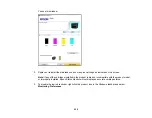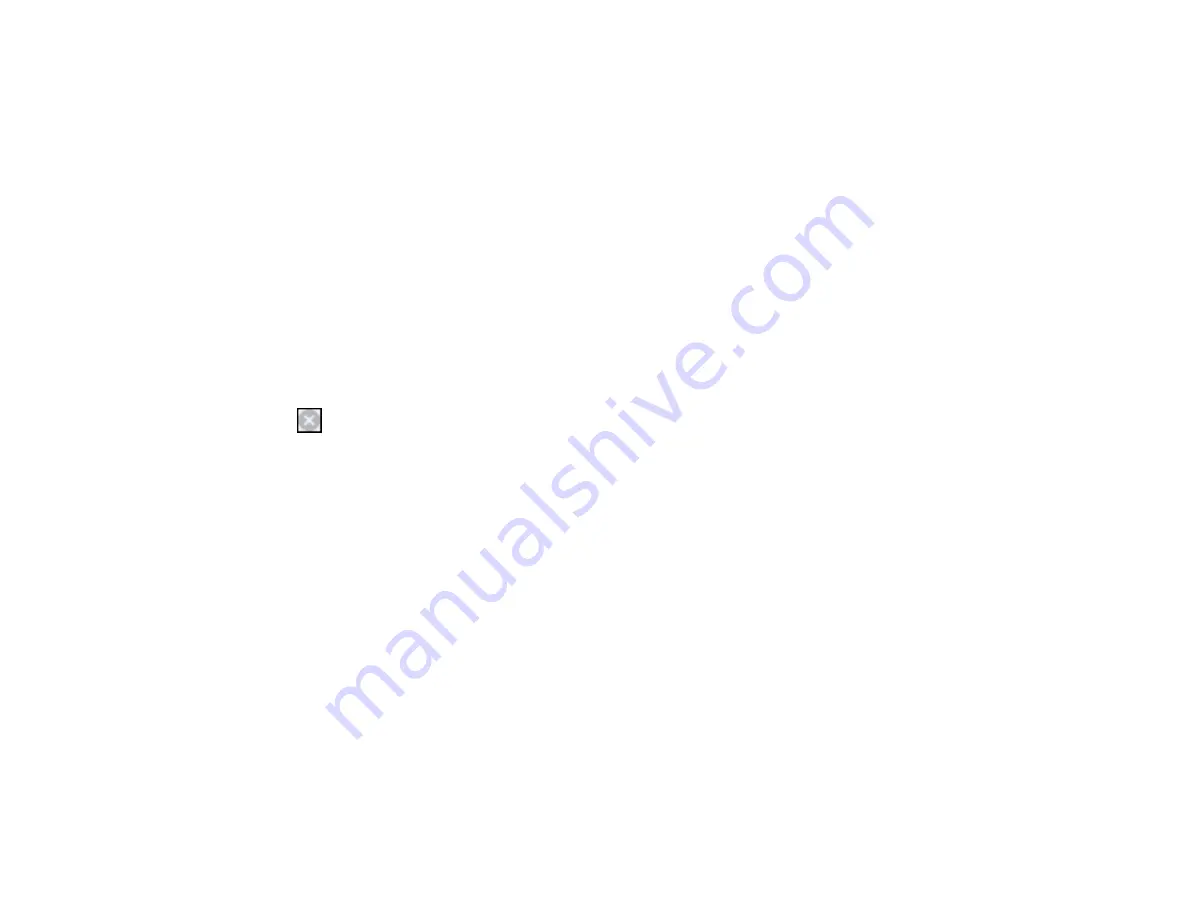
236
7.
Click
OK
.
8.
Print your document.
Epson Status Monitor 3 displays a print message.
9.
Click
Print in Black
to print your document.
Parent topic:
Printing with Black Ink and Expended Color Cartridges
Printing with Expended Color Cartridges - Mac
If printing stops, you can cancel your print job and select settings to temporarily print with only black ink
on plain paper or on an envelope.
Note:
While a color cartridge is expended, you cannot print faxes, make copies, or print from Epson
Connect or a mobile device.
1.
Click the printer icon in the Dock.
2.
If you see a message telling you that you can temporarily print with only black ink, click the
Delete
or
button to cancel your print job. If you see an error message, click
OK
.
Note:
If the message screen appears on another computer on a network, you may need to cancel
the print job using the product control panel.
3.
In the Apple menu or the Dock, select
System Preferences
.
4.
Select
Print & Fax
,
Print & Scan
, or
Printers & Scanners
, select your product, and select
Options
& Supplies
.
5.
Select
Driver
or
Options
.
Summary of Contents for C11CF74203
Page 1: ...EC 4020 EC 4030 User s Guide ...
Page 2: ......
Page 18: ...18 3 Select General Settings 4 Select Basic Settings 5 Select Date Time Settings ...
Page 29: ...29 Product Parts Inside 1 Document cover 2 Scanner glass 3 Control panel ...
Page 67: ...67 1 Pull out the paper cassette 2 Slide the edge guides outward ...
Page 85: ...85 1 Open the document cover ...
Page 156: ...156 You see an Epson Scan 2 window like this ...
Page 158: ...158 You see an Epson Scan 2 window like this ...
Page 160: ...160 You see this window ...
Page 246: ...246 You see a window like this 4 Click Print ...
Page 255: ...255 Related tasks Loading Paper in the Cassette ...
Page 257: ...257 5 Open the document cover ...
Page 259: ...259 8 Open the ADF cover ...