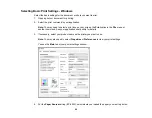97
5.
Select the size of the paper you loaded as the
Document Size
setting.
Note:
You can also select the
User-Defined
setting to create a custom paper size.
6.
If you are printing a borderless photo, select
Borderless
. You can click
Settings
to access
additional options for borderless printing.
Note:
You must select a compatible borderless paper type and size to print without borders. Check
the borderless paper compatibility list for details.
7.
Select the orientation of your document.
Note:
If you are printing an envelope, select
Landscape
.
8.
Select the type of paper you loaded as the
Paper Type
setting.
Note:
The setting may not exactly match the name of your paper. Check the paper type settings list
for details.
9.
Select the
Quality
setting that matches the print quality you want to use.
10. Select a Color option:
• To print a color document or photo, select the
Color
setting.
• To print text and graphics in black or shades of gray, select the
Black/Grayscale
setting.
11. To print on both sides of the paper, select the
2-Sided Printing
setting and select the options you
want.
12. To print multiple pages on one sheet of paper, or print one image on multiple sheets of paper, select
one of the settings in the
Multi-Page
menu and select the printing options you want.
13. To print multiple copies and arrange their print order, select the
Copies
options.
14. To preview your job before printing, select
Print Preview
.
15. To save your print job as a project that can be modified and combined with other print jobs, select
Job Arranger Lite
.
16. To reduce noise during printing when you select
Plain Paper/Bright White Paper
, select
On
in the
Quiet Mode menu.
Note:
Enabling
Quiet Mode
may reduce printing speed.
Summary of Contents for C11CF74203
Page 1: ...EC 4020 EC 4030 User s Guide ...
Page 2: ......
Page 18: ...18 3 Select General Settings 4 Select Basic Settings 5 Select Date Time Settings ...
Page 29: ...29 Product Parts Inside 1 Document cover 2 Scanner glass 3 Control panel ...
Page 67: ...67 1 Pull out the paper cassette 2 Slide the edge guides outward ...
Page 85: ...85 1 Open the document cover ...
Page 156: ...156 You see an Epson Scan 2 window like this ...
Page 158: ...158 You see an Epson Scan 2 window like this ...
Page 160: ...160 You see this window ...
Page 246: ...246 You see a window like this 4 Click Print ...
Page 255: ...255 Related tasks Loading Paper in the Cassette ...
Page 257: ...257 5 Open the document cover ...
Page 259: ...259 8 Open the ADF cover ...