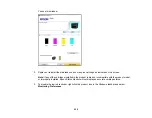217
Using External USB Devices with Your Product
Follow the instructions here to work with an external USB device connected to your product.
Connecting a USB Device
Disconnecting a USB Device
Viewing and Printing from the LCD Screen
Transferring Files on a USB Device
Connecting a USB Device
Connect a USB device or its USB cable to the USB port on the front of the product.
Note:
Epson cannot guarantee the compatibility of your device. Make sure the files on the device are
compatible with the product.
USB Device File Specifications
Parent topic:
Using External USB Devices with Your Product
Related tasks
USB Device File Specifications
You can use USB devices with your product containing files that meet these specifications.
File format
JPEG with the DCF (Design Rule for Camera File system) version
1.0 or 2.0 standard*
TIFF 6.0-compliant uncompressed images: RGB full-color or binary
(not CCITT-encoded)
Image size
80 × 80 pixels to 10200 × 10200 pixels
File size
Up to 2GB
Number of files
JPEG: Up to 9990**
TIFF: Up to 999
* Files stored on digital cameras with built-in memory are not supported.
Summary of Contents for C11CF74203
Page 1: ...EC 4020 EC 4030 User s Guide ...
Page 2: ......
Page 18: ...18 3 Select General Settings 4 Select Basic Settings 5 Select Date Time Settings ...
Page 29: ...29 Product Parts Inside 1 Document cover 2 Scanner glass 3 Control panel ...
Page 67: ...67 1 Pull out the paper cassette 2 Slide the edge guides outward ...
Page 85: ...85 1 Open the document cover ...
Page 156: ...156 You see an Epson Scan 2 window like this ...
Page 158: ...158 You see an Epson Scan 2 window like this ...
Page 160: ...160 You see this window ...
Page 246: ...246 You see a window like this 4 Click Print ...
Page 255: ...255 Related tasks Loading Paper in the Cassette ...
Page 257: ...257 5 Open the document cover ...
Page 259: ...259 8 Open the ADF cover ...