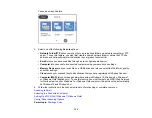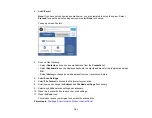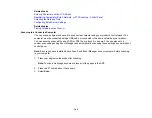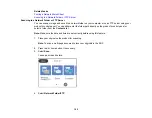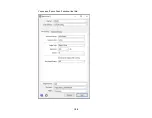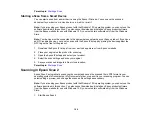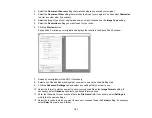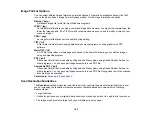151
Registering Contacts for Network Folder or FTP Scanning - Web Config
You can register a list of contacts for scanning to a network folder or FTP server using Web Config and
your computer's internet browser.
Before you begin, print a network status sheet and locate the IP address for your product on the sheet.
Note:
These instructions use Internet Explorer as an example browser.
1.
Start Internet Explorer on a computer that is using the same network as your product.
2.
Type your product's IP address into the address bar and press
Enter
.
3.
Click
Continue to this website (not recommended)
.
4.
Click
Contacts
.
5.
Select the number you want to use for the contact you are adding and click
Edit
.
6.
Select
Network Folder (SMB)
or
FTP
as the
Type
setting.
7.
Enter the following information for the contact:
•
Name
: The name to display in your product's contact list.
•
Index Word
: Enter a word to identify this entry when searching for it (up to 30 characters). This
field is optional.
•
Save to
: The network path to the shared folder.
Enter the folder path name in one of the following formats depending on the
Type
setting you
selected:
•
SMB
: host_name\folder
•
FTP
: host_name/folder_name
•
User Name
and
Password
: Enter only if you have set up a password on your computer.
•
Connection Mode
: For FTP locations, select
Passive Mode
if there is a firewall between the
product and FTP server.
•
Port Number
: For FTP locations, enter the port number.
8.
Click
Apply
.
After a moment, you see a message telling you that contact registration is complete.
9.
Close your web browser.
Parent topic:
Summary of Contents for C11CF74203
Page 1: ...EC 4020 EC 4030 User s Guide ...
Page 2: ......
Page 18: ...18 3 Select General Settings 4 Select Basic Settings 5 Select Date Time Settings ...
Page 29: ...29 Product Parts Inside 1 Document cover 2 Scanner glass 3 Control panel ...
Page 67: ...67 1 Pull out the paper cassette 2 Slide the edge guides outward ...
Page 85: ...85 1 Open the document cover ...
Page 156: ...156 You see an Epson Scan 2 window like this ...
Page 158: ...158 You see an Epson Scan 2 window like this ...
Page 160: ...160 You see this window ...
Page 246: ...246 You see a window like this 4 Click Print ...
Page 255: ...255 Related tasks Loading Paper in the Cassette ...
Page 257: ...257 5 Open the document cover ...
Page 259: ...259 8 Open the ADF cover ...