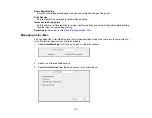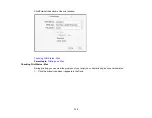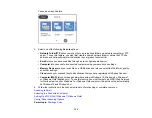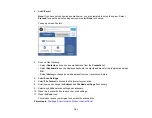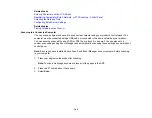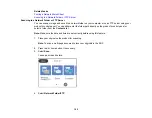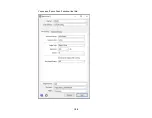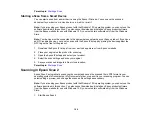144
7.
Select
Save as PDF
and choose one of the following options:
•
Save as JPEG
to save the scanned scanned image as a JPEG file.
•
Save as PDF
to save the scanned document or image as a PDF file.
•
Attach to email
to open the default email software on your computer and save the scanned
document or images as a JPEG email attachment.
•
Follow custom setting
to save the scanned document or image using custom settings you have
selected using the Event Manager custom scan settings option.
Note:
You can customize the settings for each of these options using Event Manager.
8.
Select
Save
to start scanning.
Parent topic:
Starting a Scan Using the Product Control Panel
Related tasks
Changing Default Scan Job Settings
Entering Characters on the LCD Screen
Selecting the Date and Time
Related topics
Placing Originals on the Product
Setting Up a WSD Port (Windows 7/Windows Vista)
You can scan to a networked Windows computer using WSD (Web Services for Devices). You must first
set up a WSD port on your Windows 7 or Windows Vista system (the port is set up automatically on
Windows 10 and Windows 8.x).
Before you set up a WSD port, make sure you installed your product software, and connected your
product and computer to the same network.
1.
Turn on your product.
2.
Print a network status sheet so you can identify the network name and model name for your product
on the network.
3.
Click
or
Start
and select
Computer
.
4.
On the left side of the window, select
Network
.
5.
Locate your product on the Network screen, right-click it, and select
Install
.
Summary of Contents for C11CF74203
Page 1: ...EC 4020 EC 4030 User s Guide ...
Page 2: ......
Page 18: ...18 3 Select General Settings 4 Select Basic Settings 5 Select Date Time Settings ...
Page 29: ...29 Product Parts Inside 1 Document cover 2 Scanner glass 3 Control panel ...
Page 67: ...67 1 Pull out the paper cassette 2 Slide the edge guides outward ...
Page 85: ...85 1 Open the document cover ...
Page 156: ...156 You see an Epson Scan 2 window like this ...
Page 158: ...158 You see an Epson Scan 2 window like this ...
Page 160: ...160 You see this window ...
Page 246: ...246 You see a window like this 4 Click Print ...
Page 255: ...255 Related tasks Loading Paper in the Cassette ...
Page 257: ...257 5 Open the document cover ...
Page 259: ...259 8 Open the ADF cover ...