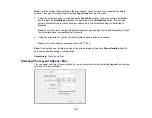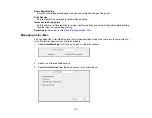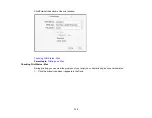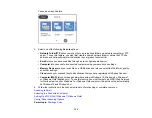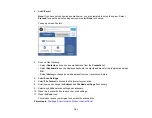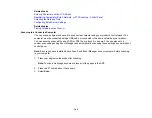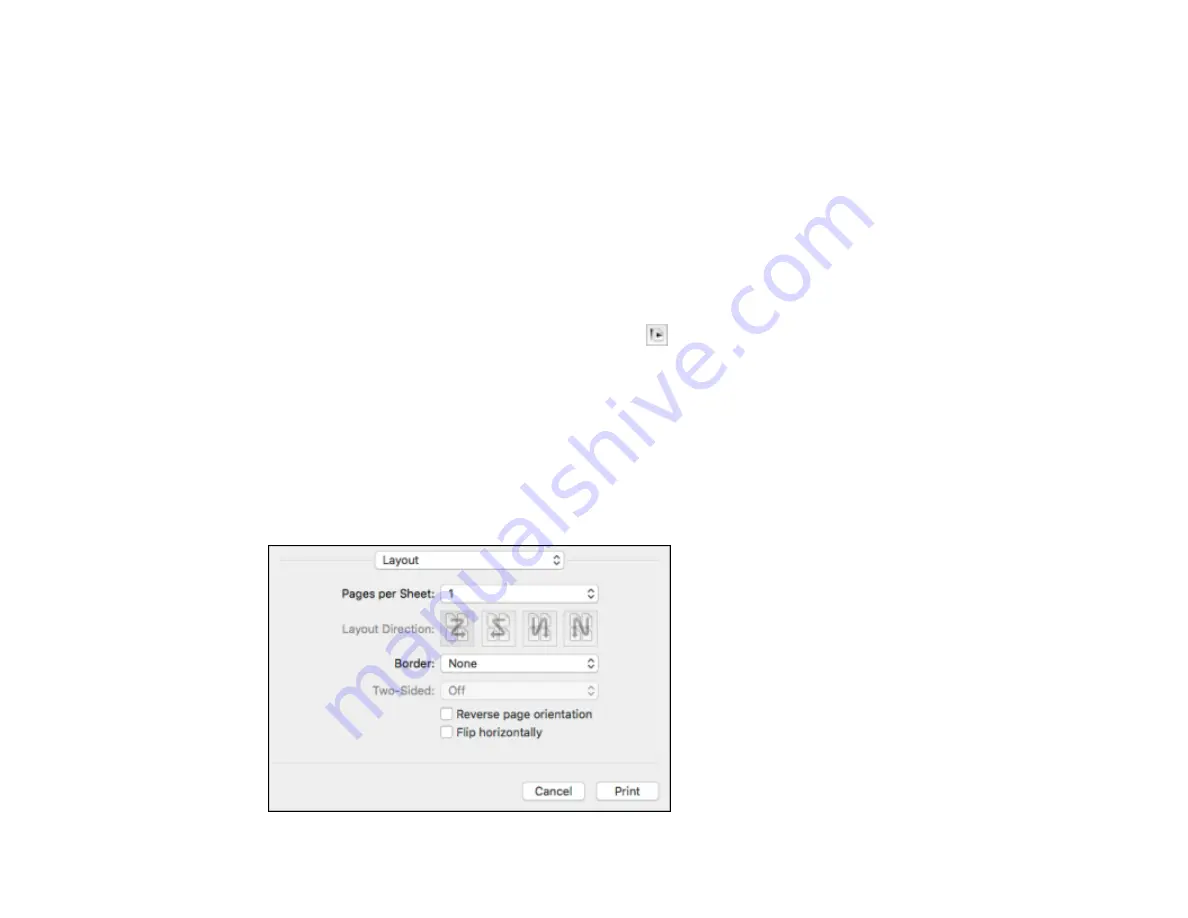
128
Note:
If you do not see these settings in the print window, check for them in your application before
printing. They may be accessible by selecting
Page Setup
from the File menu.
1.
Select the size of the paper you loaded as the
Paper Size
setting. If you are printing a borderless
photo, select the
Borderless
checkbox or a paper size with a
Borderless
option. You can also
select a custom setting to create a custom paper size, but the Quality setting will be limited to
Normal
.
Note:
You must select a compatible borderless paper type and size to print without borders. Check
the borderless paper compatibility list for details.
2.
Select the orientation of your document or photo as shown in the print window.
Note:
If you are printing an envelope, select the
icon.
Note:
You can reduce or enlarge the size of the printed image by selecting
Paper Handling
from the
pop-up menu and selecting a scaling option.
Parent topic:
Selecting Print Layout Options - Mac
You can select a variety of layout options for your document or photo by selecting
Layout
from the pop-
up menu on the print window.
Summary of Contents for C11CF74203
Page 1: ...EC 4020 EC 4030 User s Guide ...
Page 2: ......
Page 18: ...18 3 Select General Settings 4 Select Basic Settings 5 Select Date Time Settings ...
Page 29: ...29 Product Parts Inside 1 Document cover 2 Scanner glass 3 Control panel ...
Page 67: ...67 1 Pull out the paper cassette 2 Slide the edge guides outward ...
Page 85: ...85 1 Open the document cover ...
Page 156: ...156 You see an Epson Scan 2 window like this ...
Page 158: ...158 You see an Epson Scan 2 window like this ...
Page 160: ...160 You see this window ...
Page 246: ...246 You see a window like this 4 Click Print ...
Page 255: ...255 Related tasks Loading Paper in the Cassette ...
Page 257: ...257 5 Open the document cover ...
Page 259: ...259 8 Open the ADF cover ...