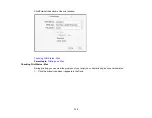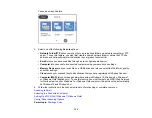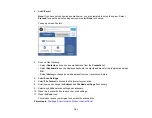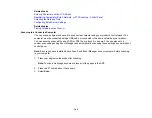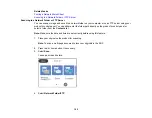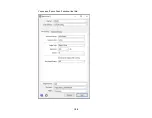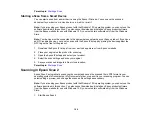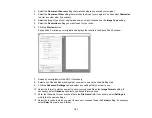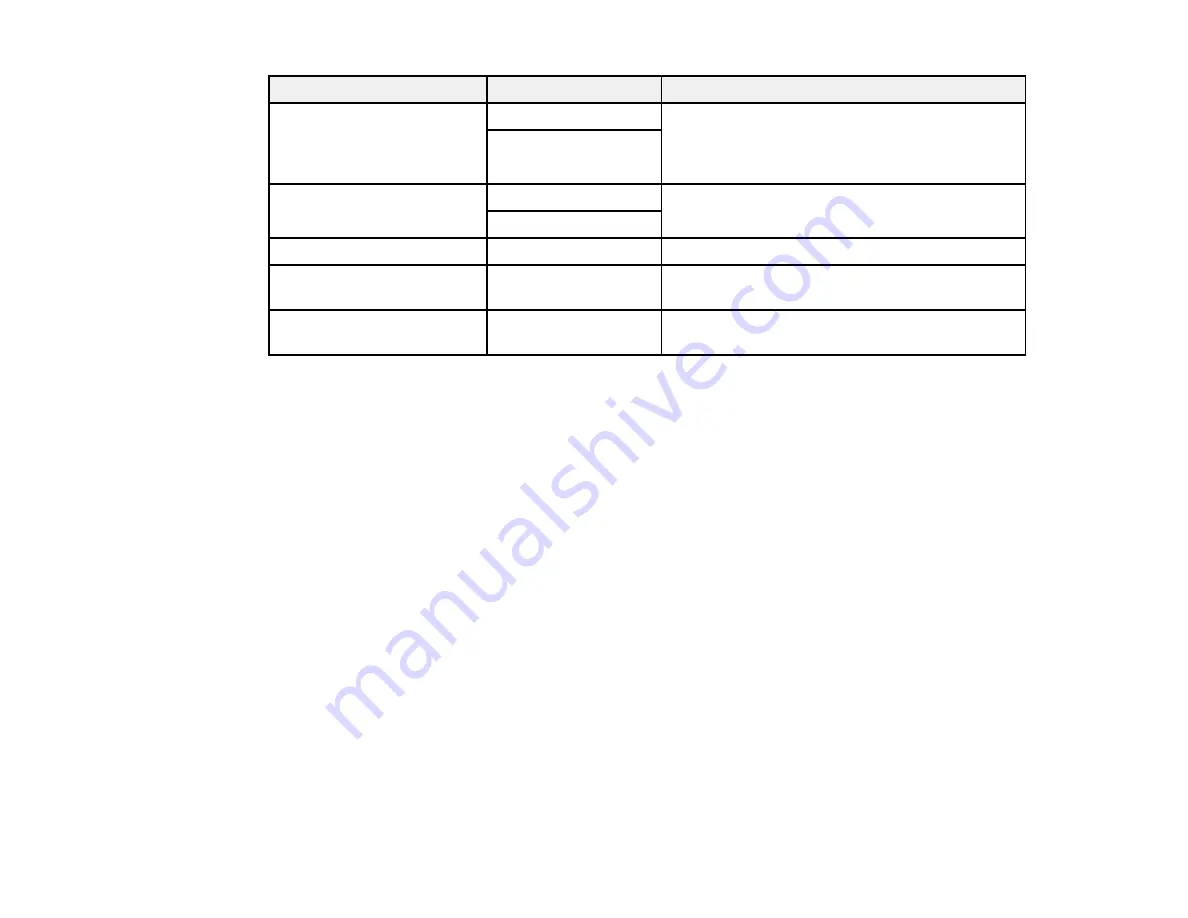
147
Scan to setting
Available options
Description
Remove Shadow
On
Erases the shadows that appear in the center of
a document when copying a book or the
shadows that appear around a document when
copying thick paper
Off
Remove Punch Holes
On
Erases the binding holes on a document
Off
Subject
—
Lets you enter a subject for your email
Attached File Max Size
Various sizes
Lets you select the maximum file size that can
be attached to an email
File Name
—
Lets you enter a prefix, the date, and the time to
the file name for your scanned file
Note:
When you turn on password settings, you can use the LCD screen keyboard to set the password.
Parent topic:
Starting a Scan Using the Product Control Panel
Setting Up and Scanning to a Network Folder or FTP Server
Before you can scan to a network folder on your computer or on an FTP server, you need to create a
shared folder and optionally register its location to your product's contact list. Select the links below as
necessary to create and register the folder, and to scan to it over the network.
Creating a Shared Network Folder
Registering Contacts for Email, Network, or FTP Scanning - Control Panel
Registering Contacts for Network Folder or FTP Scanning - Web Config
Scanning to a Network Folder or FTP Server
Parent topic:
Creating a Shared Network Folder
You can create up a shared network folder on your computer or an FTP site and register its location to
your product's
Contacts
list.
Note:
If you are creating a shared network folder on a Mac, see your product documentation for
instructions on creating the folder. The instructions here are for Windows.
Summary of Contents for C11CF74203
Page 1: ...EC 4020 EC 4030 User s Guide ...
Page 2: ......
Page 18: ...18 3 Select General Settings 4 Select Basic Settings 5 Select Date Time Settings ...
Page 29: ...29 Product Parts Inside 1 Document cover 2 Scanner glass 3 Control panel ...
Page 67: ...67 1 Pull out the paper cassette 2 Slide the edge guides outward ...
Page 85: ...85 1 Open the document cover ...
Page 156: ...156 You see an Epson Scan 2 window like this ...
Page 158: ...158 You see an Epson Scan 2 window like this ...
Page 160: ...160 You see this window ...
Page 246: ...246 You see a window like this 4 Click Print ...
Page 255: ...255 Related tasks Loading Paper in the Cassette ...
Page 257: ...257 5 Open the document cover ...
Page 259: ...259 8 Open the ADF cover ...