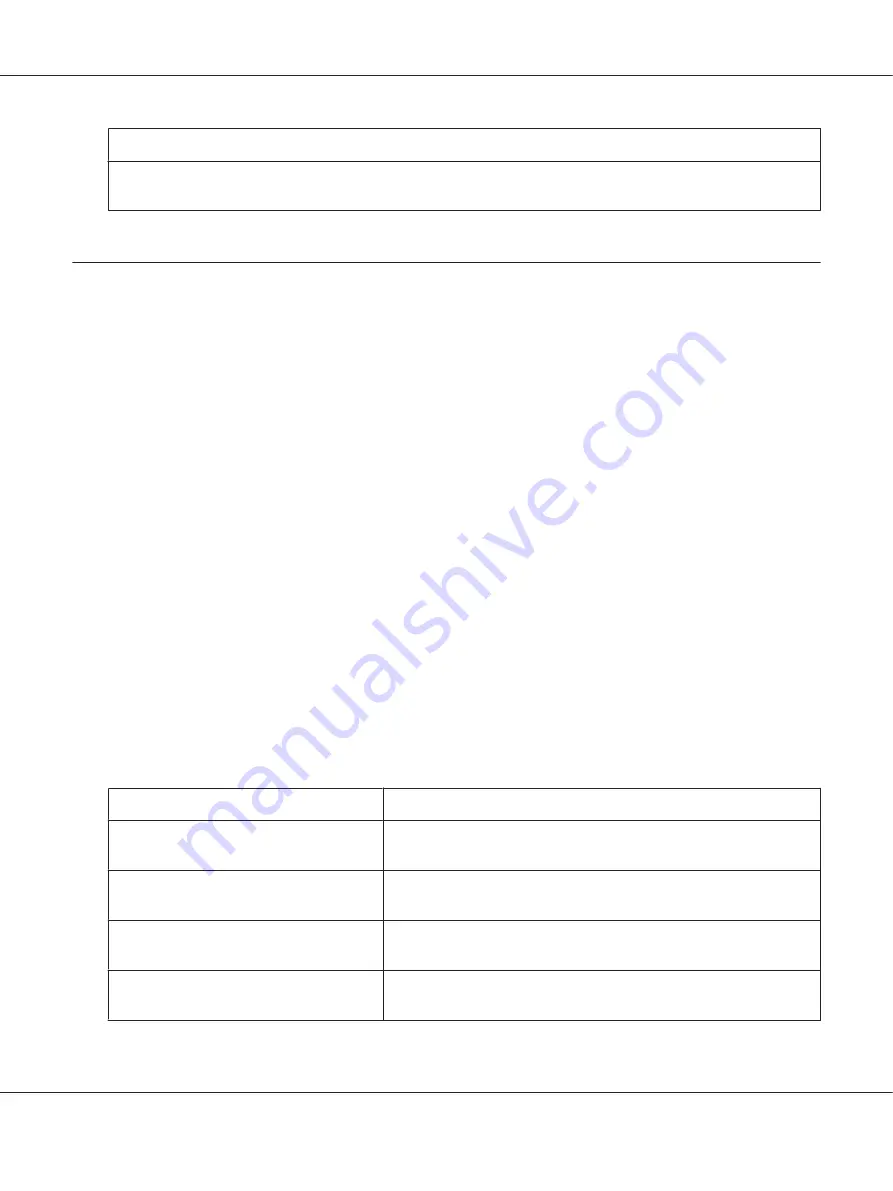
Avoid...
Allowing the output tray to overfill
(the output tray has a 200-sheet capacity—misfeeding may occur if you allow more than
200 sheets of media to accumulate at one time)
.
Clearing Media Misfeeds
To avoid damage, always remove misfed media gently, without tearing it. Any piece of media left in the
printer, whether large or small, can obstruct the media path and cause further misfeeds. Do not reload
media that has misfed.
Note:
The image is not fixed on the media before the fusing process. If you touch the printed surface, the toner
may stick to your hands, so be careful not to touch the printed face when removing the misfed media.
Make sure not to spill any toner inside the printer.
c
Caution:
❏
Unfused toner can dirty your hands, clothes, or anything else it gets on.
If you accidentally get toner on your clothes, lightly dust them off as best as you can. If some
toner remains on your clothes, use cool, not hot water, to rinse the toner off. If toner gets on
your skin, wash it off with cool water and a mild soap.
❏
If you get toner in your eyes, wash it out immediately with cool water and consult a doctor.
If, after clearing the media misfeed, the misfeed message in the control panel window persists, open
and close the printer’s covers. This should clear the misfeed message.
Media Misfeed Messages and Clearing Procedures
Media Misfeed Message
Page Reference
PAPER JAM
TRAY2
“Clearing a Media Misfeed in Tray 2” on page 117
PAPER JAM
TRAY3
“Clearing a Media Misfeed in Tray 3” on page 120
PAPER JAM
DUPLEX1
“Clearing a Media Misfeed from the Duplex (Epson AcuLaser C3900DN
only)” on page 123
PAPER JAM
DUPLEX2
“Clearing a Media Misfeed from the Duplex (Epson AcuLaser C3900DN
only)” on page 123
AcuLaser C3900 Series User’s Guide
Troubleshooting
116
















































