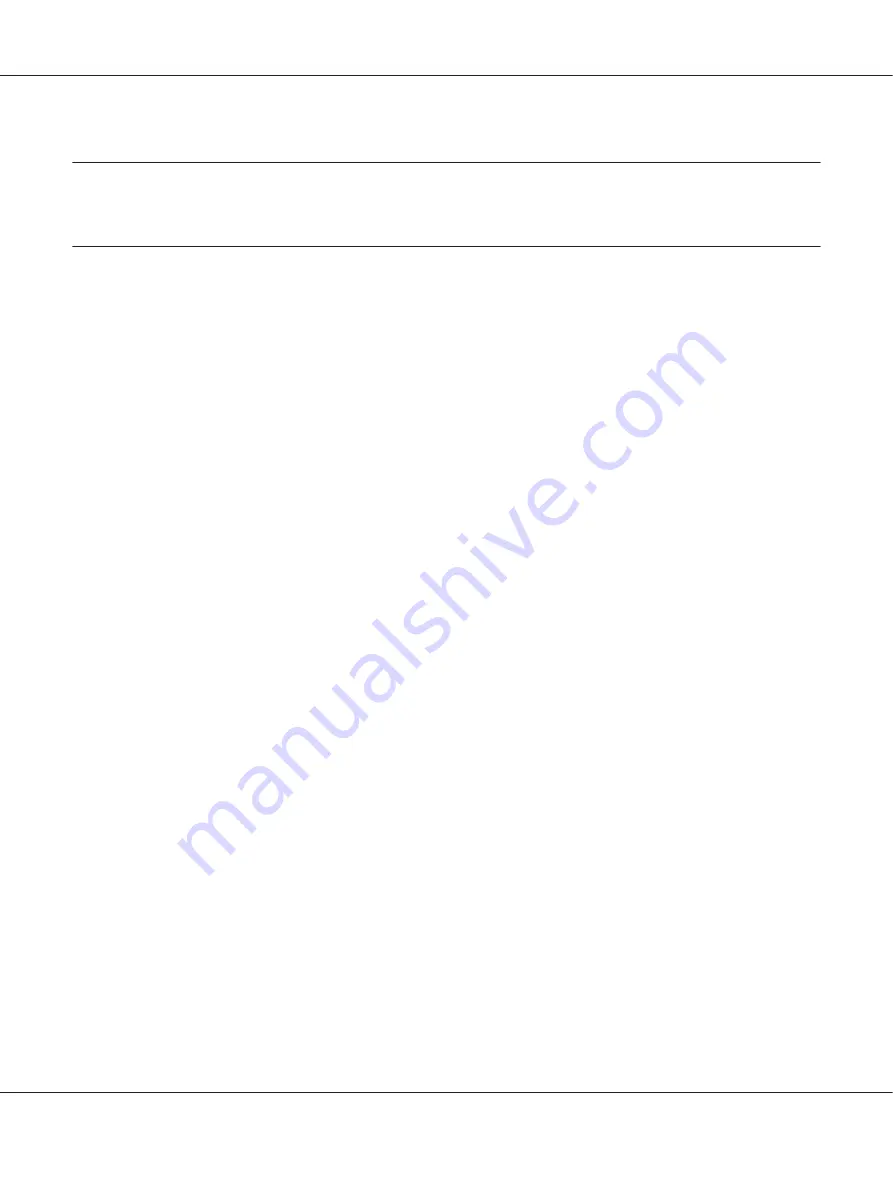
Chapter 2
Using the Printer Driver
Selecting Driver Options/Defaults (for Windows)
Before you start working with your printer, you are advised to verify/change the default driver
settings. Also, in case you have options installed, you should “declare” the options in the driver.
1. Choose the driver’s properties.
2. If you have installed options, proceed with the next step. Otherwise, skip to step 9.
3. Select the
Configure
tab.
4. Check that the installed options are correctly listed. If not, proceed with the next step. Otherwise,
continue with step 8.
5. Click the
Refresh
to automatically configure installed options.
Note:
The Refresh is available only if bi-directional communication is available with the printer; otherwise
it is grayed out.
If Windows Vista or Server 2008 is being used,
Refresh
can also be clicked when the machine is
connected via USB.
6. From the
Device Options
list, select an option, one at a time, and then select
Enable
or
Disable
from the
Settings
menu.
Note:
❏
For models with a embedded duplex unit (Epson AcuLaser C3900DN), select
EPSON AL-C3900
for
Model
in the
Device Options
list.
❏
If
Printer Memory
is selected, select
256MB
or
768MB
according to the installed memory. The
factory default setting is
256MB
.
❏
This printer does not support CompactFlash cards.
7. Click
Apply
.
AcuLaser C3900 Series User’s Guide
Using the Printer Driver
20
















































