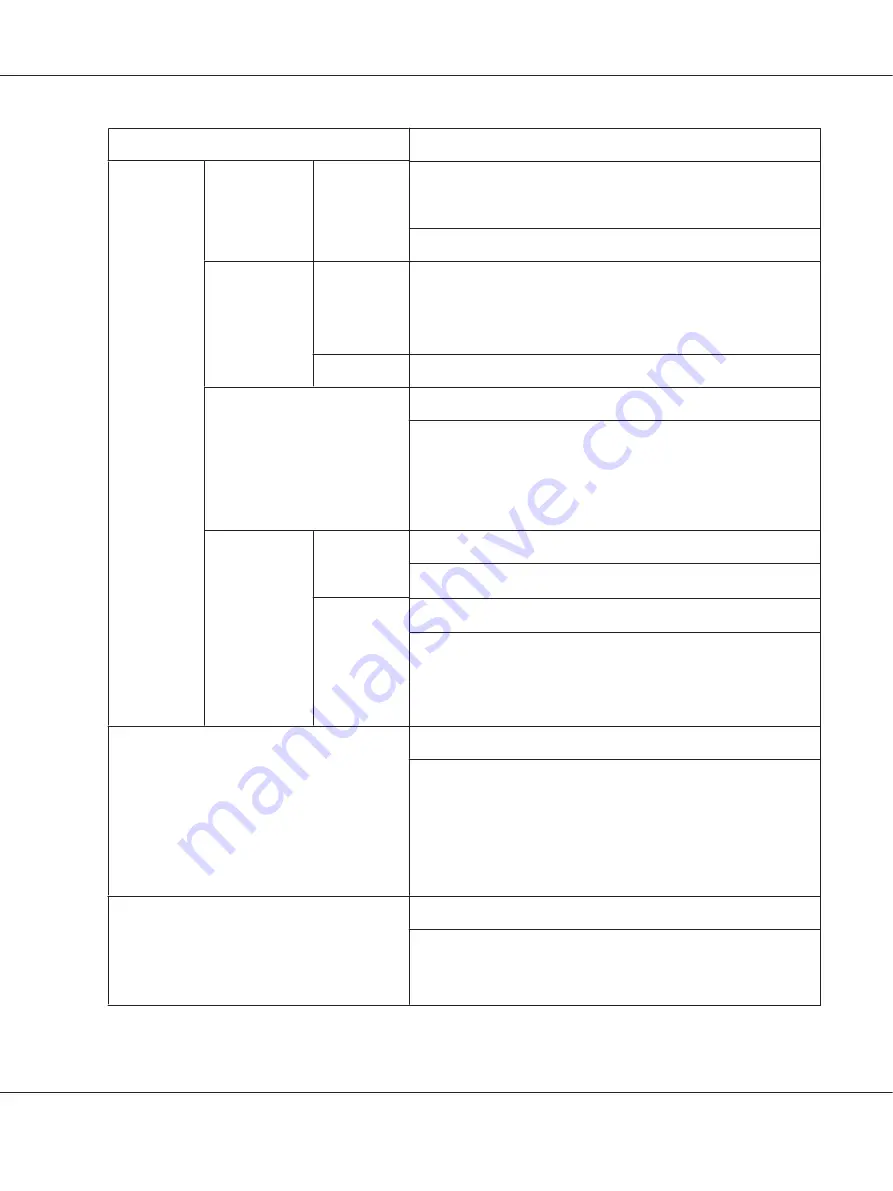
Items
Settings (default in bold)/Description
PAPER TYPE
ANY/
PLAIN PAPER
/RECYCLED/THICK 1/THICK 2/LABEL/
POSTCARD/LETTERHEAD/GLOSSY 1/GLOSSY 2/SGL SIDE ONLY/
SPECIAL PAPER
Select the setting for the type of paper loaded into Tray 2.
TRAY 3
*1
PAPER SIZE
The size of paper (LETTER, LEGAL, GOVT LEGAL, EXECUTIVE, A4 or
B5(JIS)) loaded in Tray 3 is indicated.
This item only shows the current setting. This setting cannot be
changed.
PAPER TYPE
Select the setting for the type of paper loaded into Tray 3.
TRAY CHAINING
ON
/OFF
If
ON
is selected and the specified tray runs out of paper during
printing, a tray loaded with paper of the same size is automatically
selected so printing can continue.
If
OFF
is selected and the specified tray runs out of paper, printing
stops.
TRAY
MAPPING
TRAY
MAPPING
MODE
ON/
OFF
Select whether or not the TRAY MAPPING function is used.
LOGICAL
TRAY0-9
PHYSICAL TRAY1/PHYSICAL TRAY2/PHYSICAL TRAY3
*1
Select the tray that is used for printing when a print job is received
from another manufacturer’s printer driver.
The default setting for
LOGICAL TRAY1
is
PHYSICAL TRAY1
. The
default setting for all other trays is
PHYSICAL TRAY2
.
DUPLEX
*4
OFF
/LONG EDGE/SHORT EDGE
If
LONG EDGE
is selected, the pages will be printed on both sides of
the paper for long-edge binding.
If
SHORT EDGE
is selected, the pages will be printed on both sides of
the paper for short-edge binding.
The setting specified in the printer driver will override this menu
setting.
COPIES
1
-9999
Specify the number of copies to be printed.
The setting specified in the printer driver will override this menu
setting.
AcuLaser C3900 Series User’s Guide
Printer Control Panel and Configuration Menu
35
















































