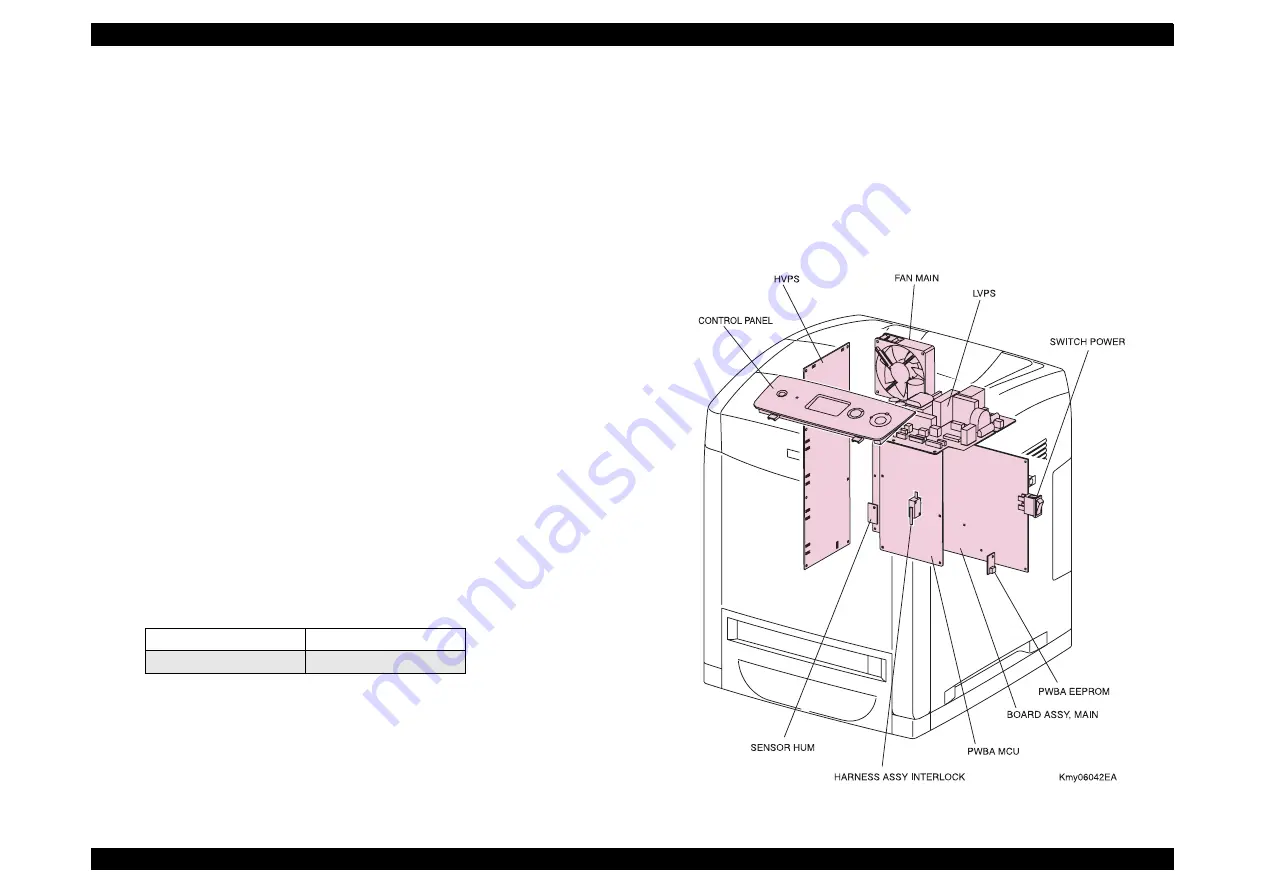
AcuLaser C2800/C2800D/C3800/C3800D
Revision C
OPERATING PRINCIPLES
Main Structures and Functions
53
Confidential
2.5.8 Electrical
2.5.8.1 Part Names and Functions
FAN MAIN
Prevents overheating inside the printer by exhausting/inhaling the ambient air.
SWITCH POWER
Tuns on/off the AC power supply to the printer.
LVPS (Low Voltage Power Supply)
There are two types of the LVPS; 100/120 V and 230 V.
The LVPS not only provides AC voltage to the FUSER UNIT heater from the
power source, but generates/supplies stable low DC voltage that is required for
parts such as the logic circuit. The LVPS consists of the power circuit and the
control circuit for the FUSER UNIT heater.
PWBA MCU
Controls the print operations by communicating with the printer controller and
analyzing the information from the sensors and switches.
The main functions are as follows.
Communicates with the printer controller
Receives information from the sensors and the switches
Controls motors in DRIVE ASSY MAIN and DRIVE ASSY PH
Allocates the low DC voltage output from the LVPS among each component
Controls the ROS ASSY
HVPS (High Voltage Power Supply)
Supplies high voltage to TRANSFER UNIT and IMAGING CARTRIDGE so that
the following parts can perform charging, developing, and initial transfer.
PWBA EEPROM
Stores information specific to each printer.
BOARD ASSY, MAIN
Print controller.
BOARD ASSY, MAIN that is connected to PWBA MCU controls the whole system.
SENSOR HUM
Detects temperature and humidity inside the printer and converts the values to
voltage value.
CONTROL PANEL
Shows the printer conditions with LCD and LEDs, and operates the printer with
the buttons.
HARNESS ASSY INTERLOCK
Interrupts the +24VDC power supply to HVPS and motors immediately when
Front Cover is opened.
Figure 2-30. Electrical
BCR
BTR
Developer
ESA
Summary of Contents for AcuLaser C2800D
Page 13: ...Confidential C H A P T E R 1 PRODUCTDESCRIPTION ...
Page 30: ...Confidential C H A P T E R 2 OPERATINGPRINCIPLES ...
Page 76: ...Confidential C H A P T E R 3 TROUBLESHOOTING ...
Page 159: ...Confidential C H A P T E R 4 DISASSEMBLY REASSEMBLY ...
Page 381: ...Confidential C H A P T E R 5 ADJUSTMENT ...
Page 389: ...Confidential C H A P T E R 6 MAINTENANCE ...
















































